What is Search?
Search lets your AI Agent:- Search the entire internet or
- Search a specific website that you choose
Enabling Search
By default, Search is turned off. To enable it:1
Open the AI Agent
Select which Agent you would like to use Search.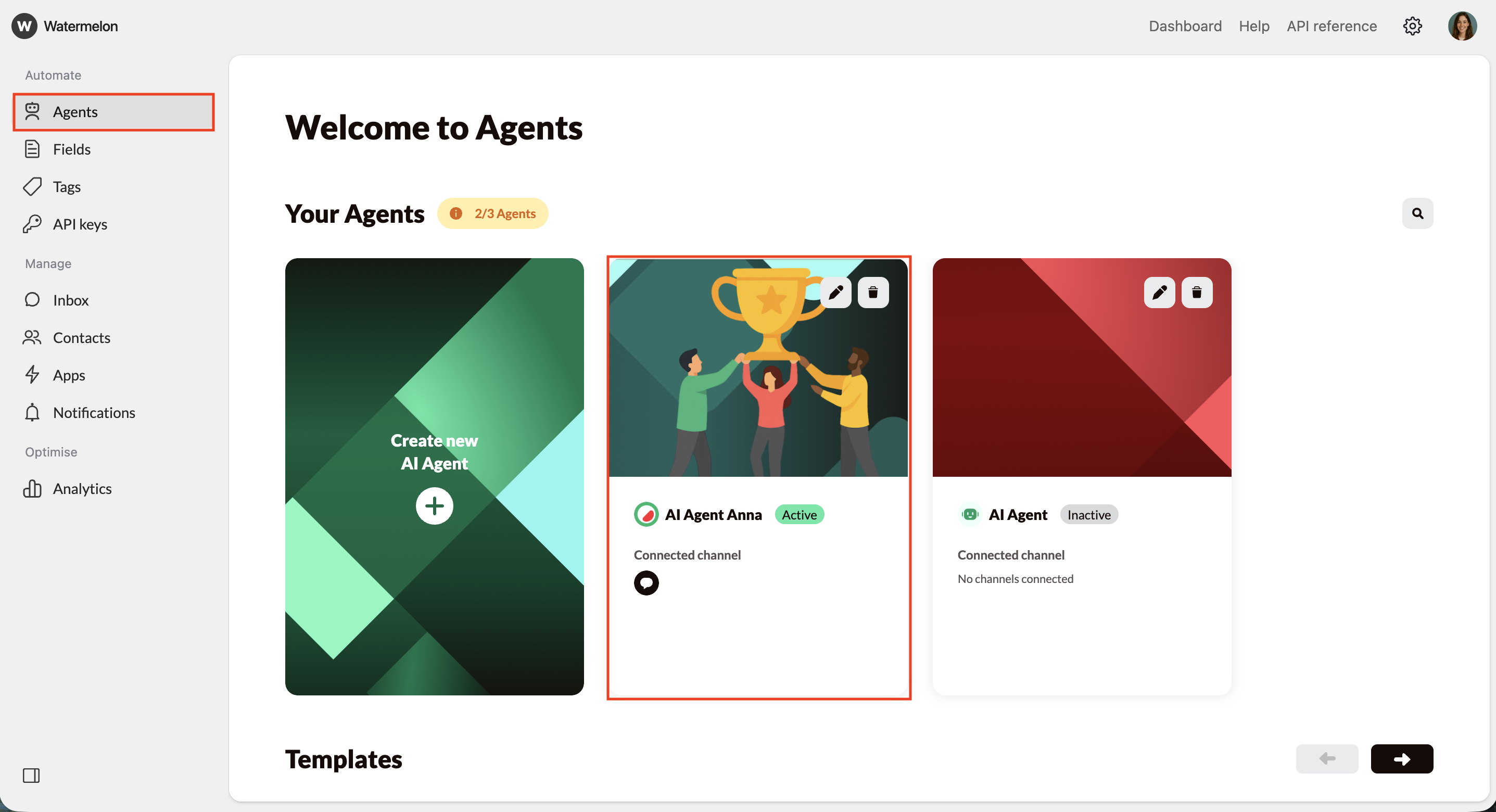
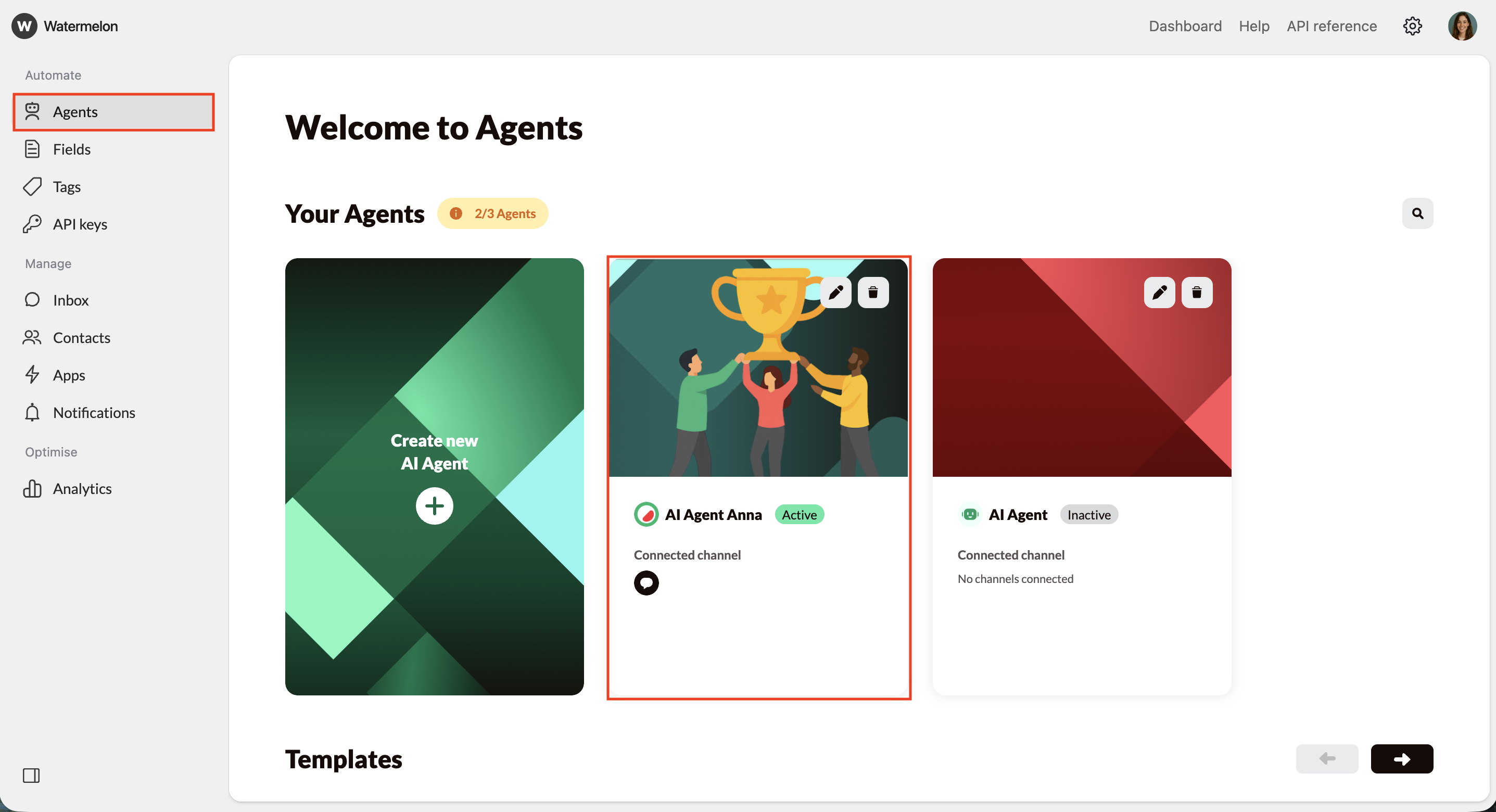
2
Navigate to Search
In the Agent menu, select Sources, and then Search. Use the Search toggle or Enable button to begin using the Search source.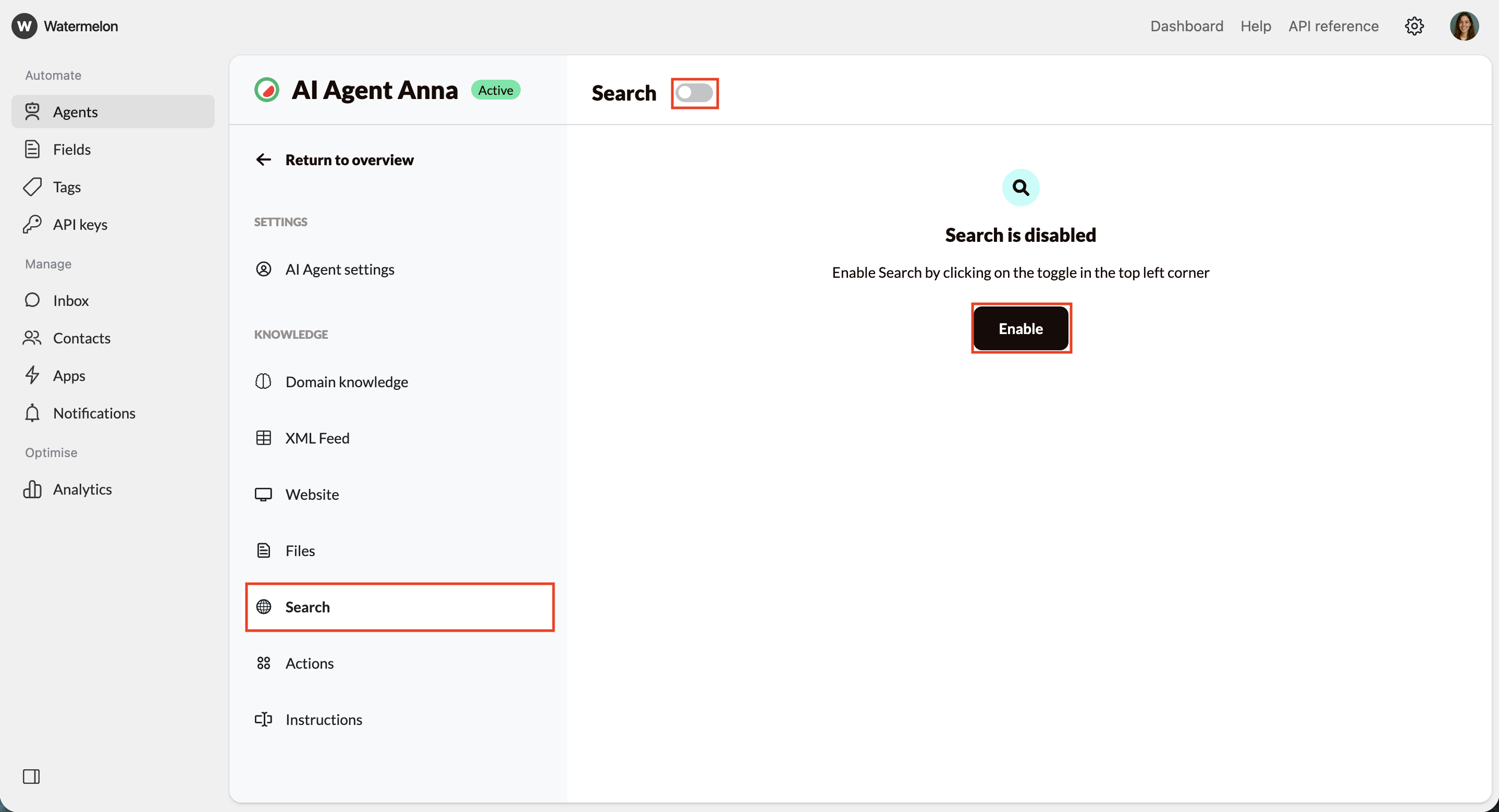
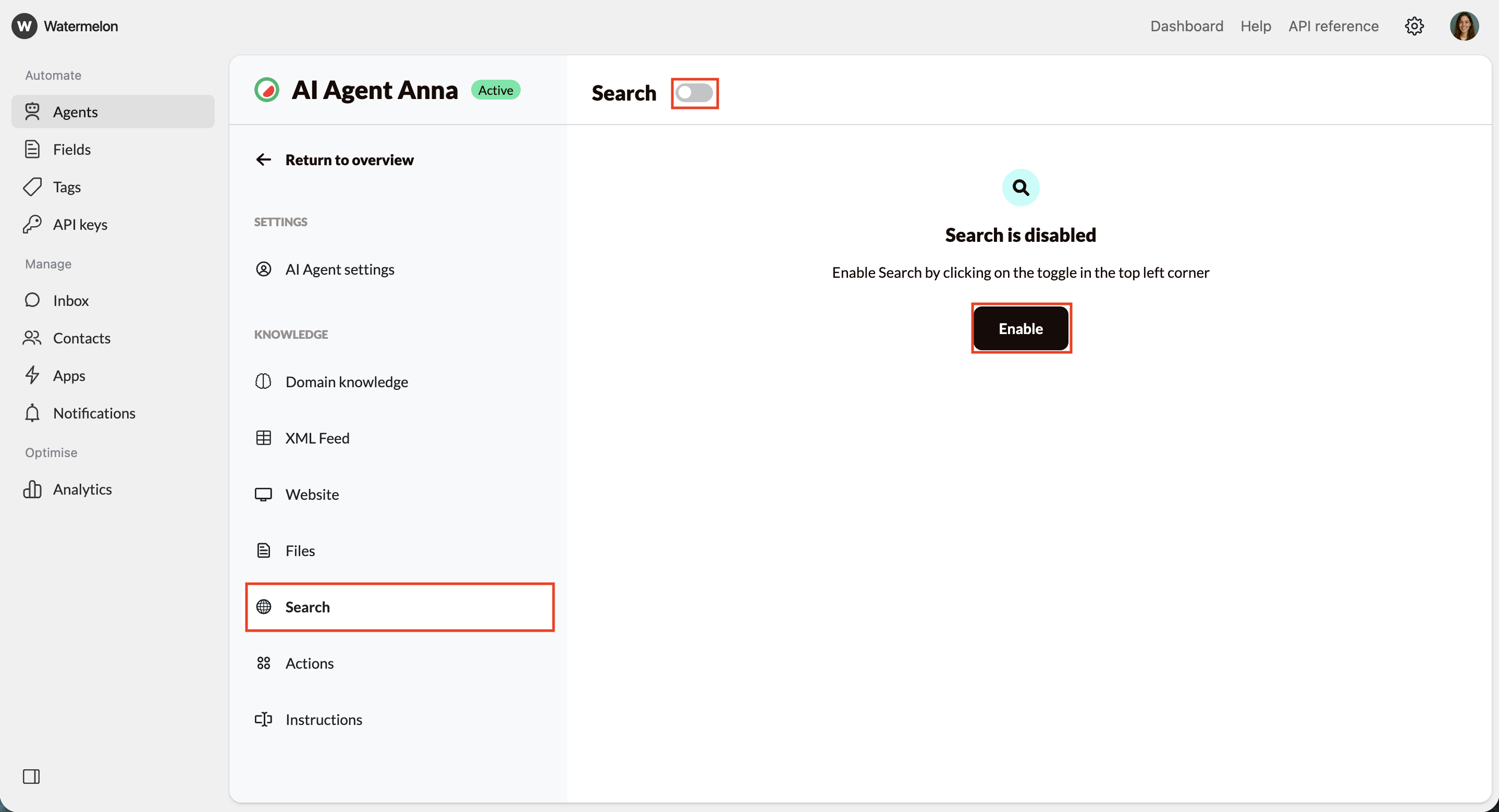
3
Choose where to search
You can choose between: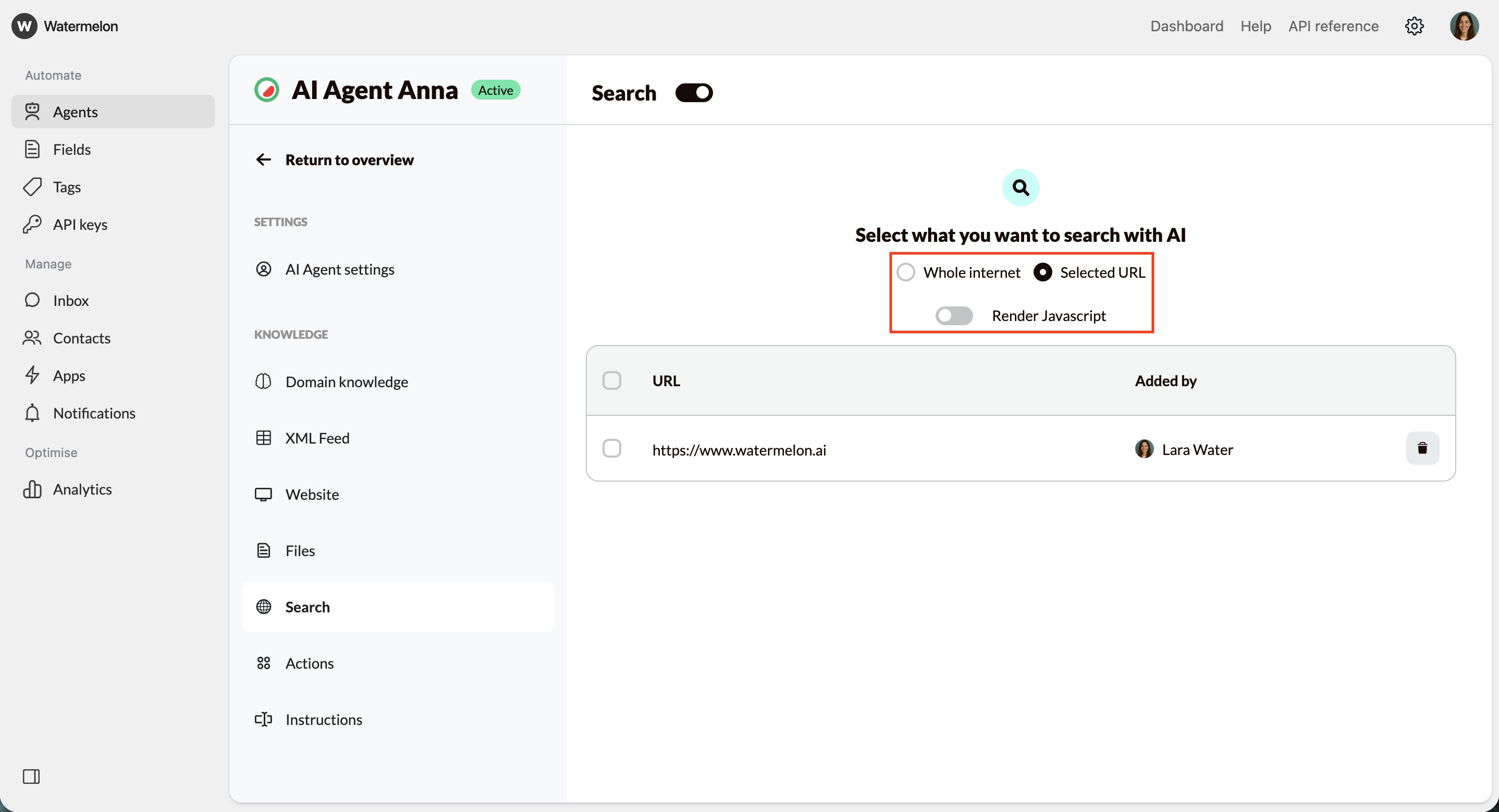
- Searching a selected URL (recommended for controlled and consistent results)
- Searching the whole internet
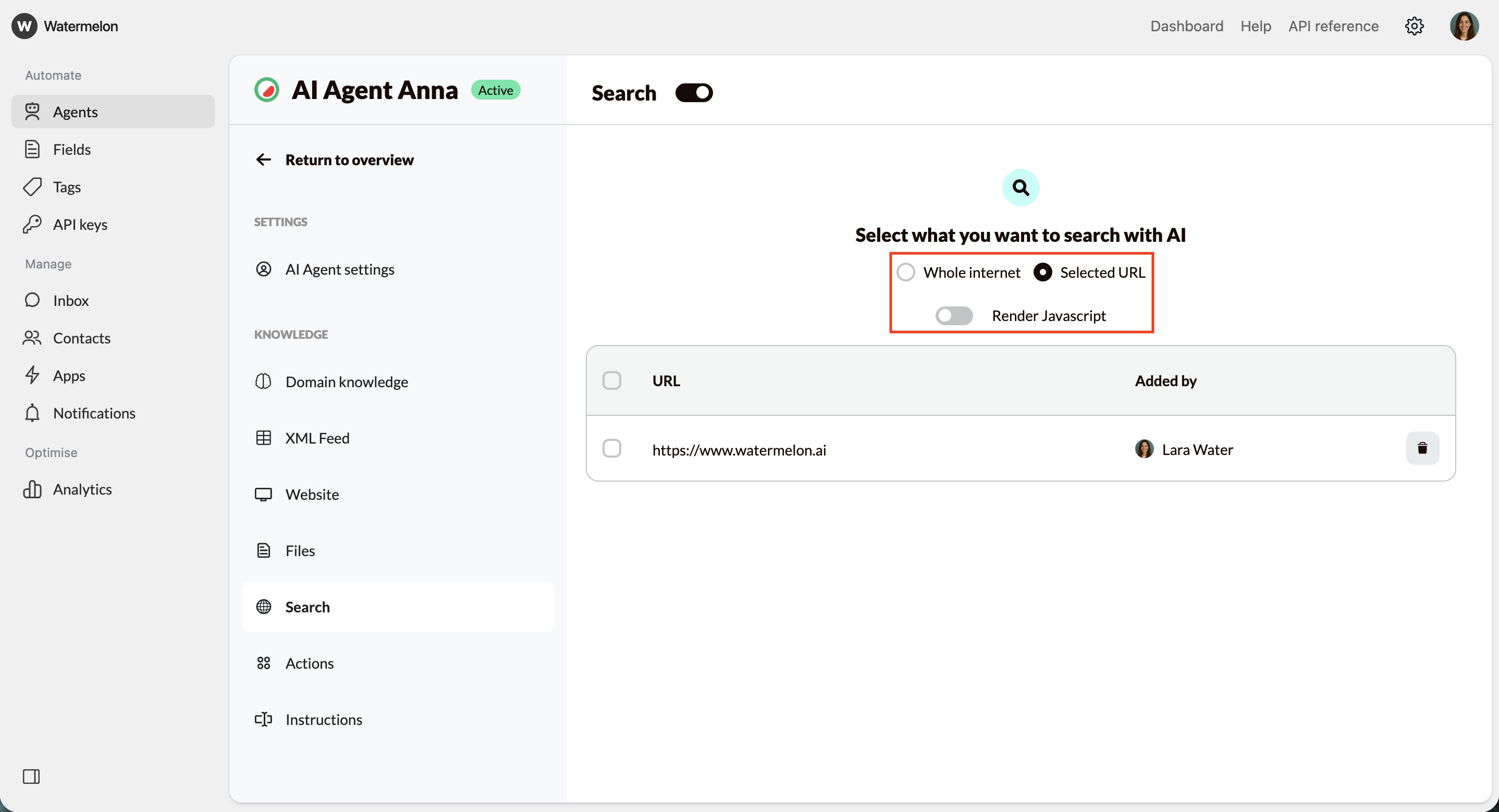
4
Input Selected URLs
If you choose to have your AI Agent to only search one website:
- Choose Selected URL
- Enter the domain you want the Agent to search
- If you enter a subpage, it automatically adjusts to the main domain
- Search cannot target a single subpage
- Click Add URL
Managing Allowed URLs
To update or remove the websites your Agent is allowed to search:- View the list of added URLs
- Select a URL
- Click Delete or use the bin icon
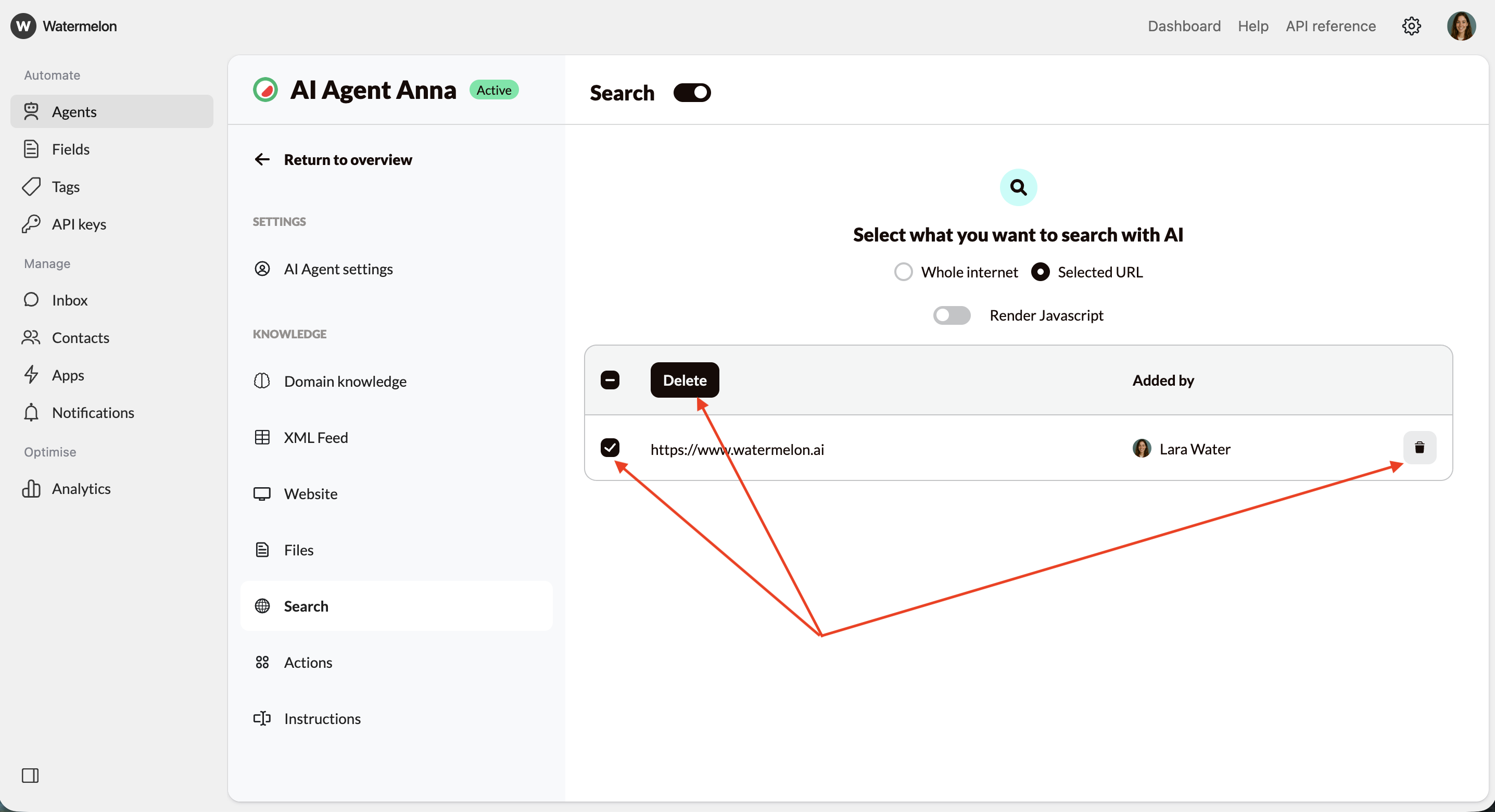
Technical details
Search works behind the scenes as follows:- Performs a Google search based on the customer’s question
- Retrieves the top search result
- Scans that webpage
- Uses the extracted content to generate the answer
- Total search time is limited to 7,500 ms
Best practice
- Use Selected URL if your company has a reliable website for consistent and brand-safe results
- Use Search the entire internet only when your customers need broad, dynamic information
- Always test your AI Agent in the Playground after enabling Search

