The Website Source is available on Premium, Business, and Enterprise plans.
Adding a Website Source
1
Open your AI Agent
Go to Agents in the main menu and select the relevant AI Agent.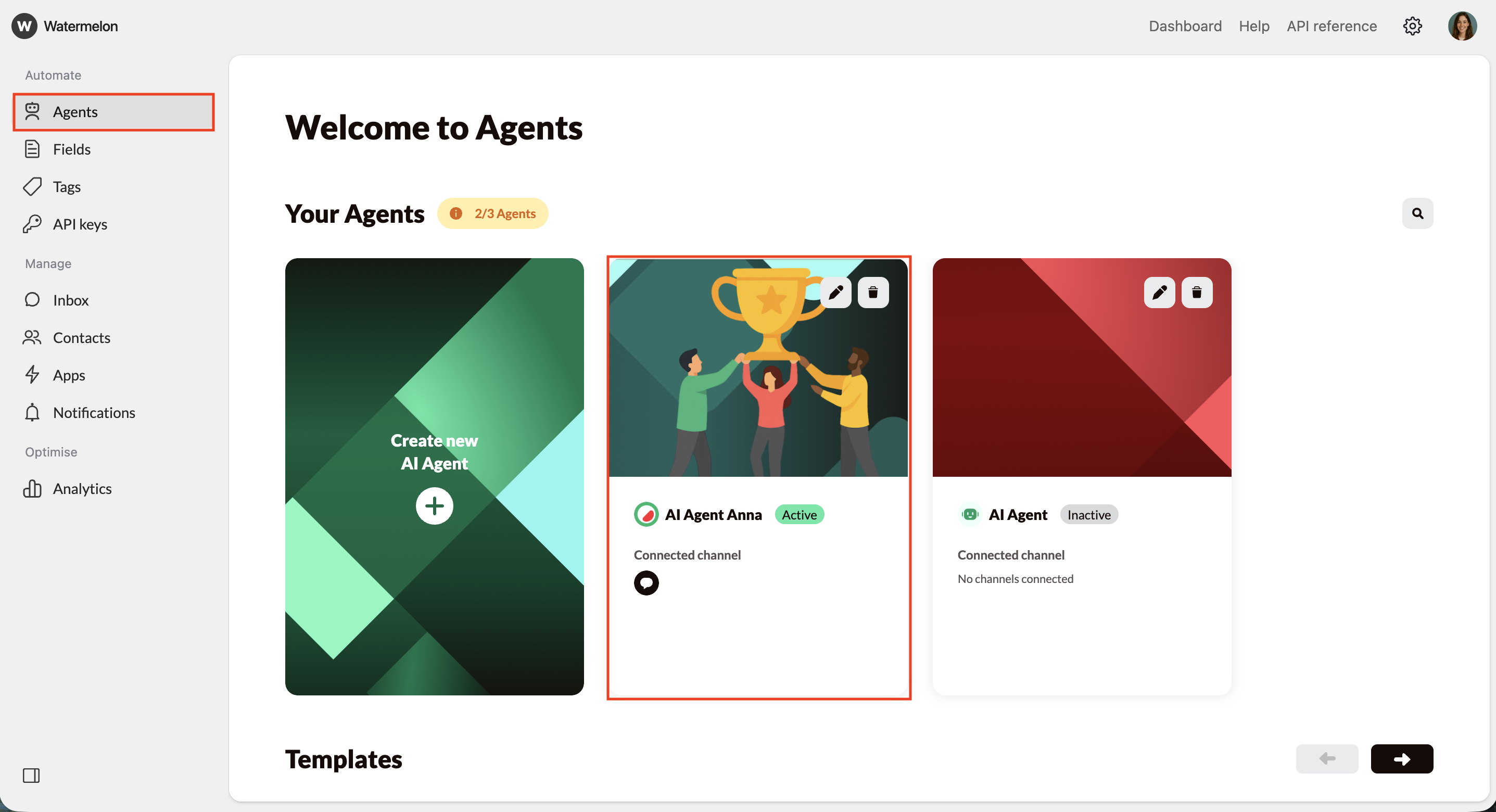
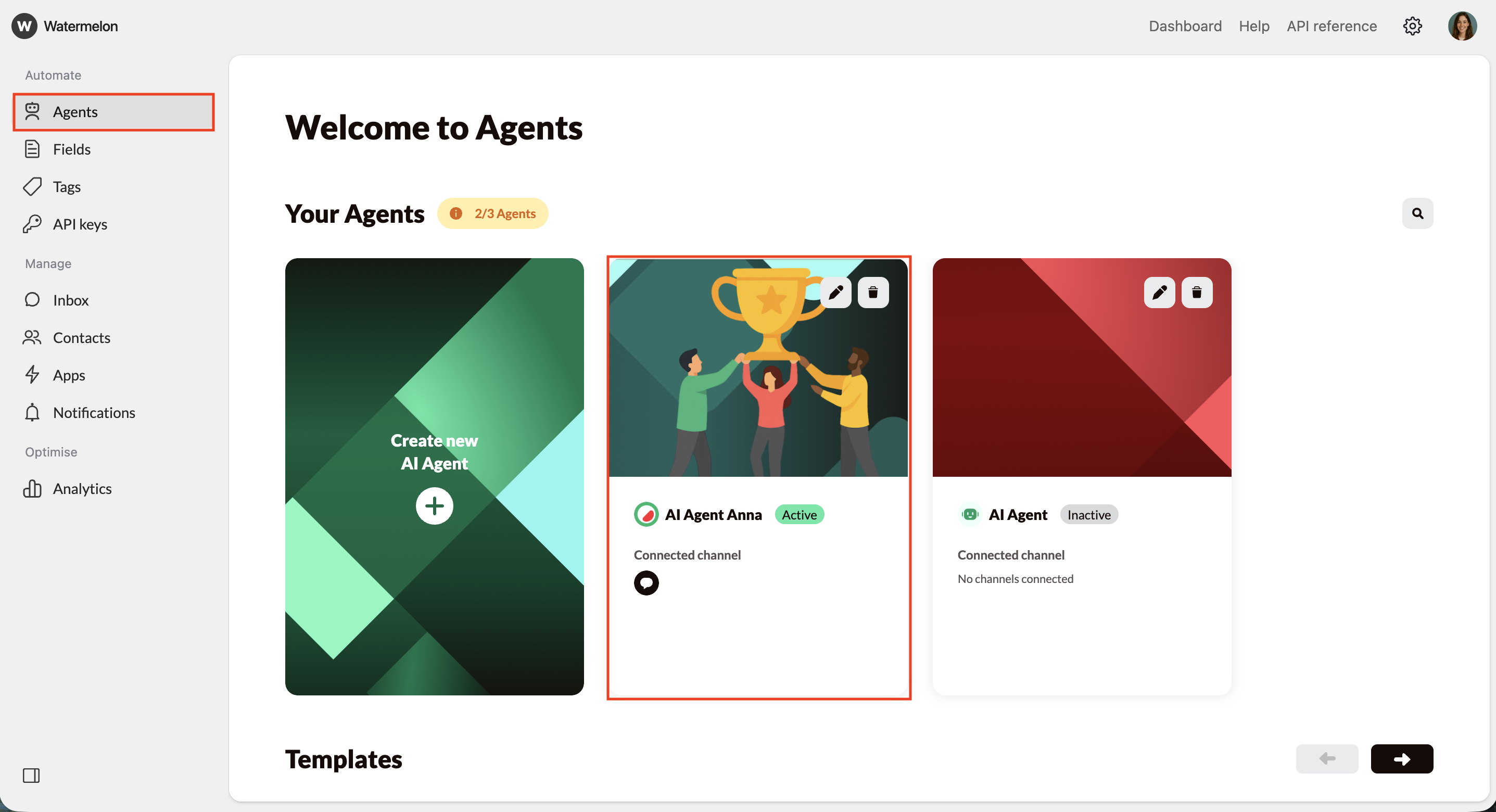
2
Navigate to Website
In the Agent menu, click Website to view your website settings, URL list, and crawling options.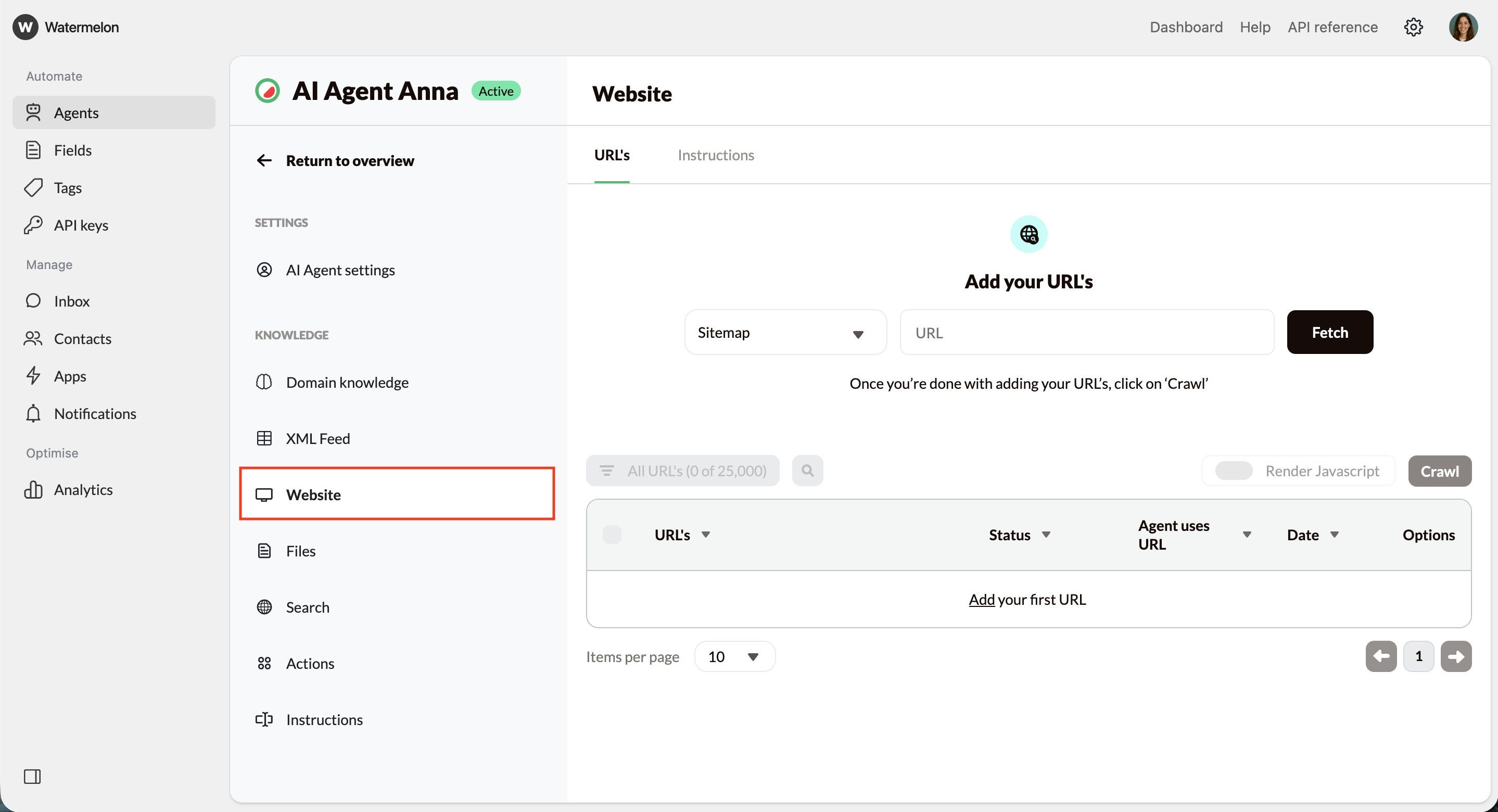
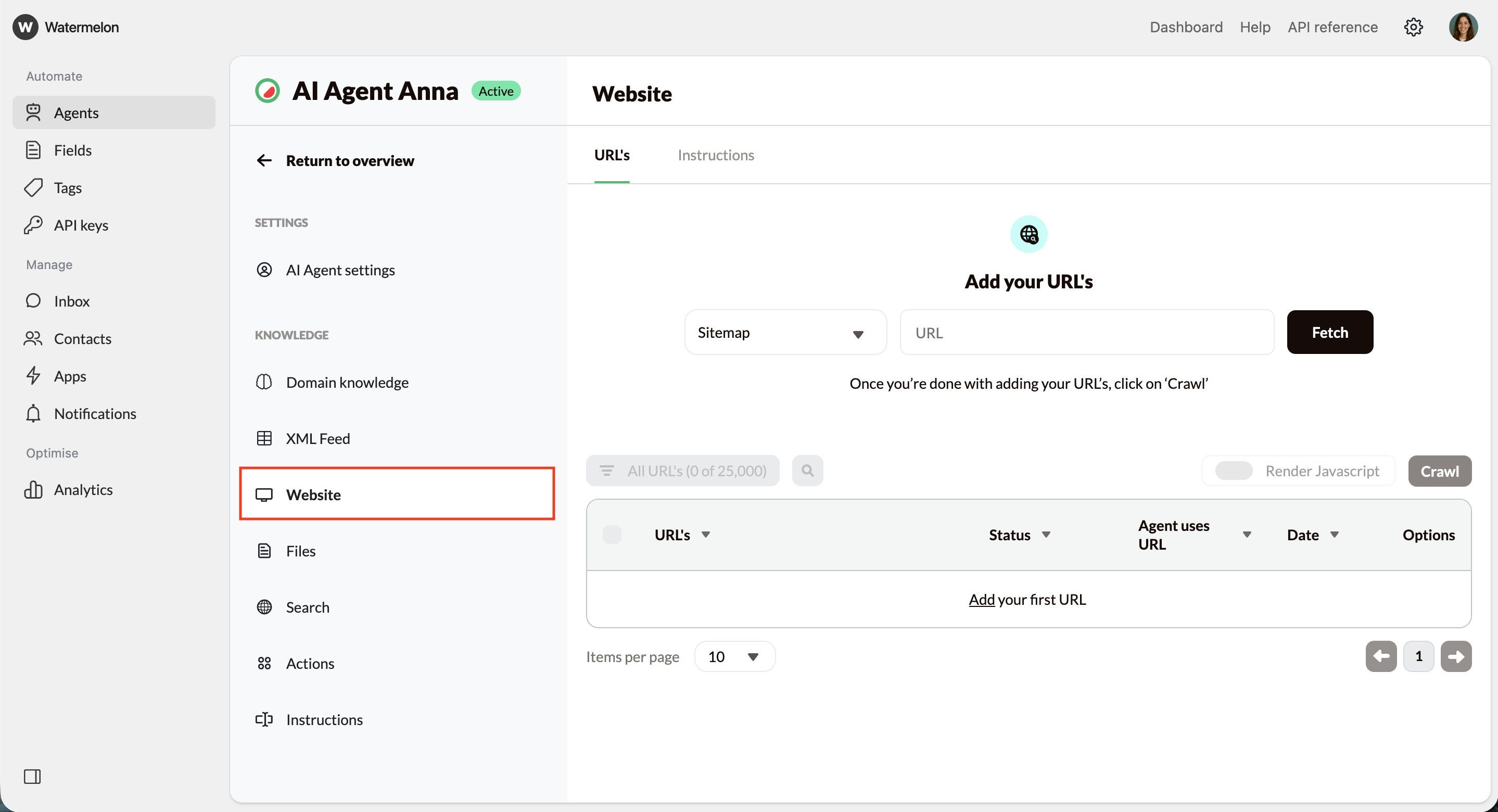
3
Fetch URLs
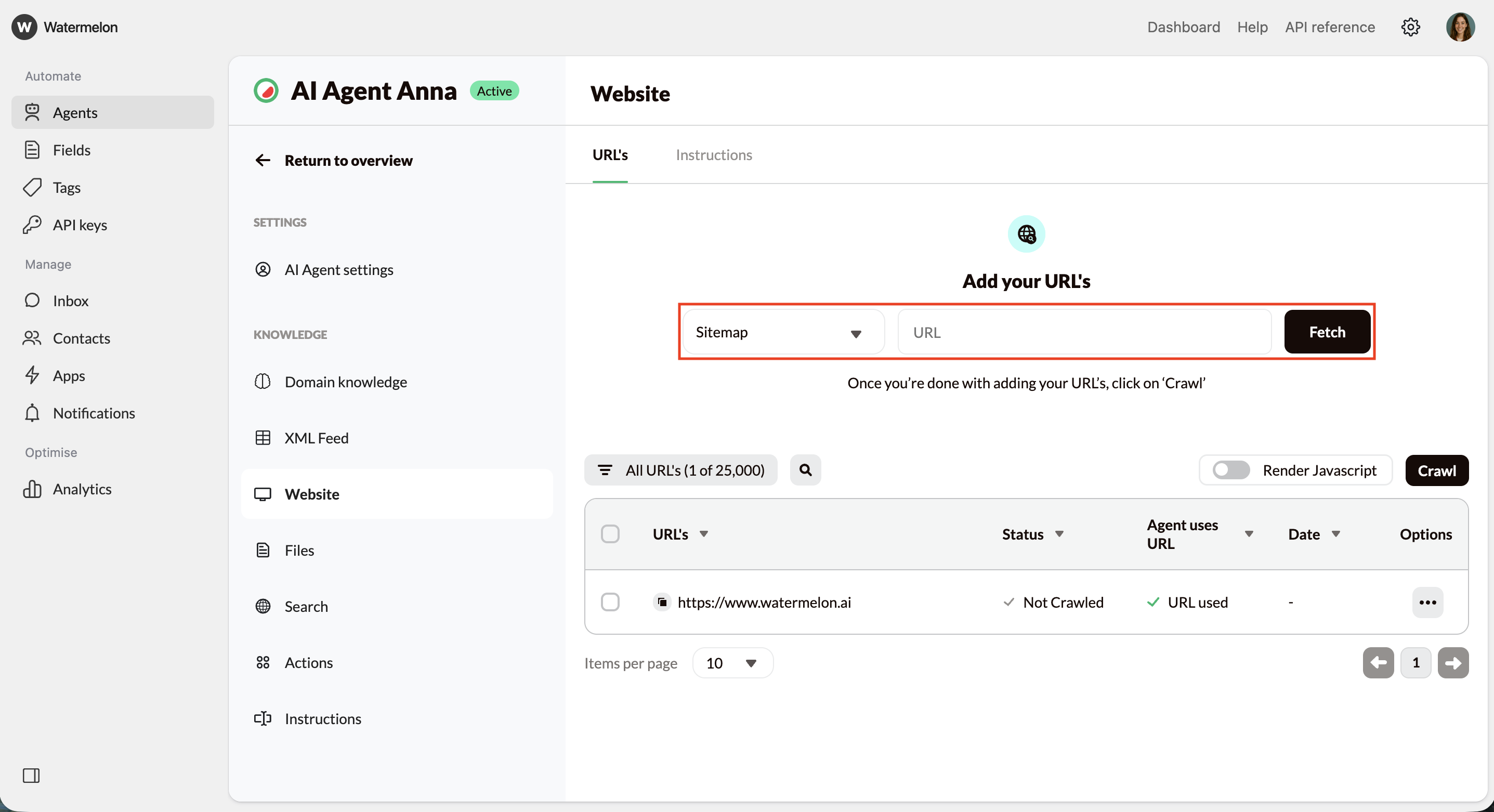
- Option A: Add your sitemap (recommended)
- This gives the most complete list of URLs. Enter your sitemap URL (without a trailing slash):
- Option B: Fetch URLs from your root domain
- Add your homepage (e.g., https://website.com) and the system will attempt to discover pages across the site.
- Option C: Add URLs manually
- Use this for specific pages you want to include without crawling the whole site.
- The URL
- The time added
- Status indicators
- Toggles for including/excluding and for link-sharing
4
Customize URL usage
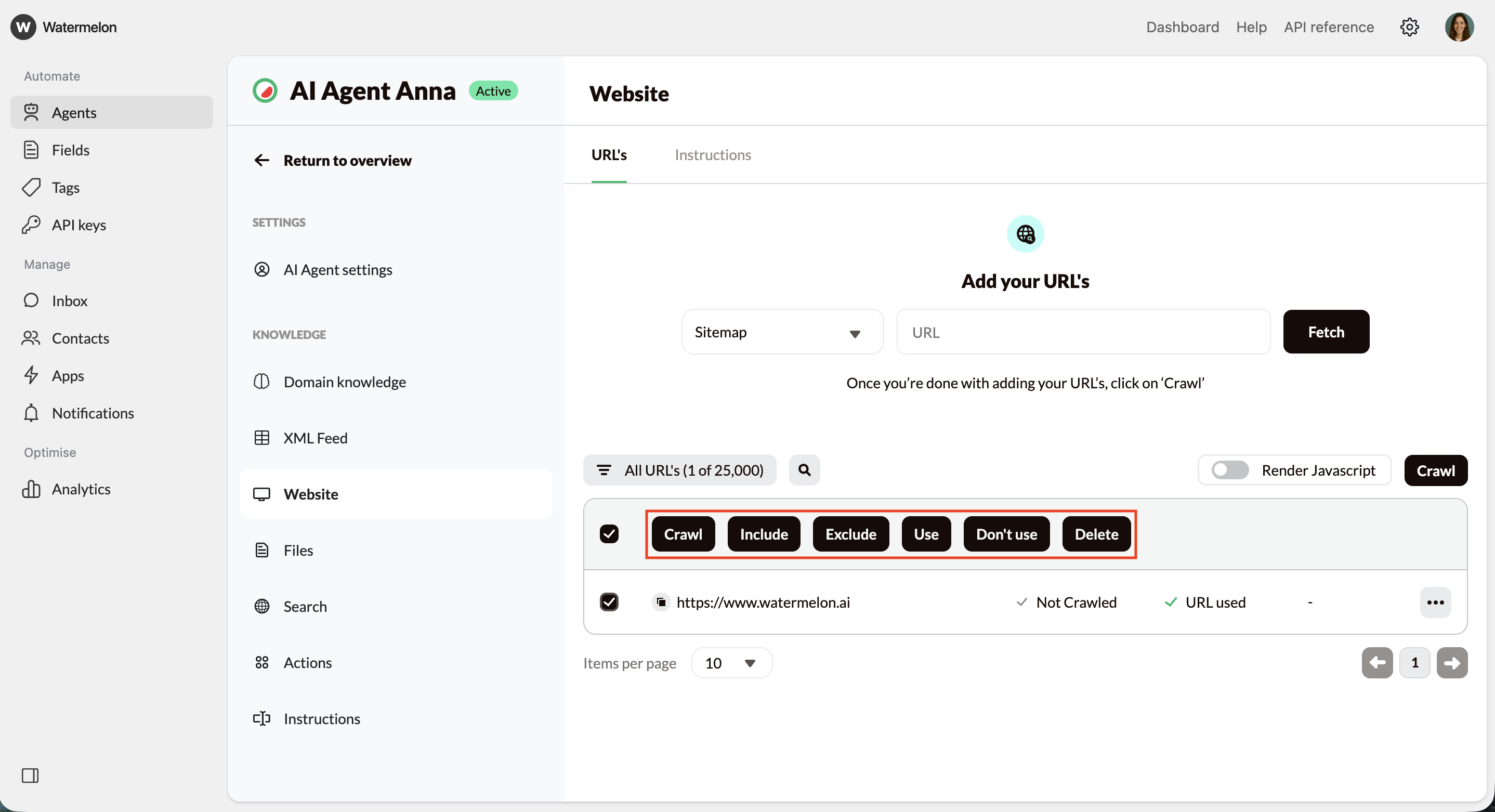
- Include → content will be added to the AI Agent
- Exclude → page content will be ignored
- Enable/Disable link usage → controls whether the AI Agent may share this URL in answers
- Delete URL → Removing a URL also removes its stored content.
5
Crawl URLs
Once your URLs are prepared, select Crawl to begin.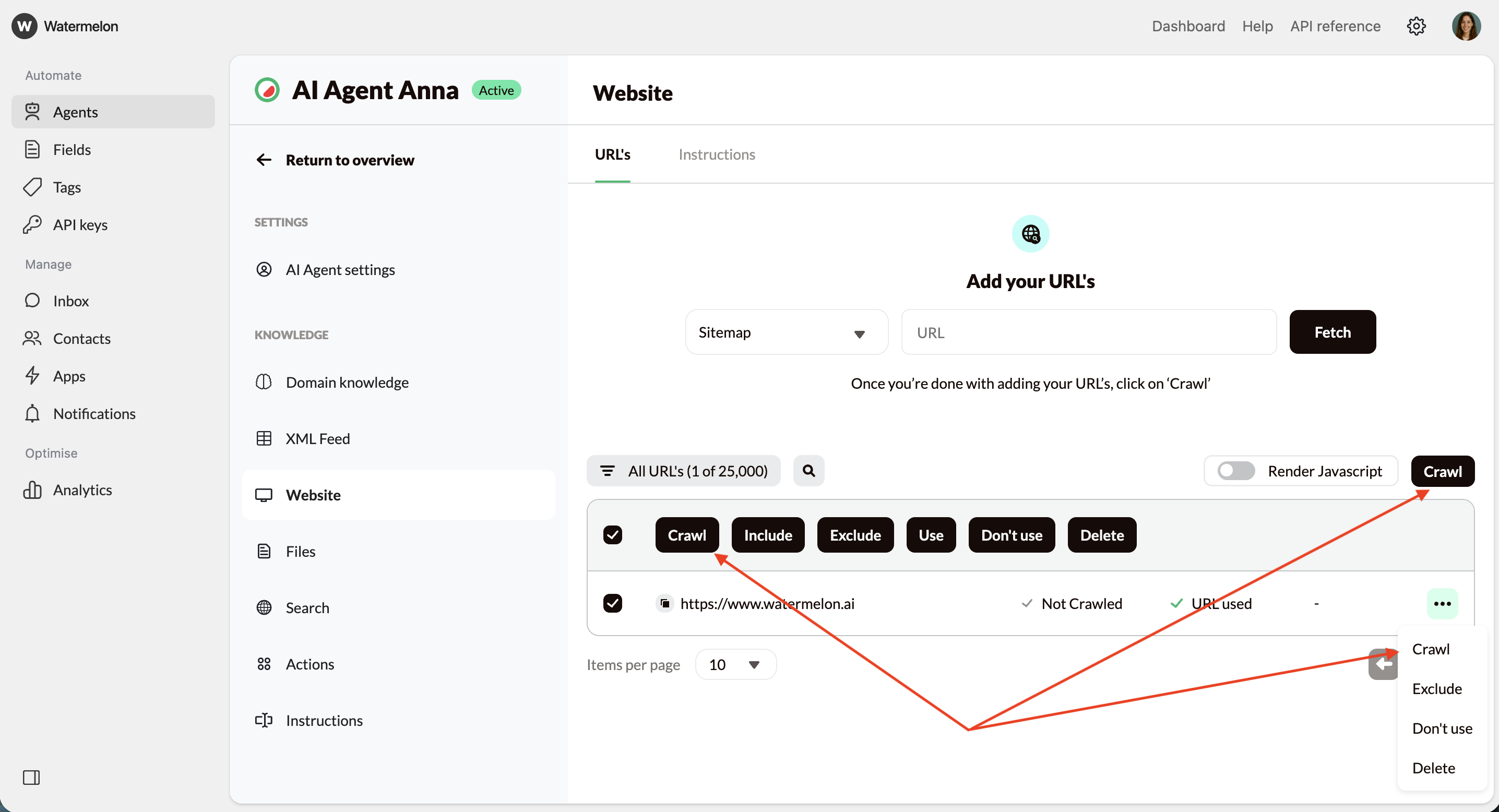
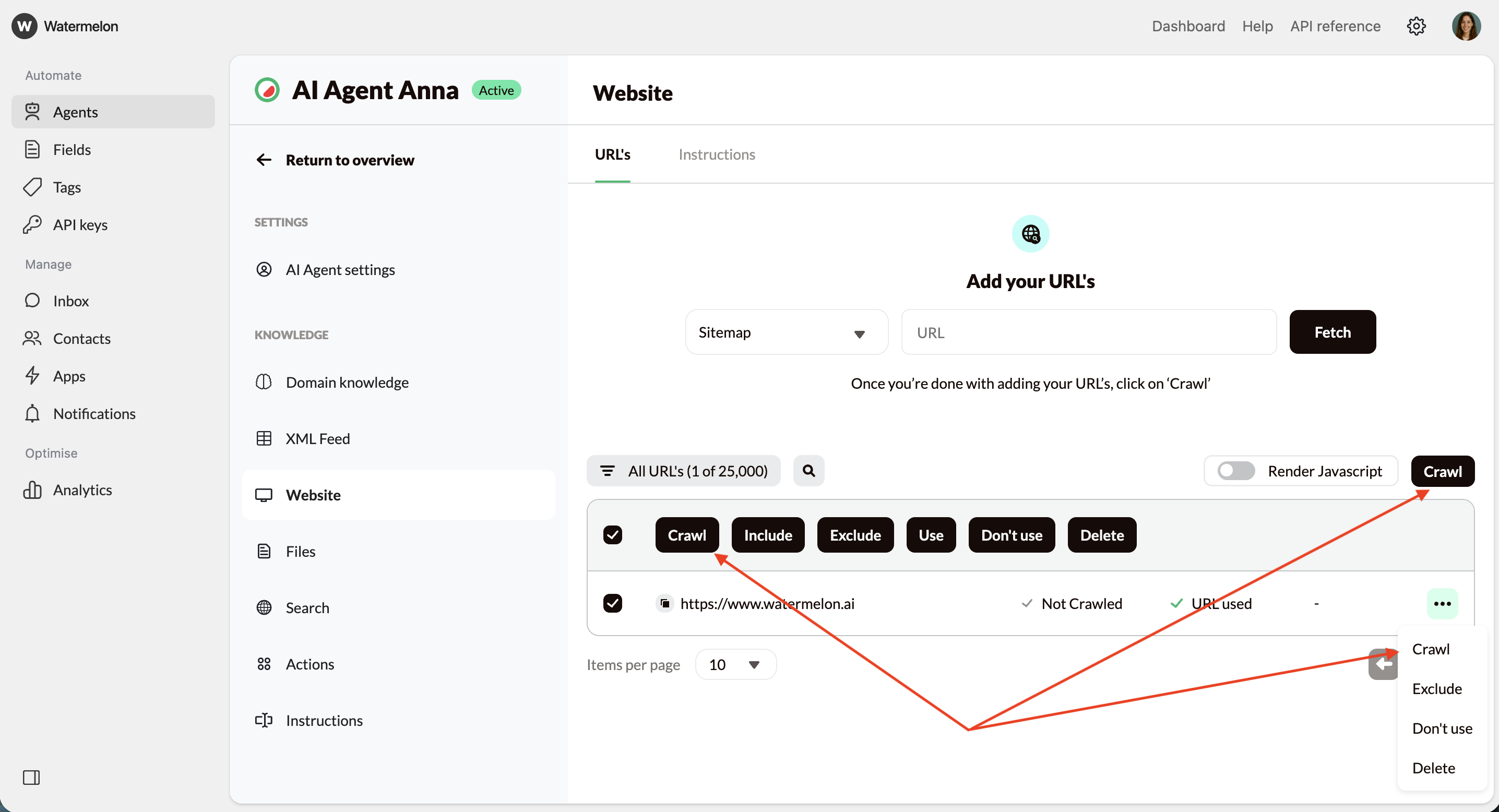
- Select specific URLs + Click Crawl in selection menu → Crawls only selected URLs
- Link Menu + Crawl → crawls only that URL
- Crawl Button → crawls all included URLs
You can cancel a crawl at any time. Content which was already crawled will remain available.
Crawl statuses
- Crawled – Content added successfully
- Not Crawled – Not processed yet
- Queued – Waiting to be processed
- Excluded – Skipped by your choice
JavaScript rendering
Some websites only load their content after JavaScript runs, for example when information appears after a click, tab change, or dynamic component. If your website works this way, enable Render JavaScript so the system can correctly load and read that content.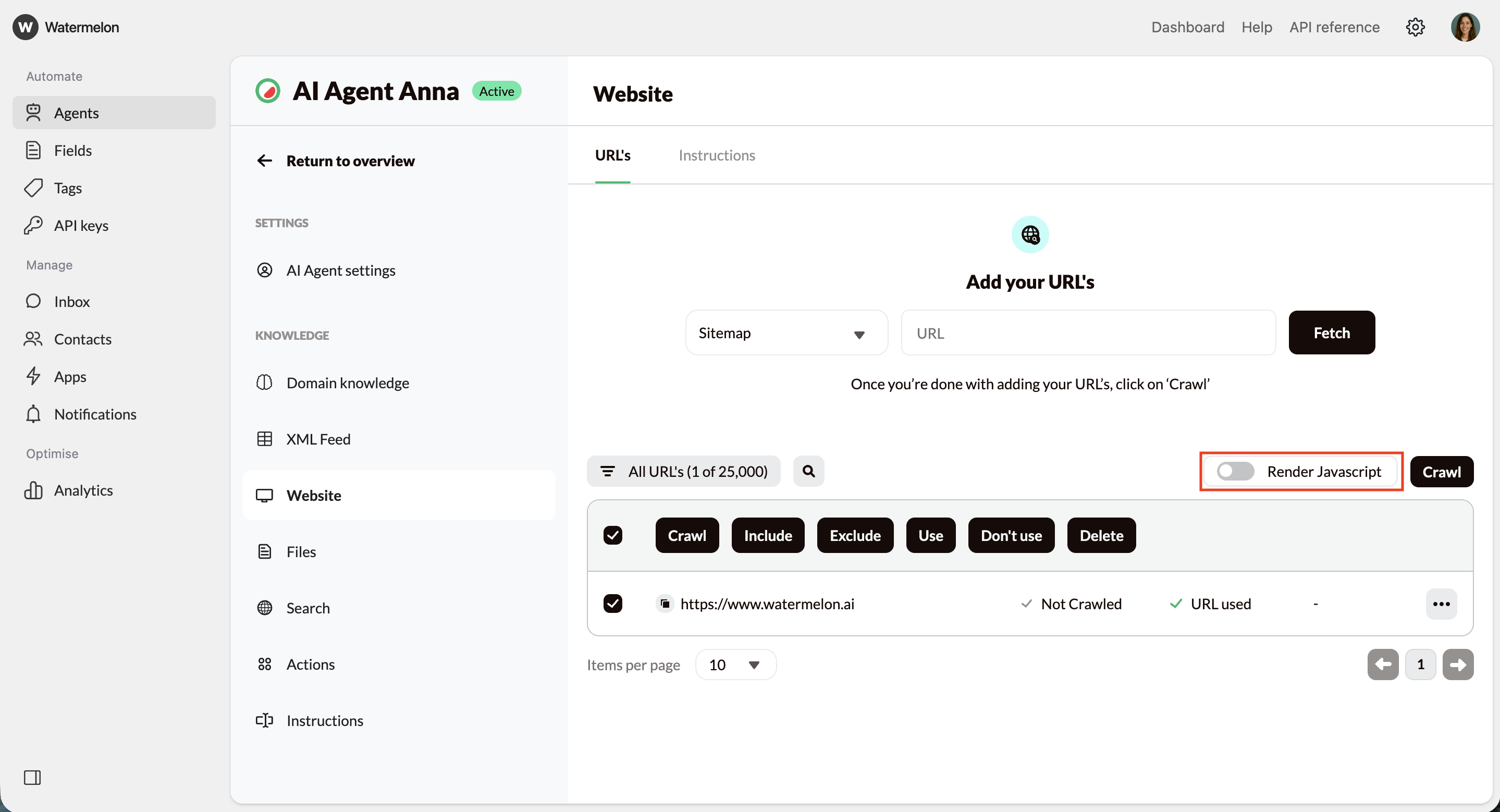
- Buttons
- Tabs
- Dropdowns
- Shadow DOM components
- Login walls (as long as the content is publicly accessible and not blocked by authentication or security measures)
Important behavior notes
- The crrawling process may take up to 24 hours to complete
- You do not need to stay on the page or stay logged in; the crawling process will continue automatically
- Failed pages will be retried up to 50 times before marking a URL as failed
- You will receive a summary email when finished
- If crawling a sitemap or domain finishes within seconds, it may indicate access issues or a technically difficult site.
- If progress appears stuck at 90–100%, the system is still retrying a small number of slower or temporarily unavailable URLs.
Troubleshooting
Common reasons a URL cannot be crawled include:- robots.txt restrictions
- The page blocks crawlers.
- Incorrect or inaccessible URLs
- Typos, wrong protocol, or pages that do not load.
- Anti-bot protection
- CAPTCHAs or bot detection systems block access.
- Server errors
- 404, 500, 504, or temporary downtime.
- IP or geographic restrictions
- Some sites block scraping or certain regions.
- Server overload
- Too many requests can cause timeouts.

