How to export conversations
1
Open Analytics
First navigate to Analytics in the left-hand menu.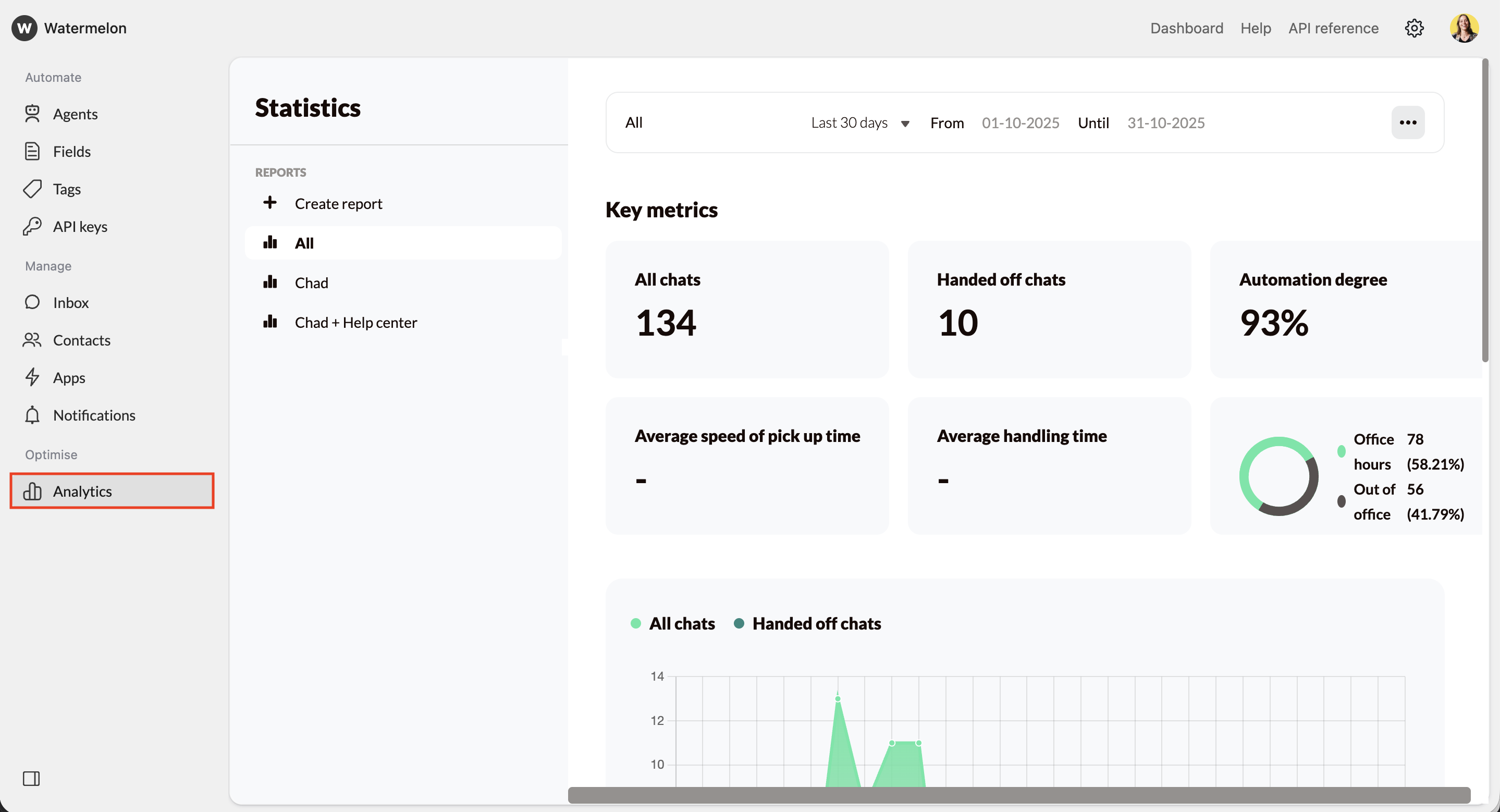
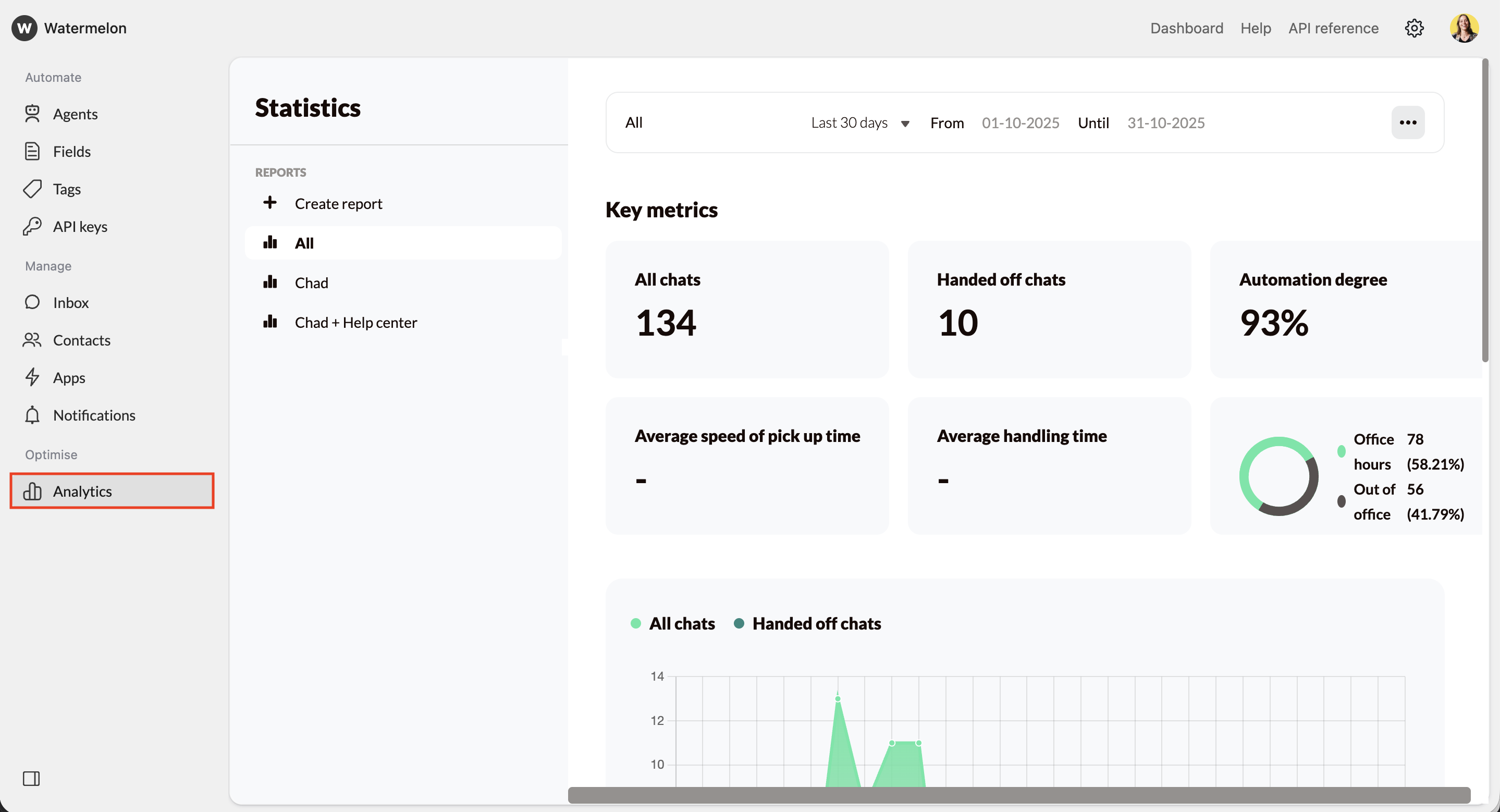
2
Choose the report
At Report select the report you want to export: ‘All’ or one of your custom reports.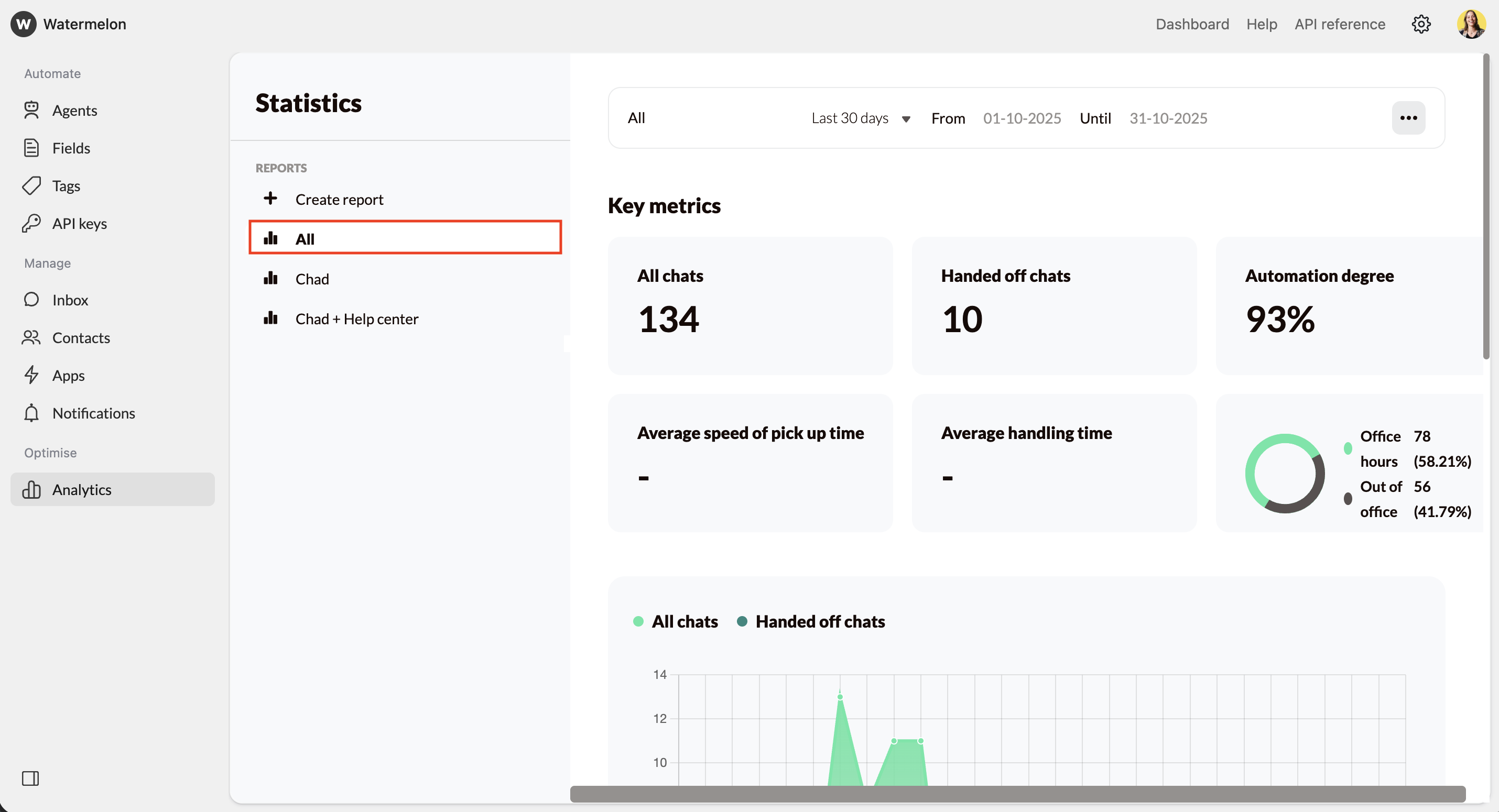
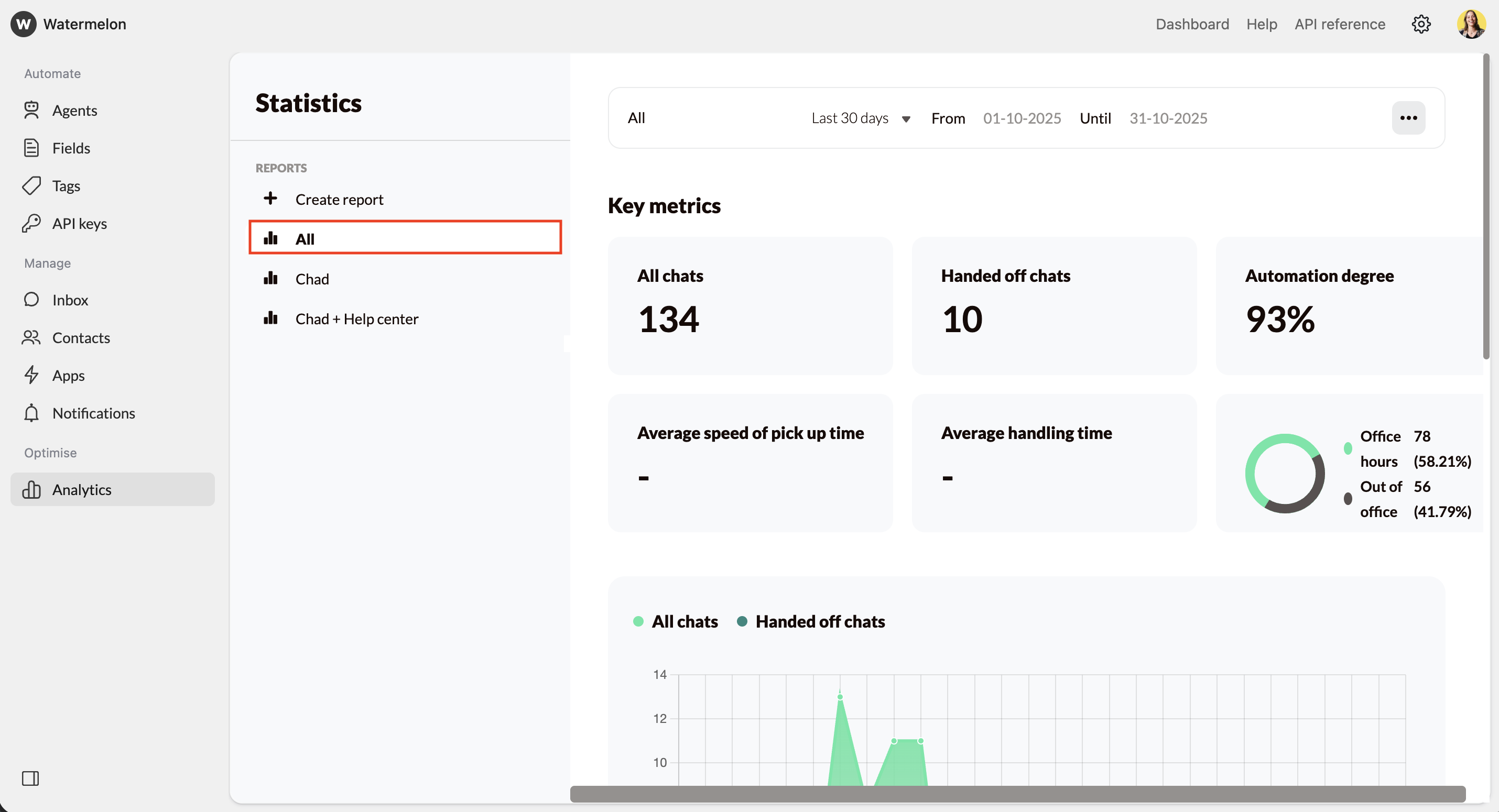
3
Select a date range
Decide for what date range your want to export chats.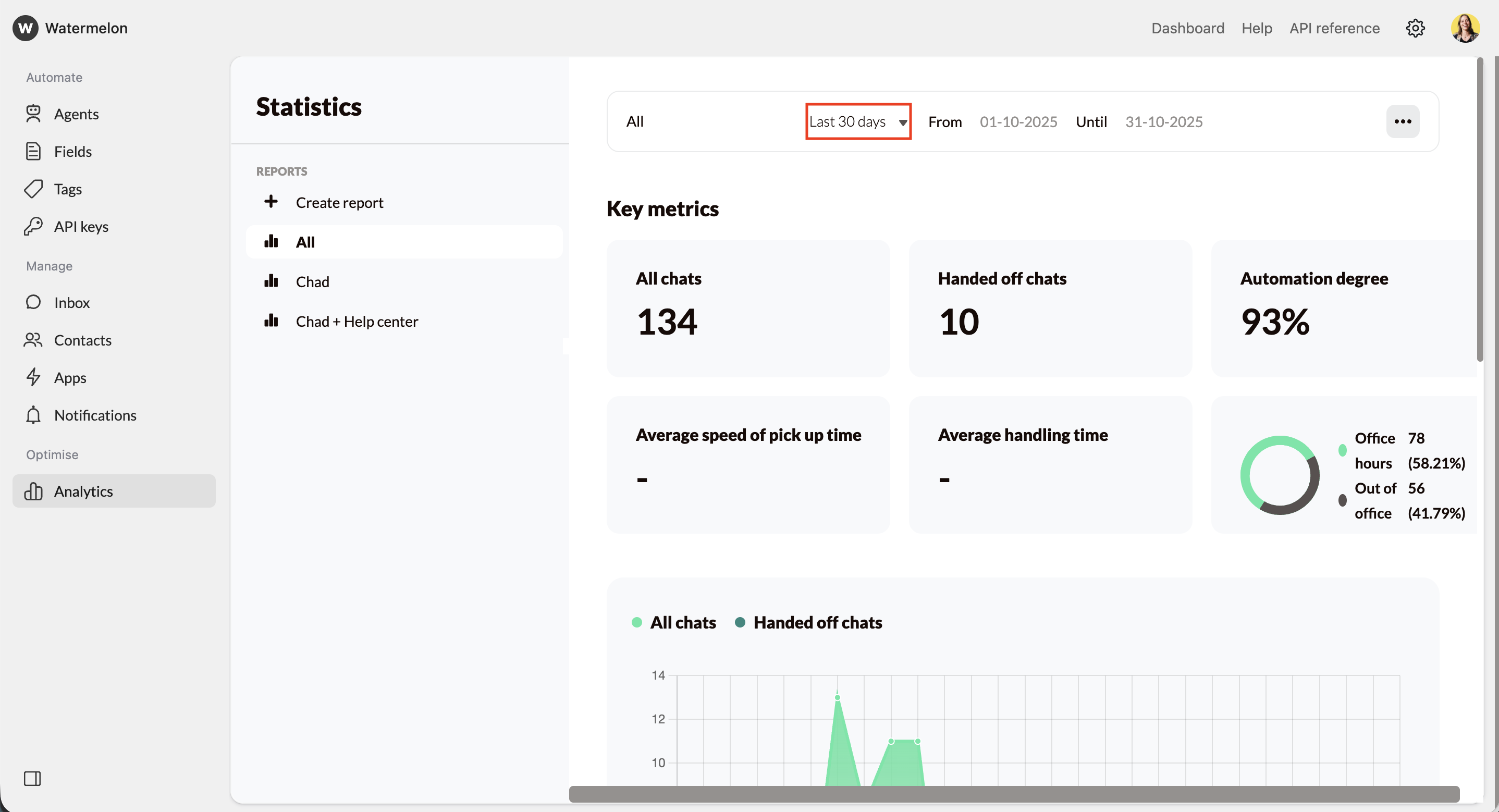
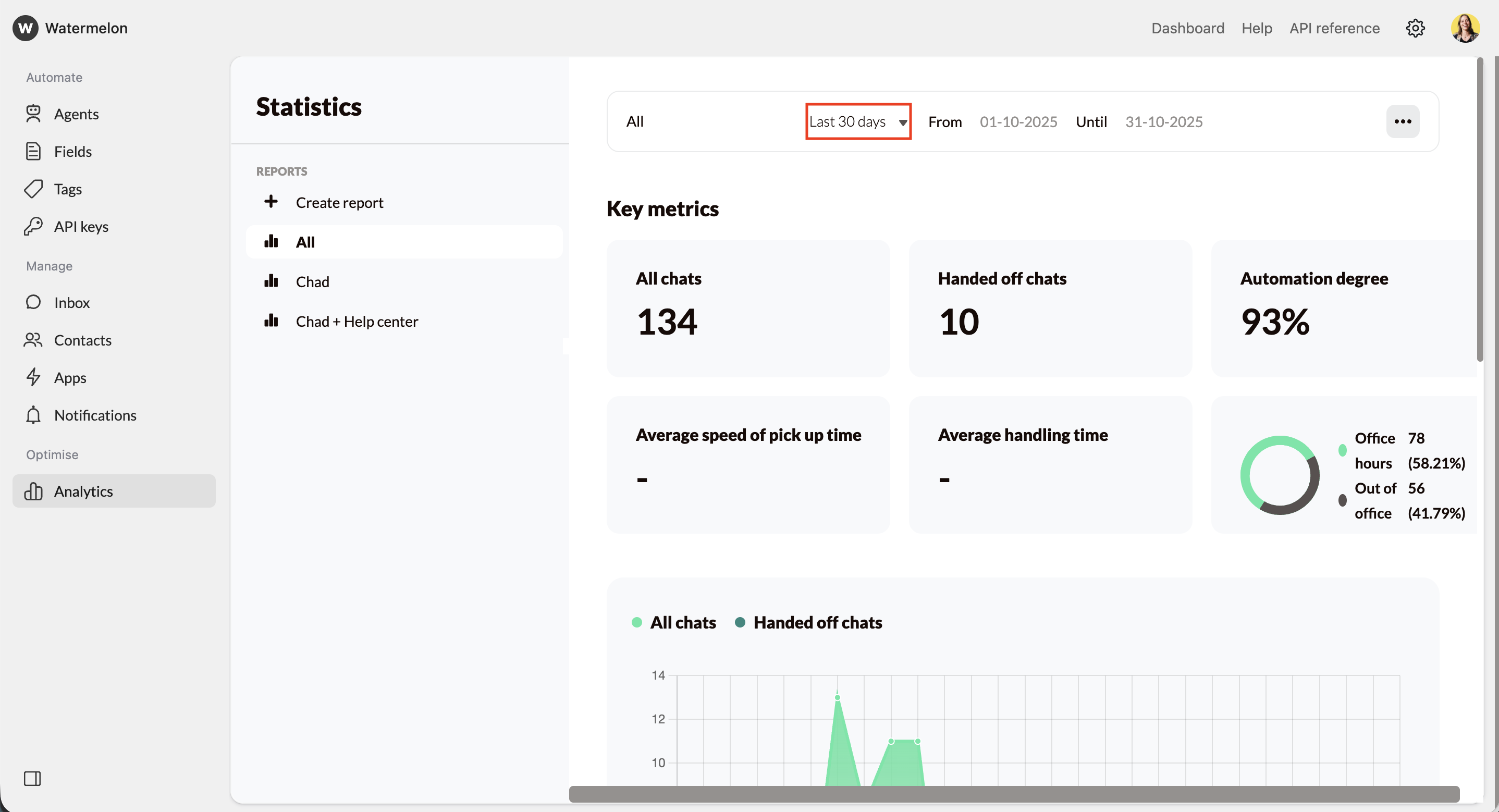
4
Export
Click the option button in the top-right corner and select export. A CSV file will be downloaded.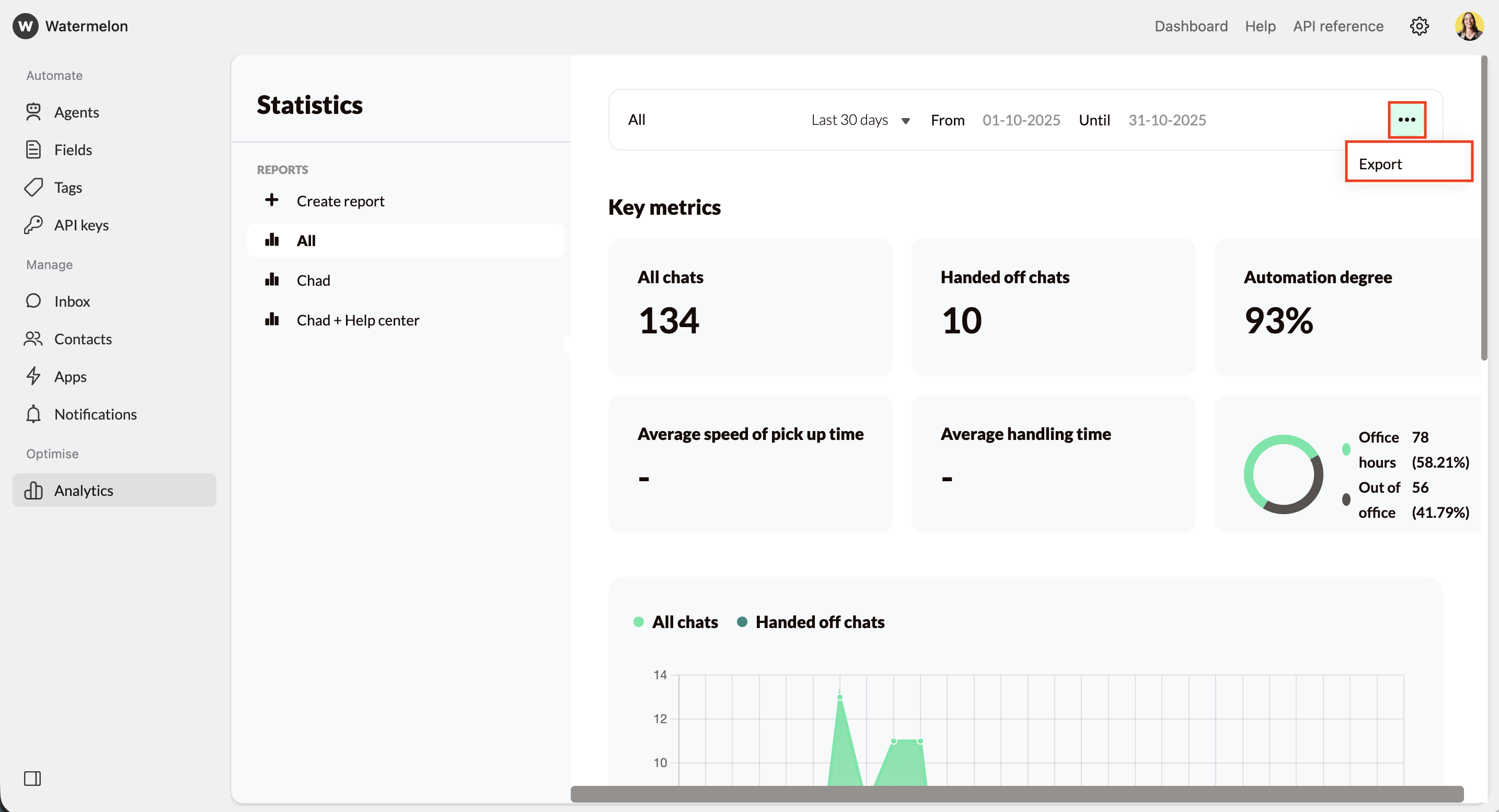
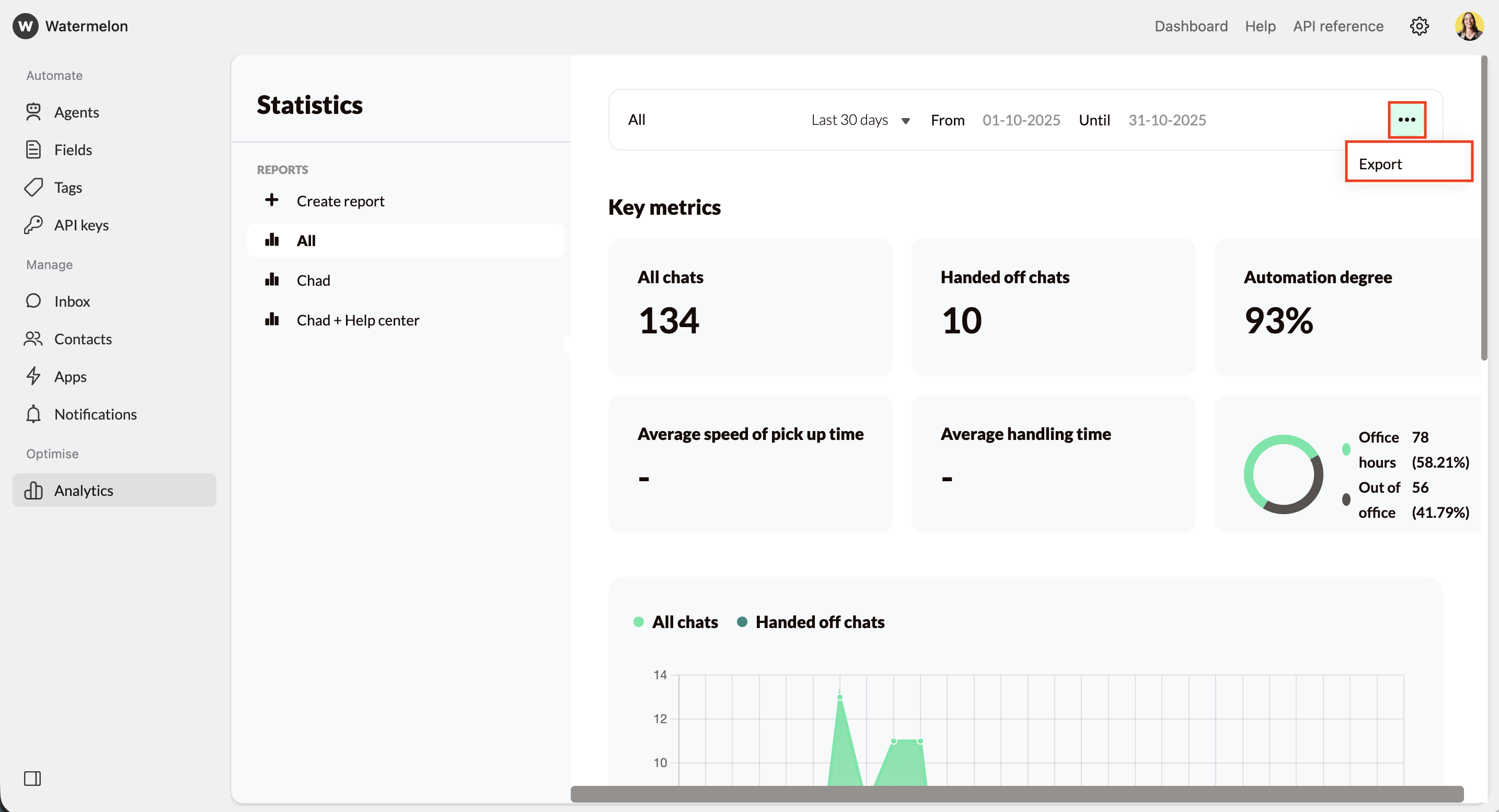
What you’ll get
You’ll receive a CSV file with all chats from the selected period. Each row in the CSV represents one chat and contains:- Column 1 – Conversation ID: The unique ID of the chat.
- Column 2 – Date and time of creation: When the chat was started.
- From column 3 onwards:
- Messages: Each following column is the next message in that chat, so every column represents a new message within the same conversation.
- Thumbs up/down: If a user gave feedback (using thumbs up/down) in the chat widget, this will be shown at the end of a message.
Exports use the UTC time zone, which may differ from your local time zone. As a result, the timestamps in the export can differ from the actual local time of the chats shown in your Inbox.

