Connecting Instagram
Follow the steps below to connect Instagram to Watermelon. Before you start: To connect Instagram to Watermelon, your Instagram Business account should be connected to your Facebook Business account. You must be an administrator of the Instagram account that you are trying to connect.1
Open Instagram
Navigate to Apps in the menu.
Go to the section Channels and click on the Instagram integration to start connecting.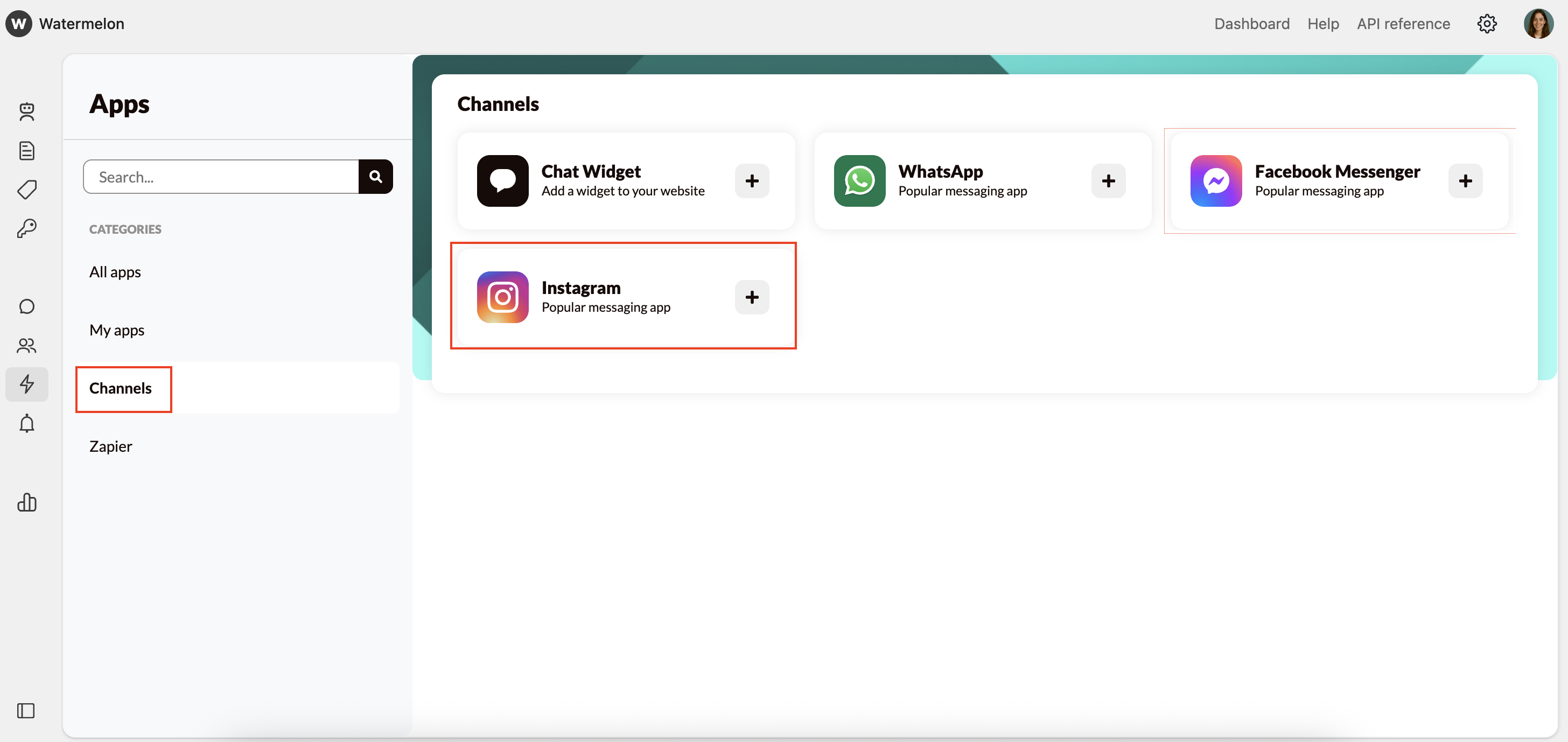
Go to the section Channels and click on the Instagram integration to start connecting.
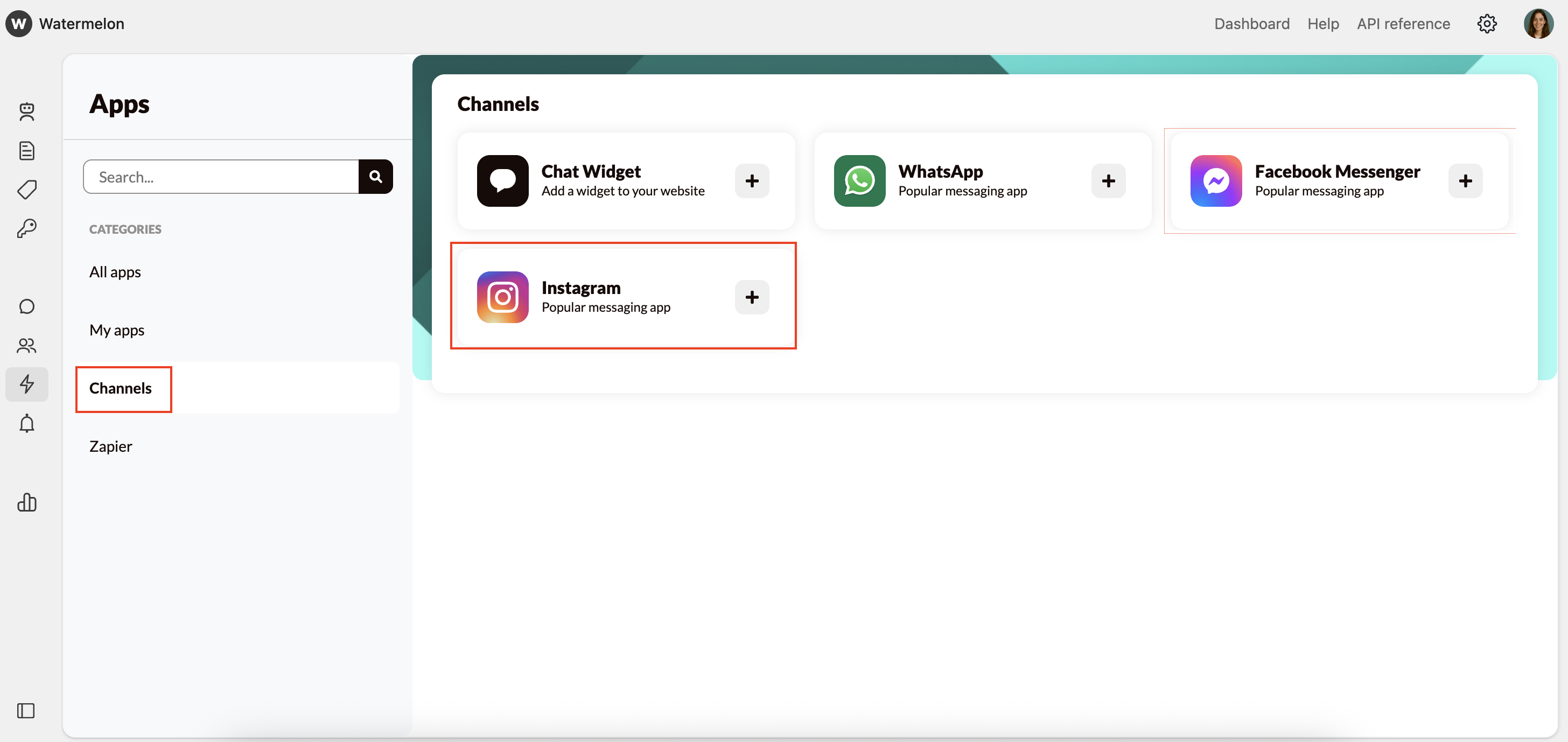
If your Facebook account has already been connected, you skip Steps 3-5 and continue to Step 6.
2
Click on Connect
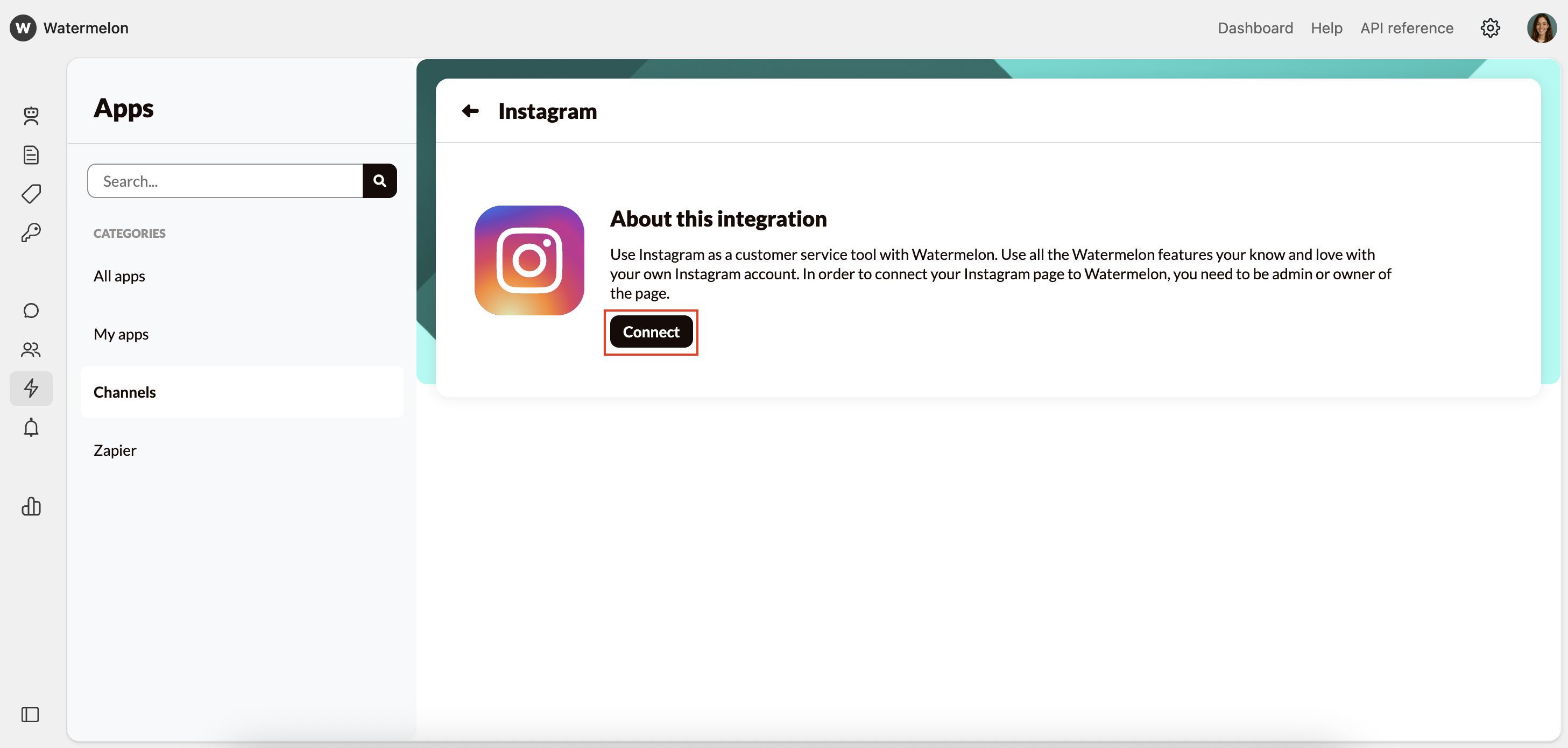
3
Connect Facebook
A pop-up screen will open where you can log in with your Facebook account.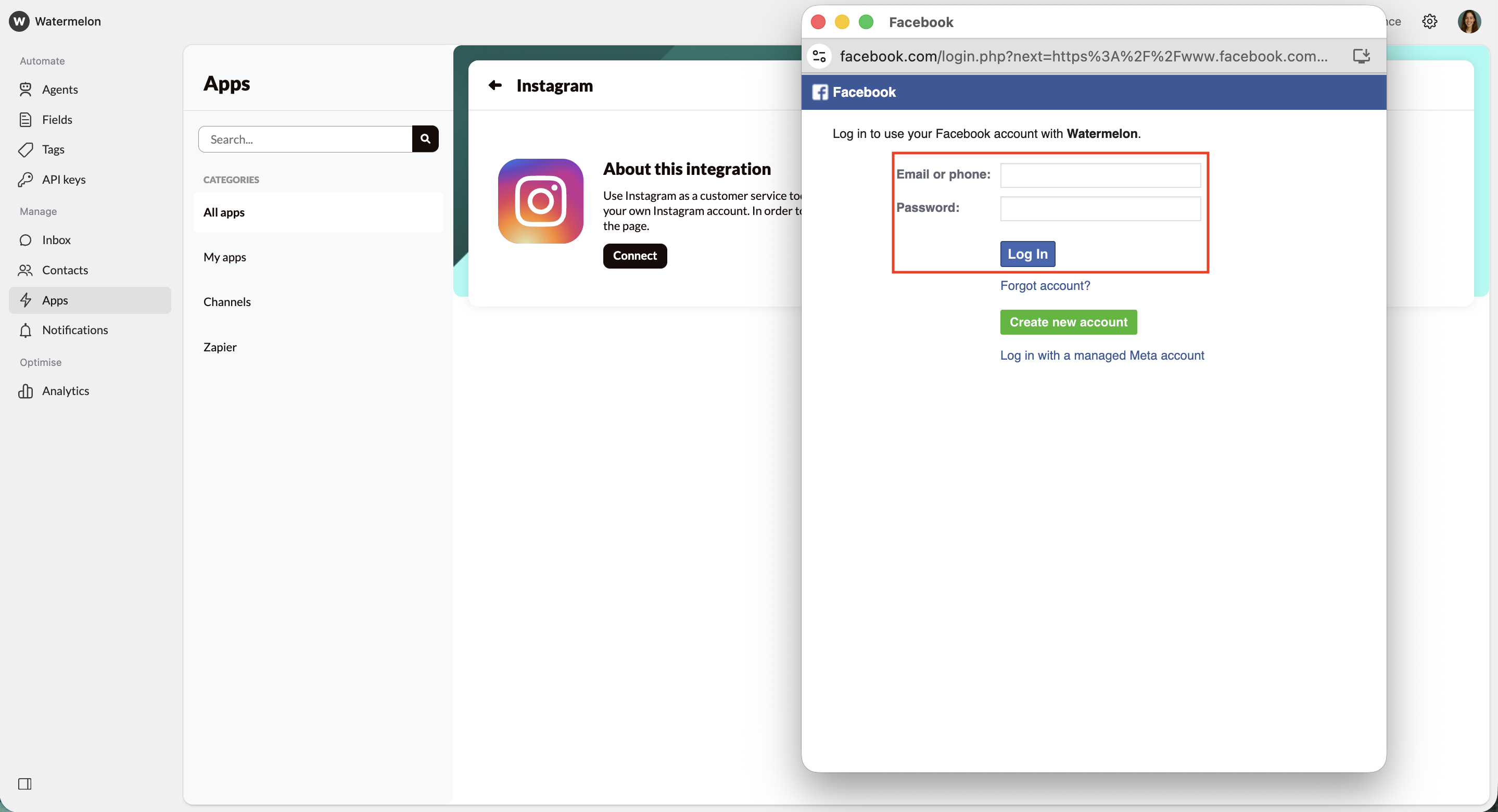
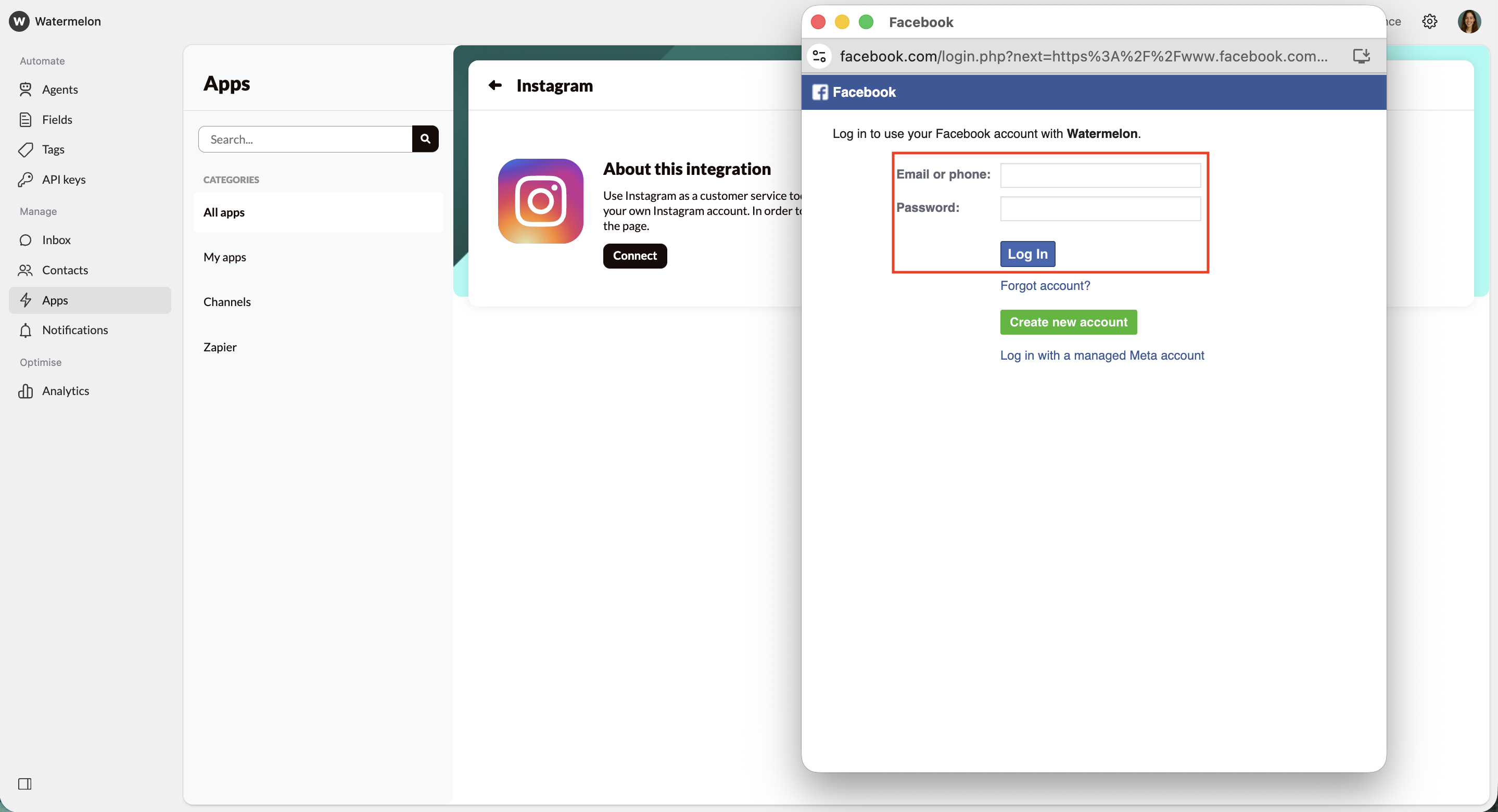
4
Verify your account
You’ll need to verify your account. You can get a text message, use your authenticator app or get a WhatsApp message to verify the account.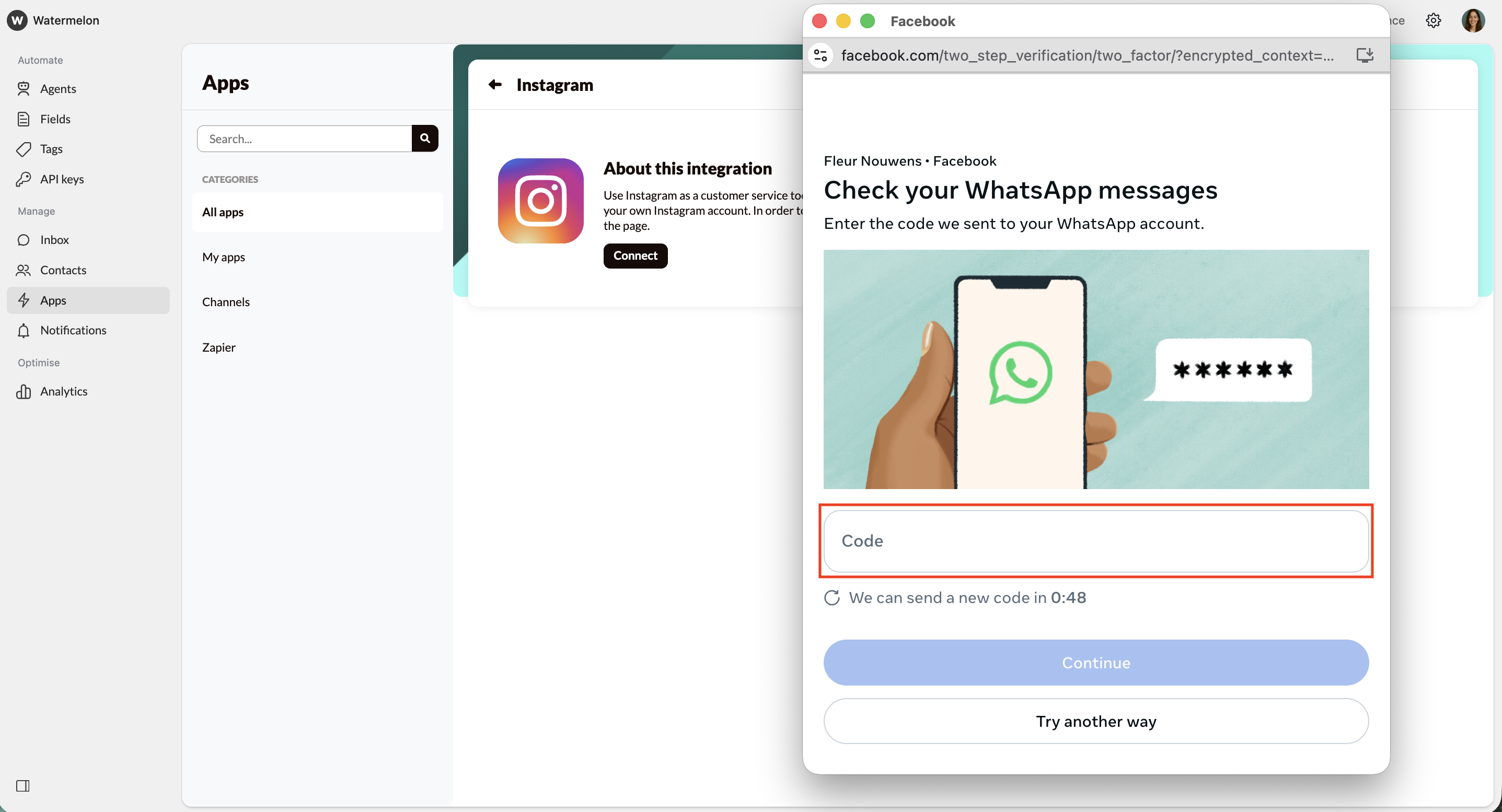
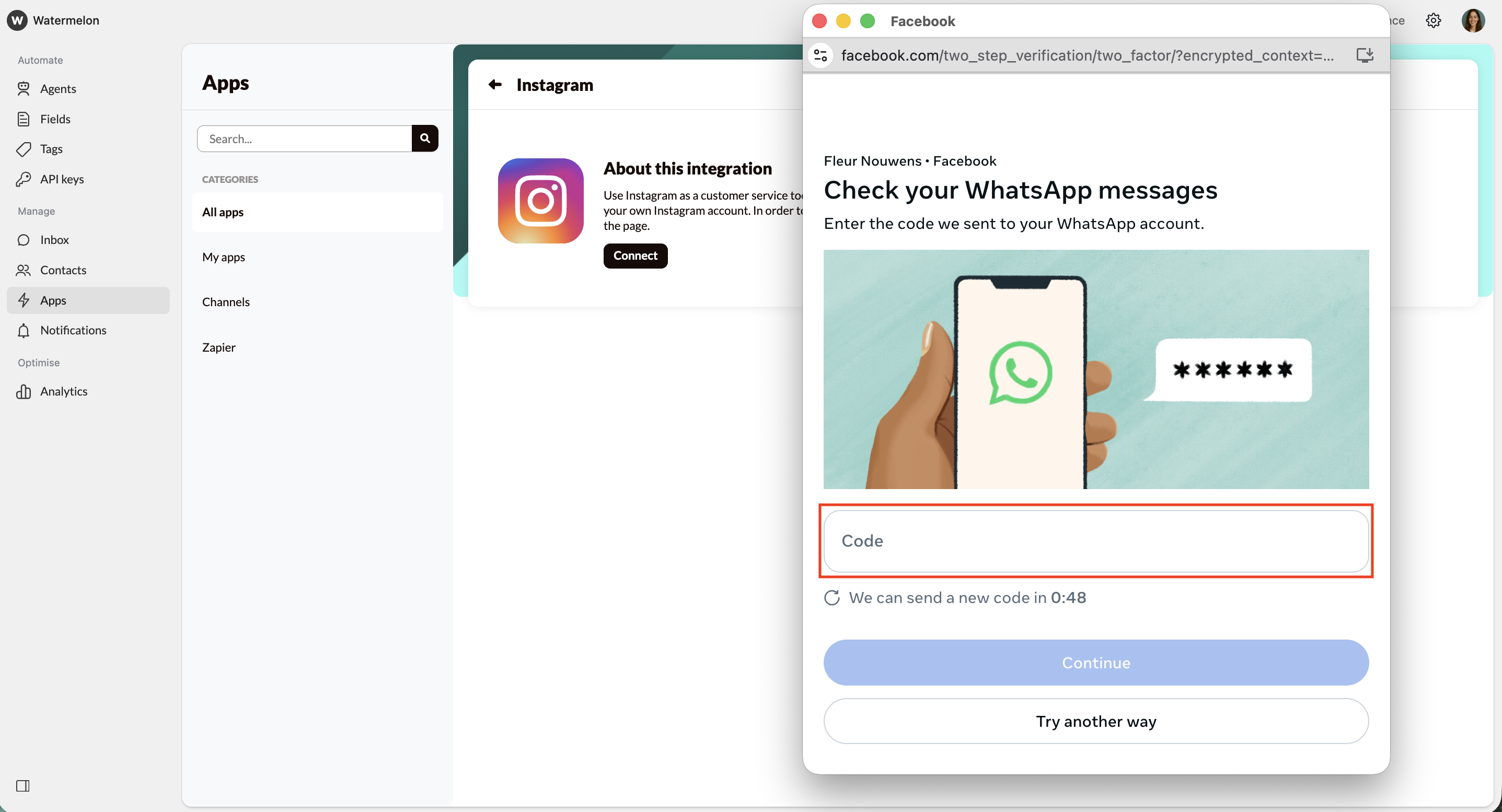
5
Select pages
In the next screen, you can give Watermelon access to all current and future Pages or, you can choose to select specific Pages. We advise selecting Opt in to all current and future Pages.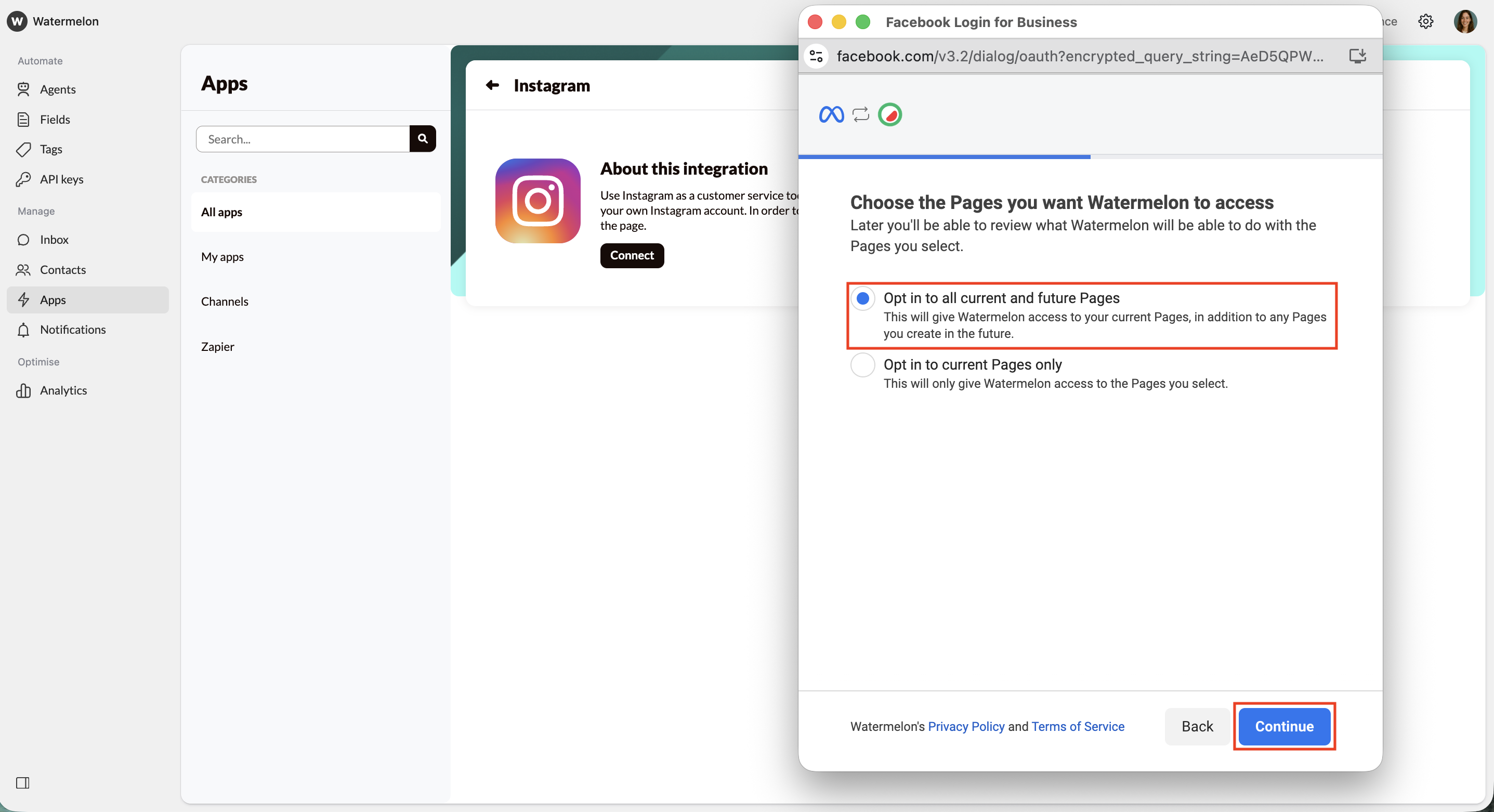
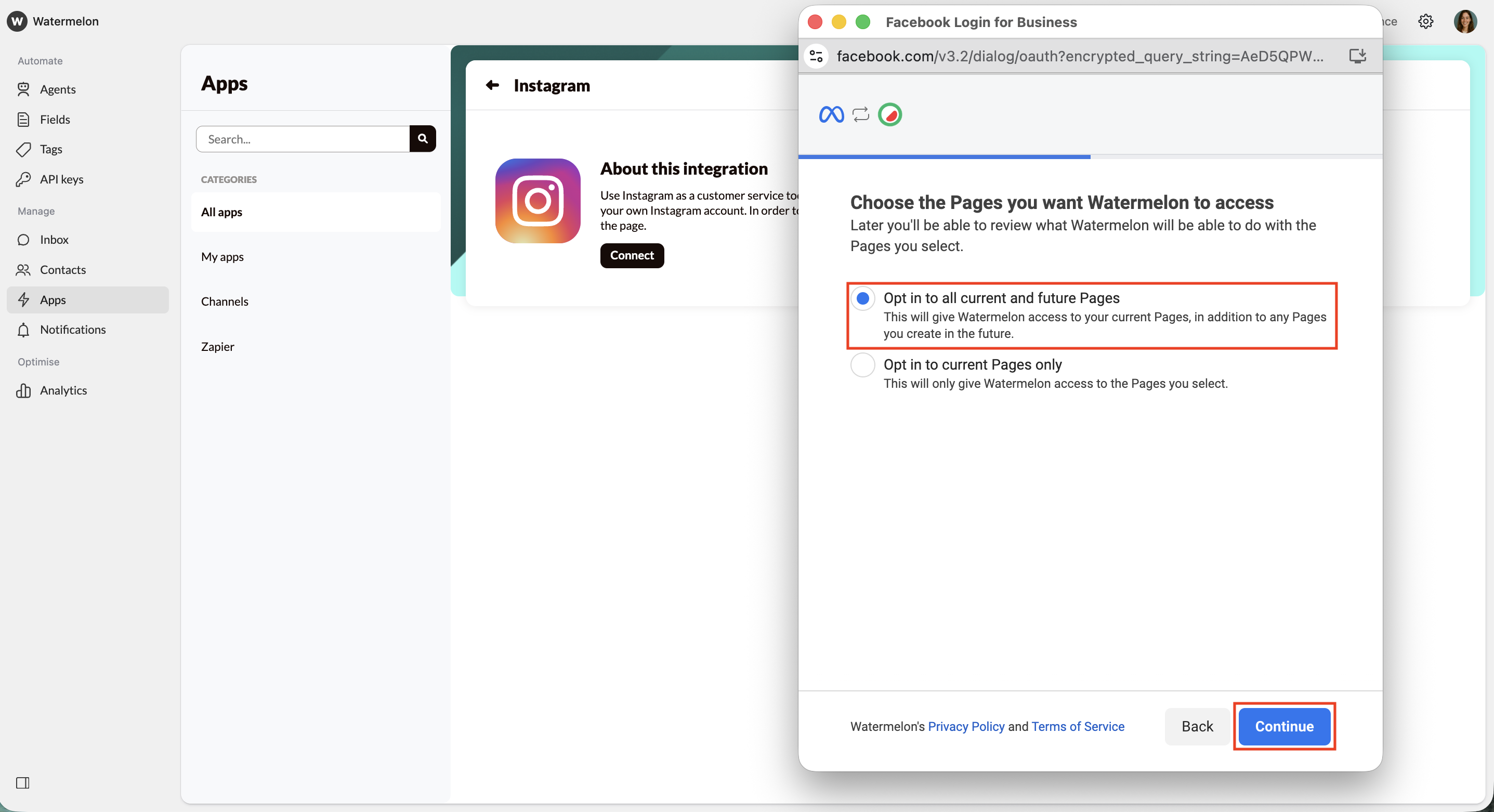
6
Select Instagram accounts
Select the Instagram accounts you want Watermelon to access. We advise: Opt in to all current and future Instagram accounts.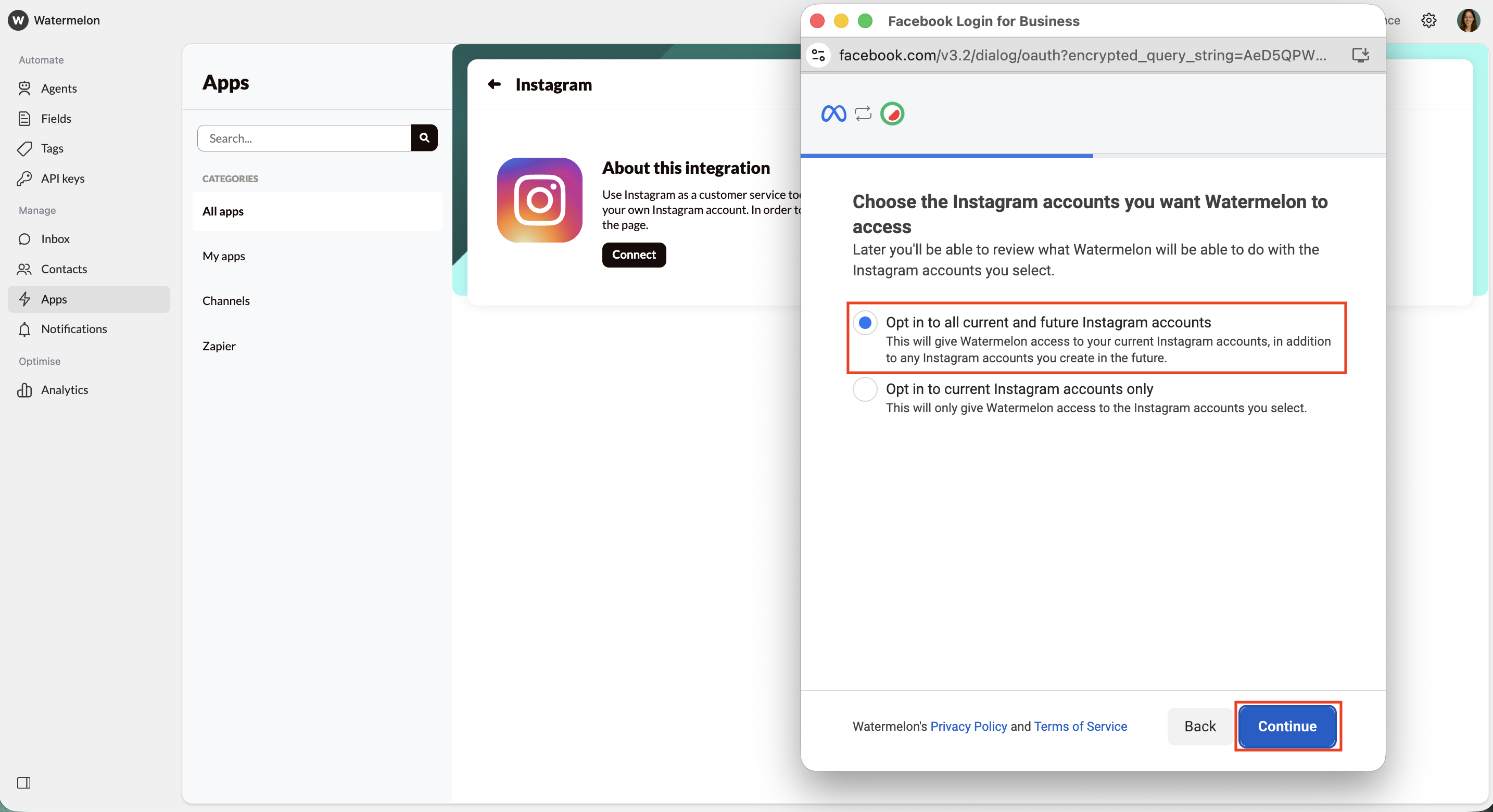
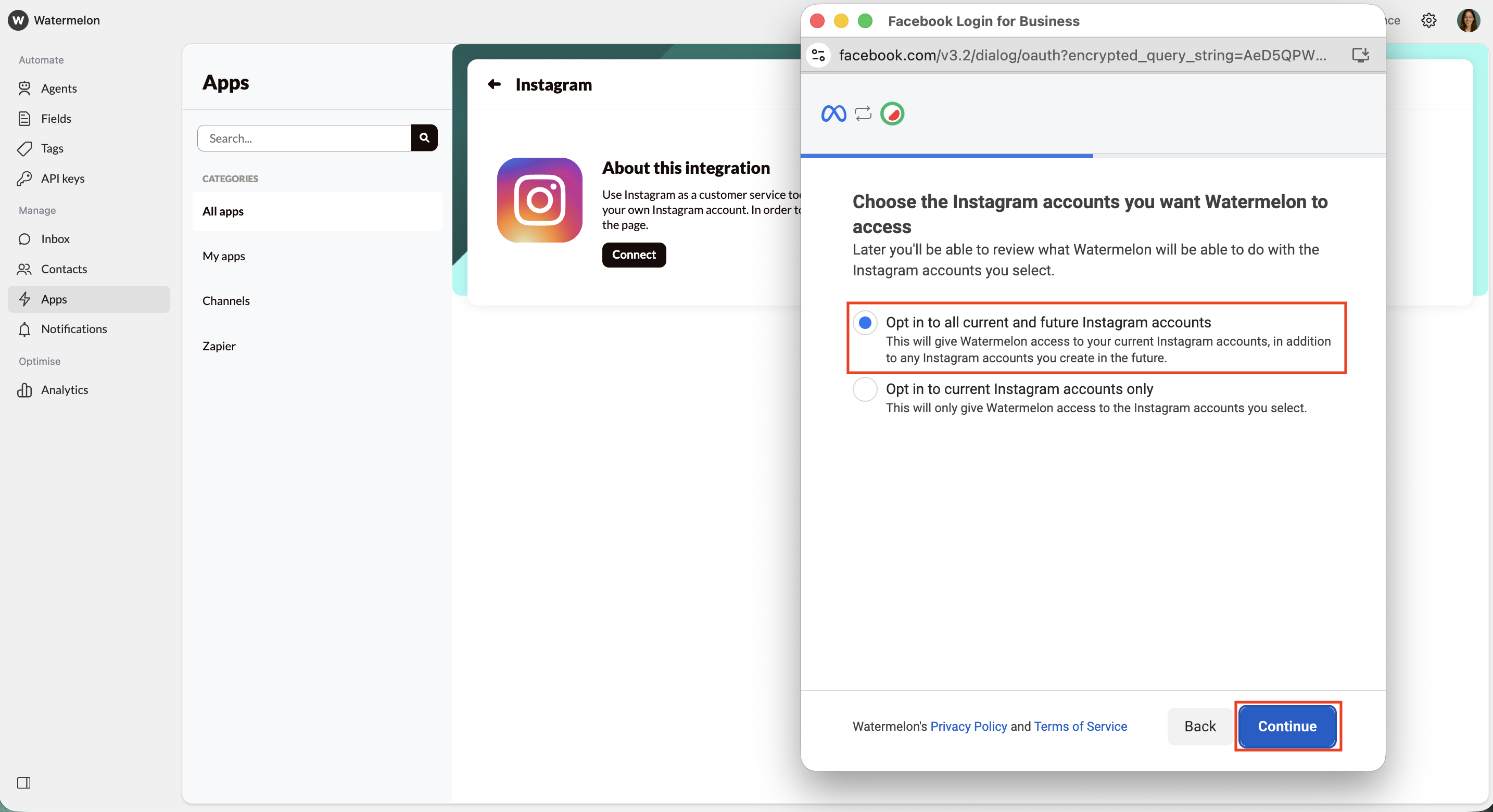
7
Check summary
After your selection, you will see a summary page of the rights you have given. Click on Save.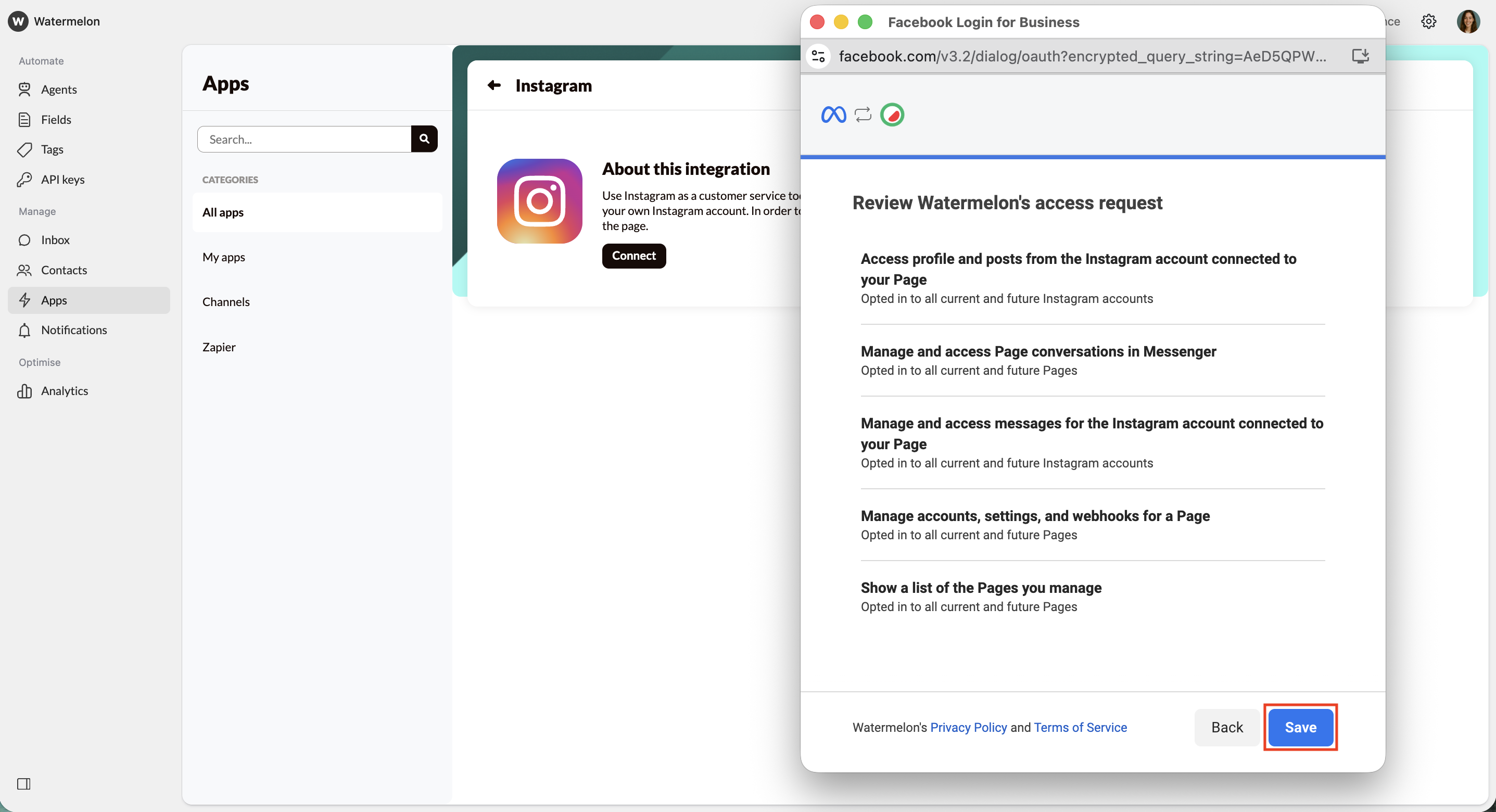
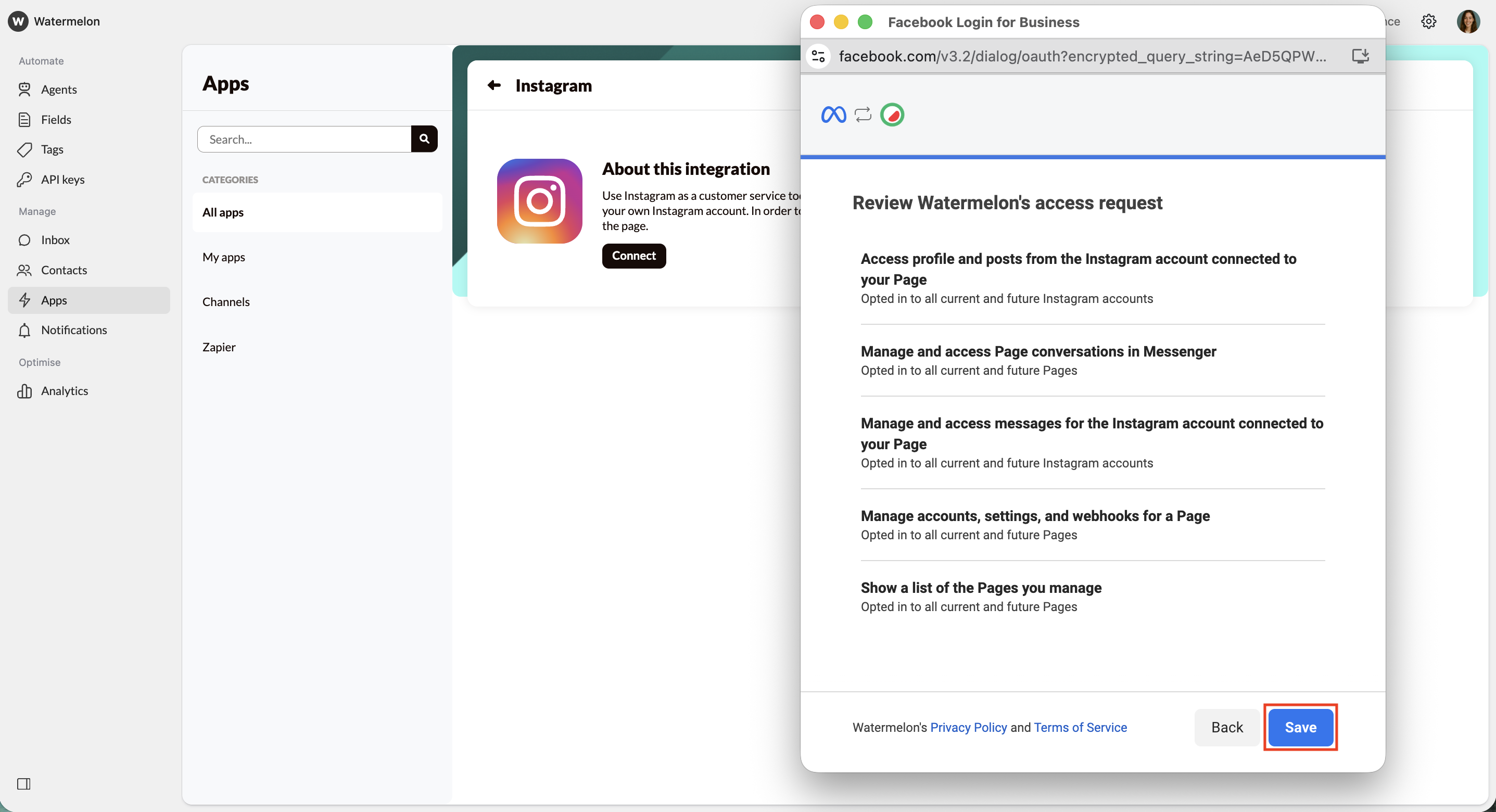
8
Confirmation
You’ll now get a confirmation that you’ve connected your account. Click Got it.
9
Select the correct page
You will automatically return to your Watermelon account, select from the dropdown menu the page you want to link to Watermelon.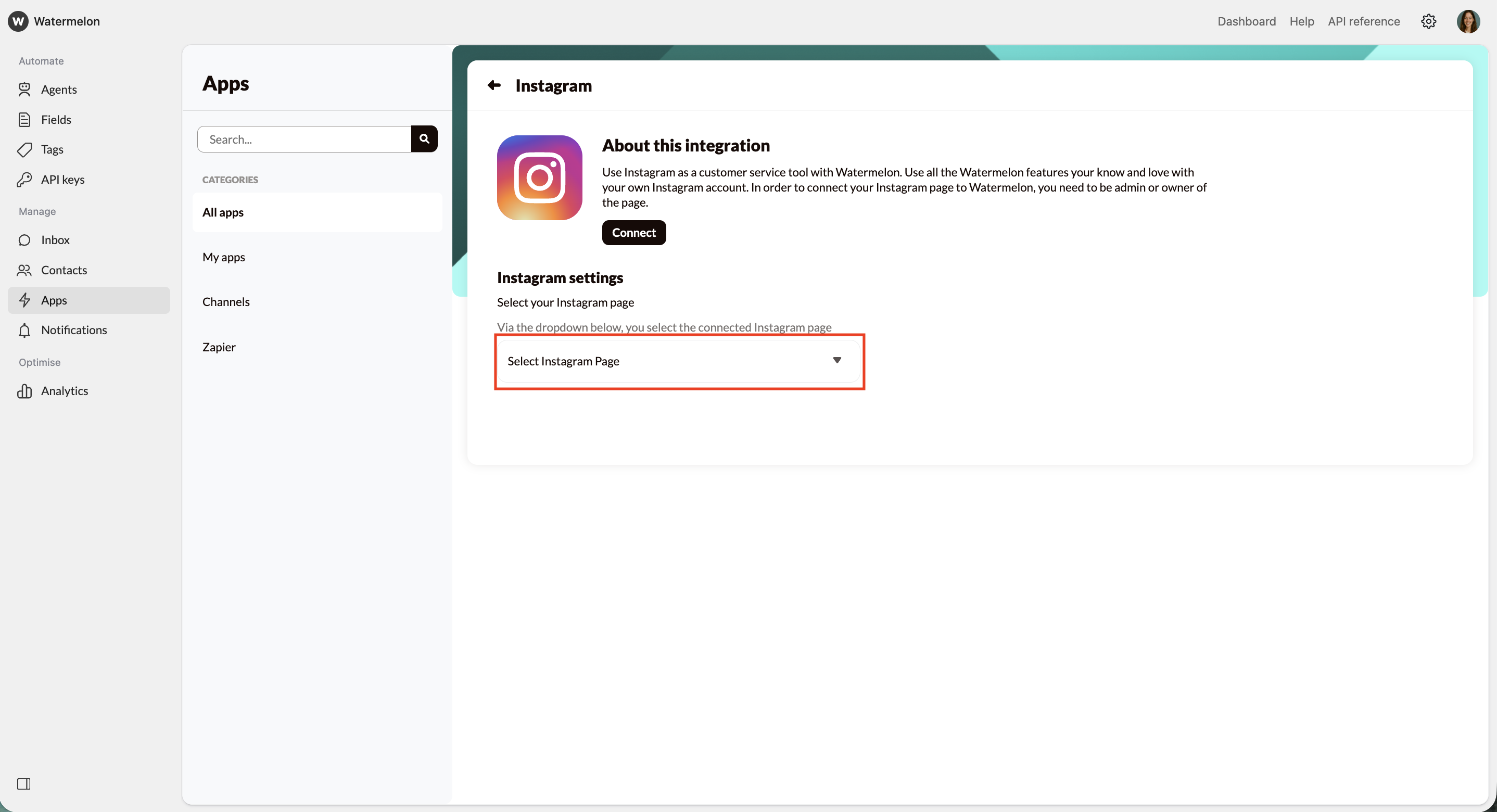
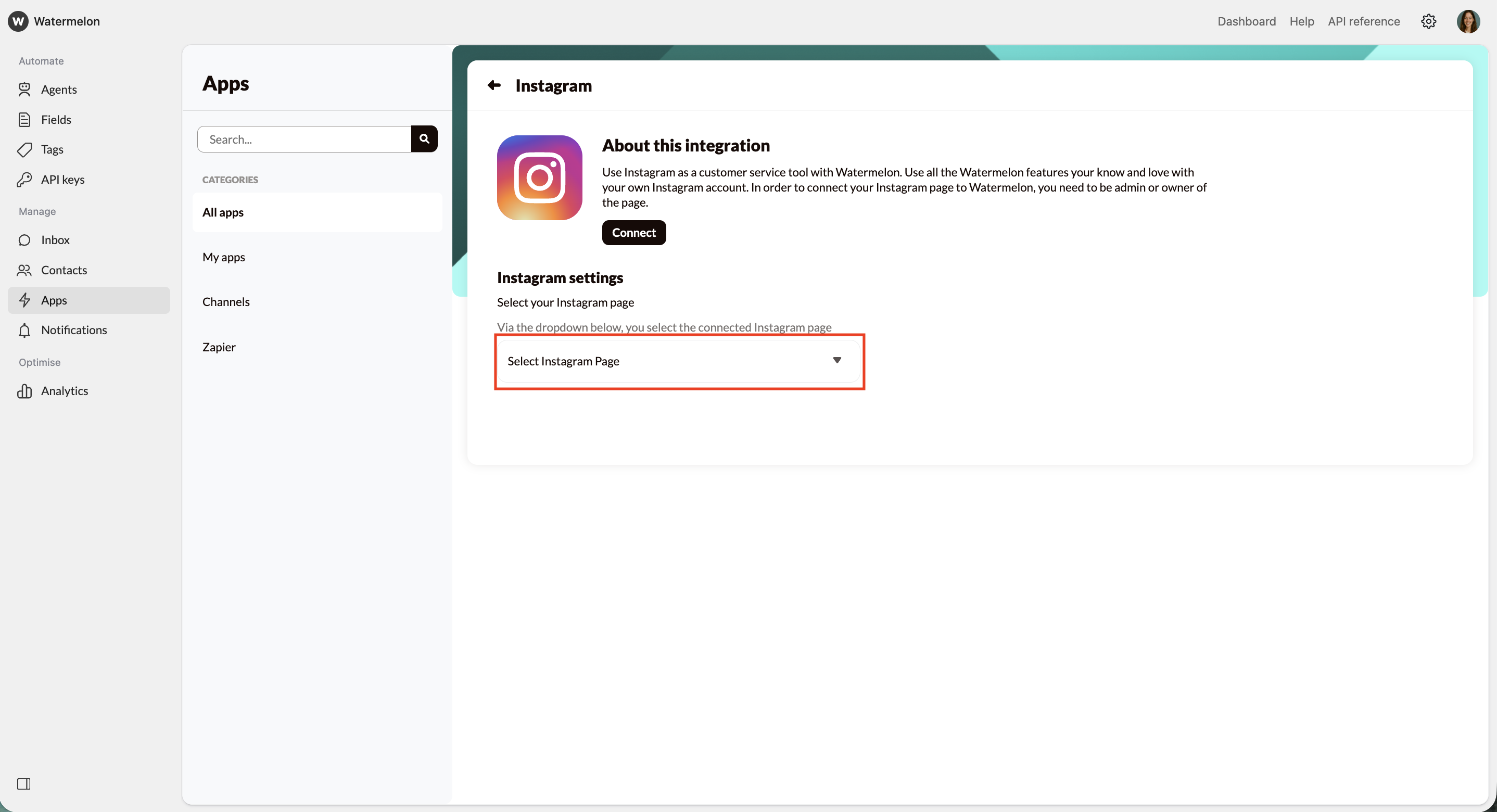
10
Instagram is connected
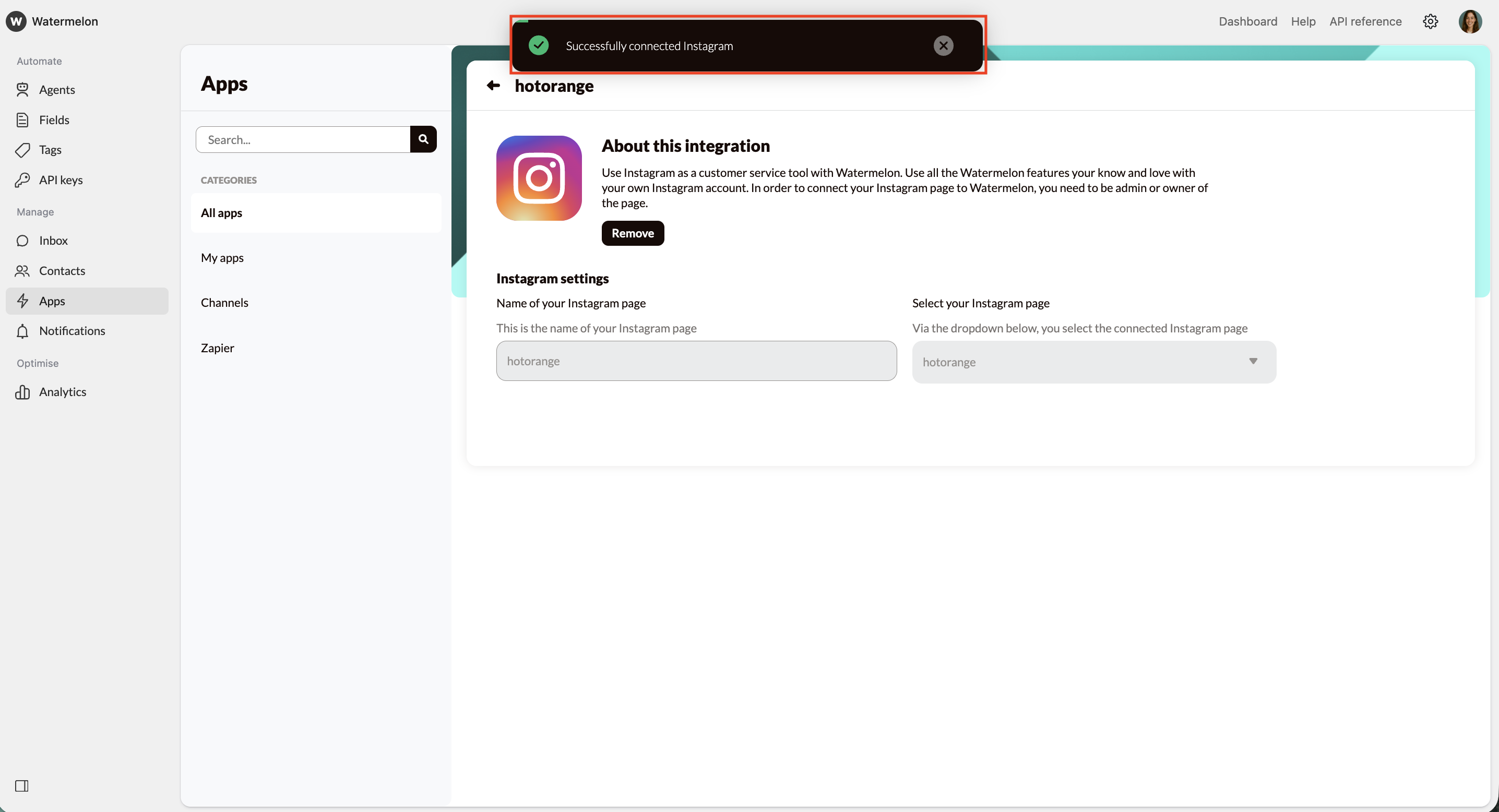
You’ve now connected Instagram to Watermelon. Your Direct Messages will now show in your Watermelon Inbox and can be answered from here.

