Connecting Facebook Messenger
To connect Facebook Messenger to Watermelon, you must be an administrator of the Facebook page you are trying to connect. Follow the steps below to connect Facebook Messenger to Watermelon:1
Open Facebook Messenger in Apps
Go Apps and go to the section Channels. Open the Facebook integration by clicking on it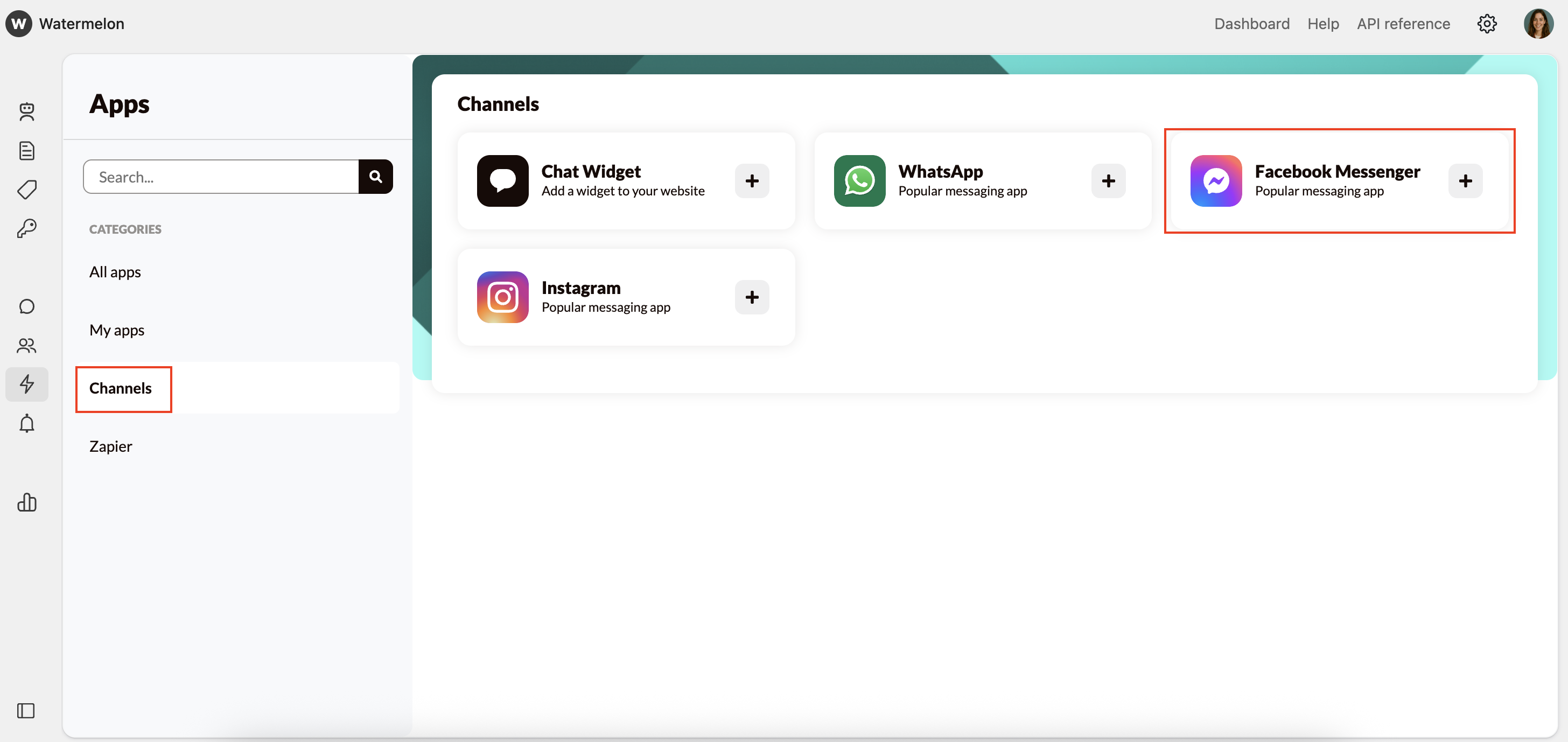
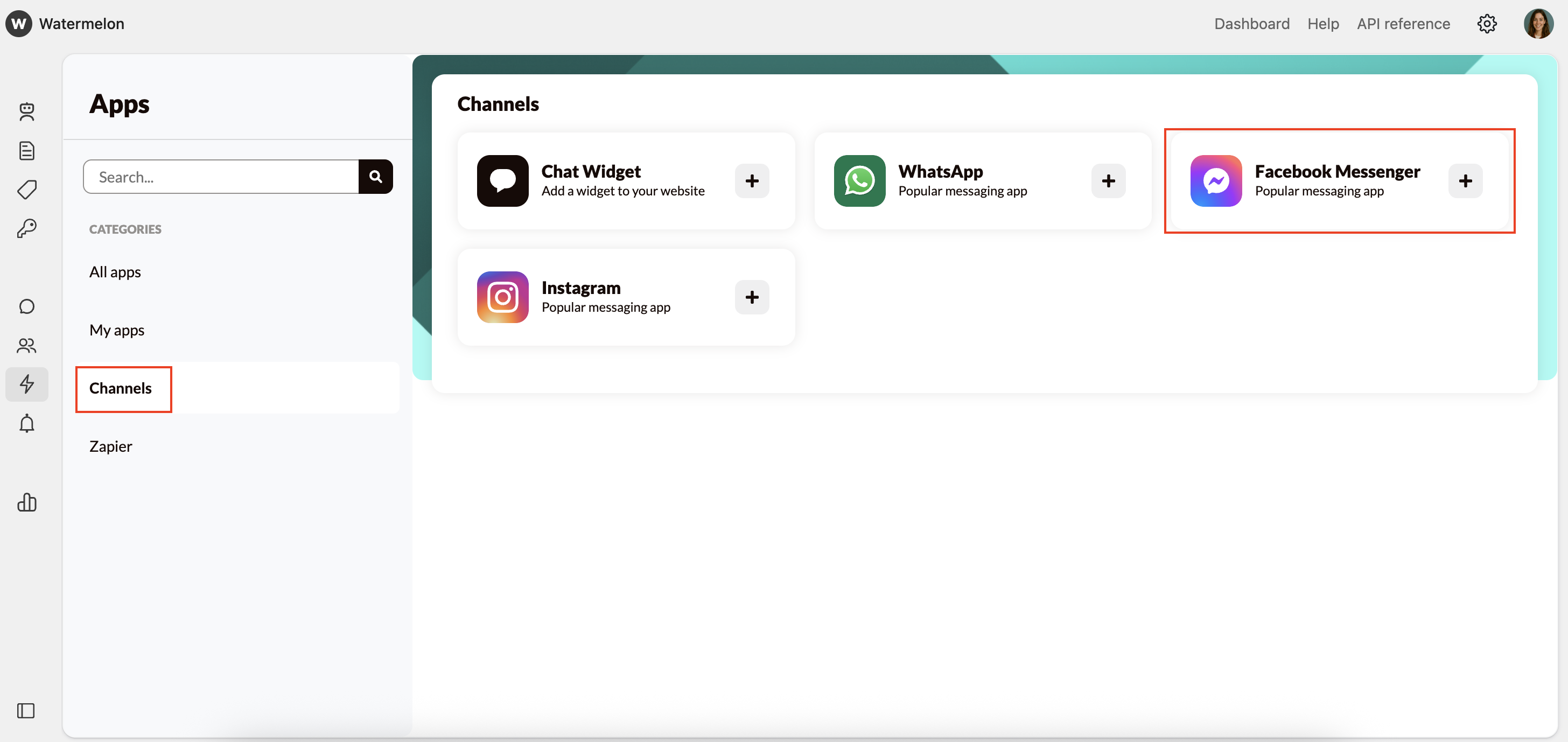
2
Connect Facebook
Click on Connect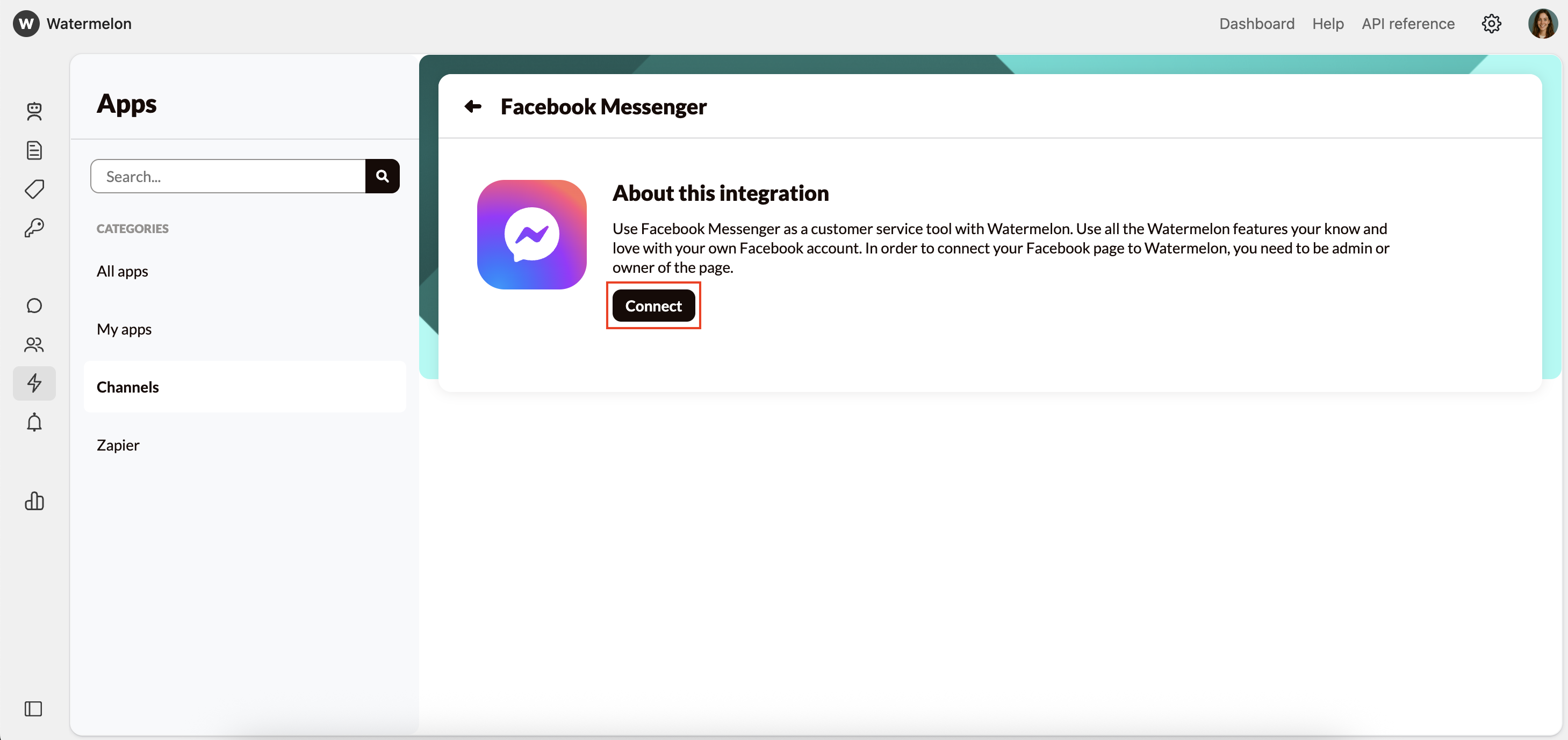
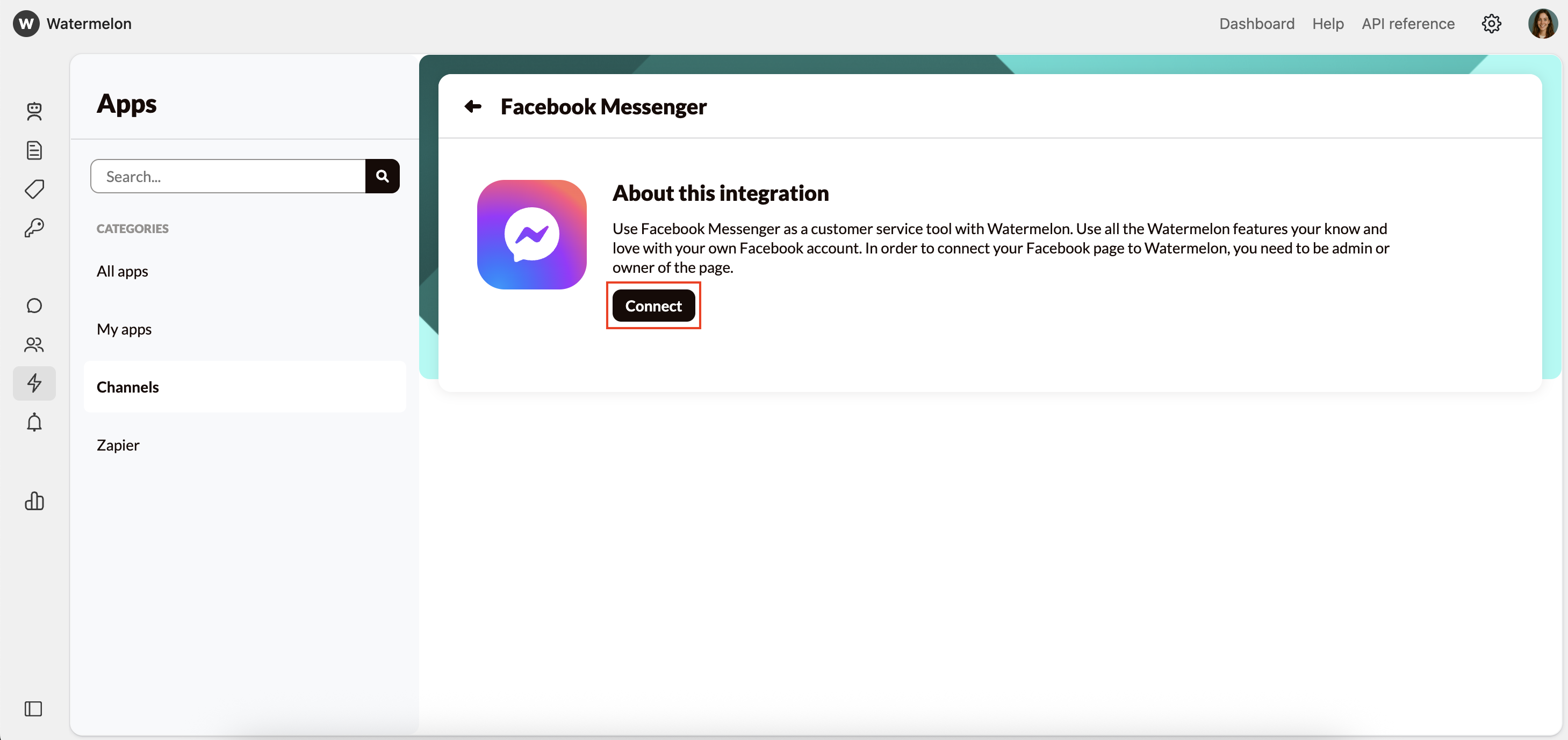
3
Log in via Facebook
A pop-up screen will open where you can log in with your Facebook account.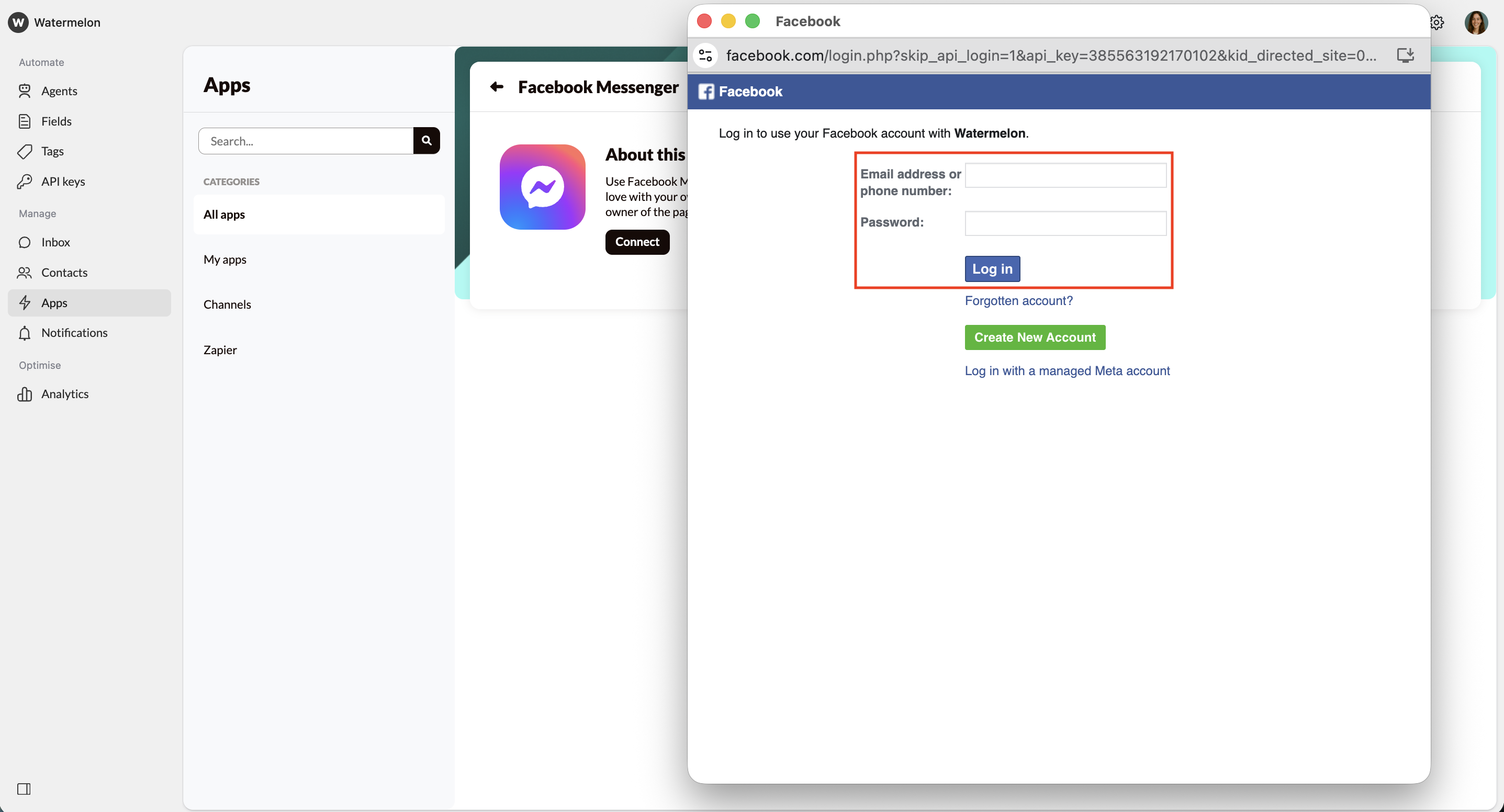
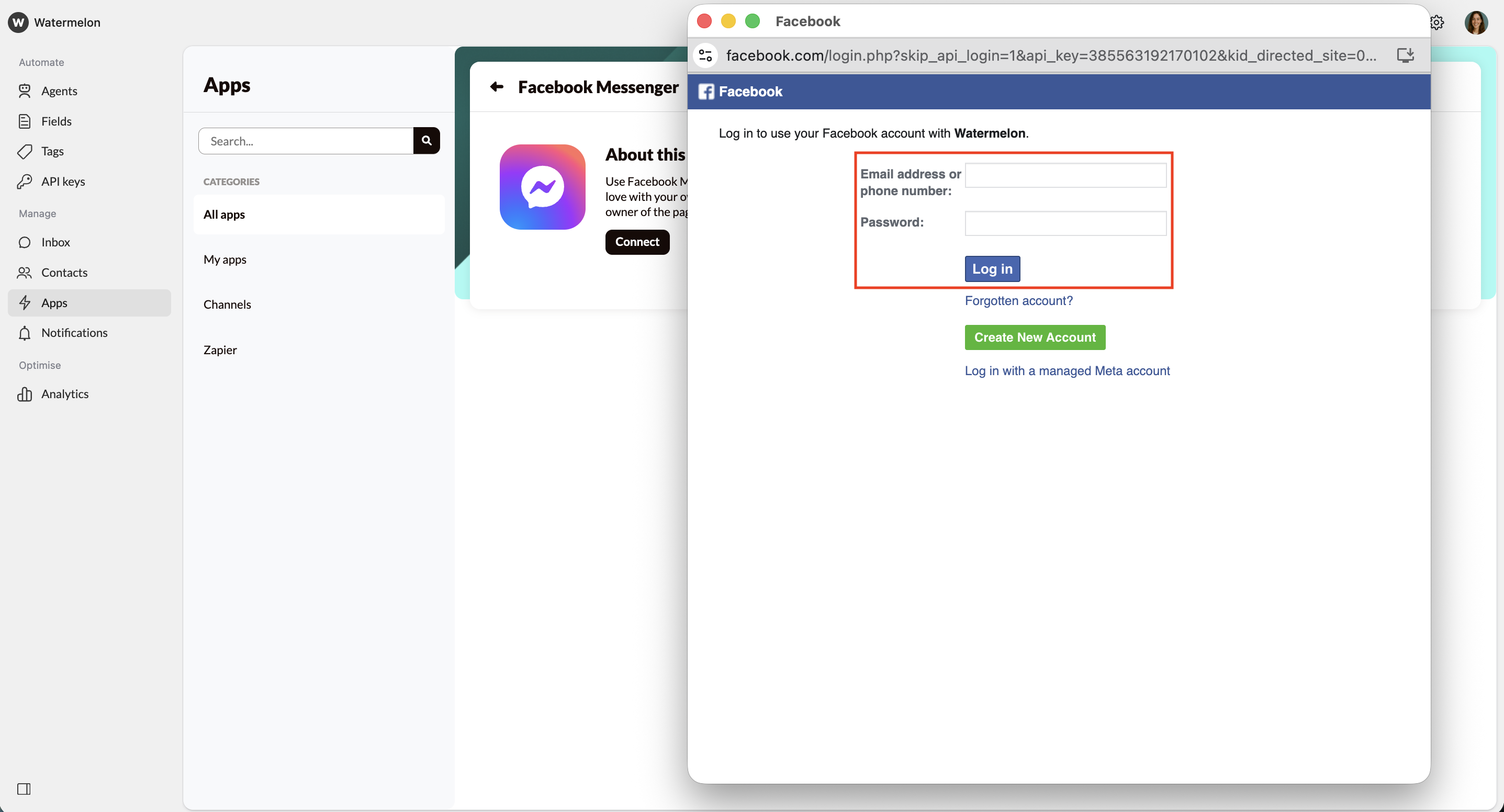
4
Verify your account
You’ll need to verify your account. You can get a text message, use your authenticator app or get a WhatsApp message to verify the account.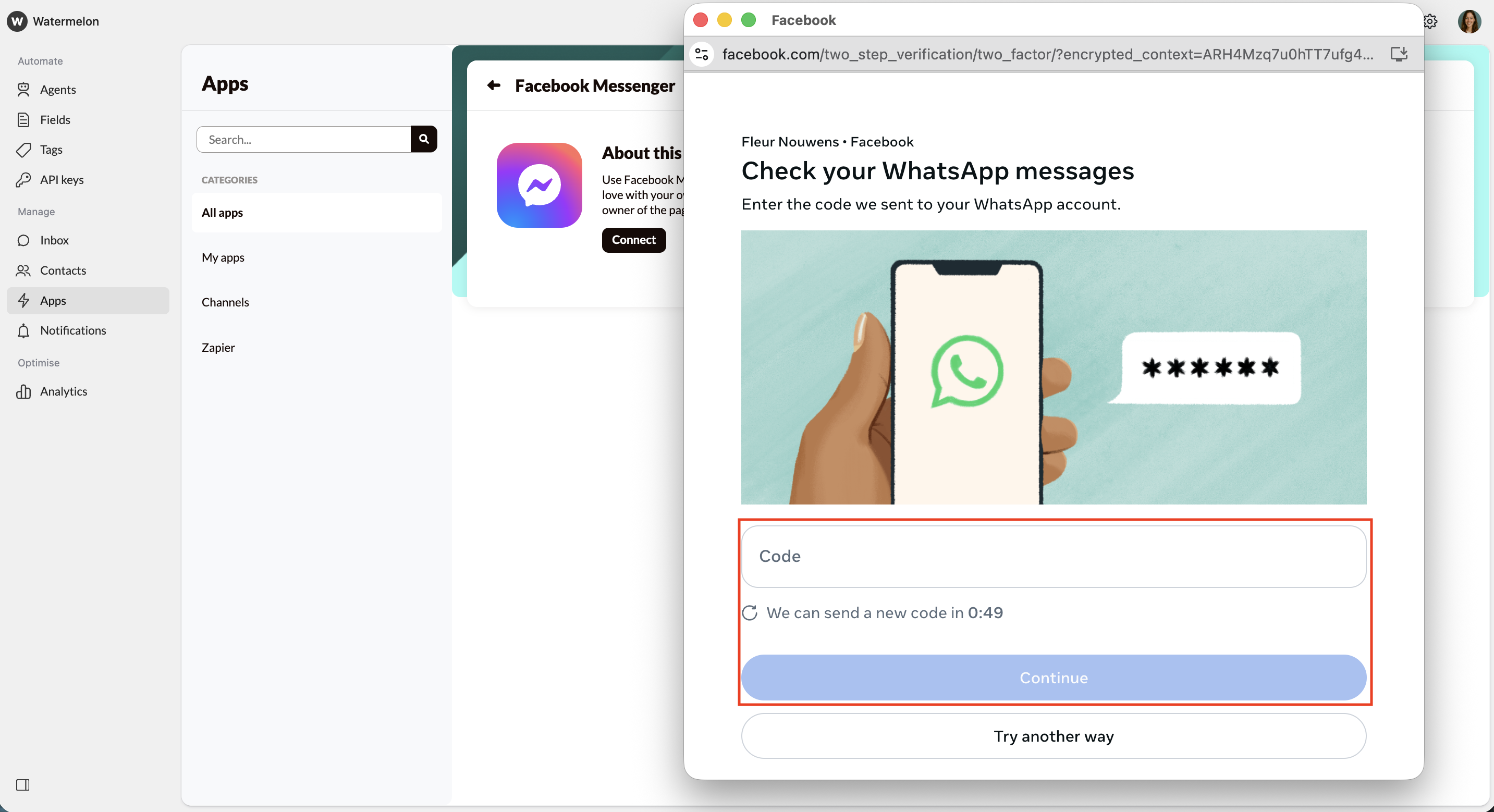
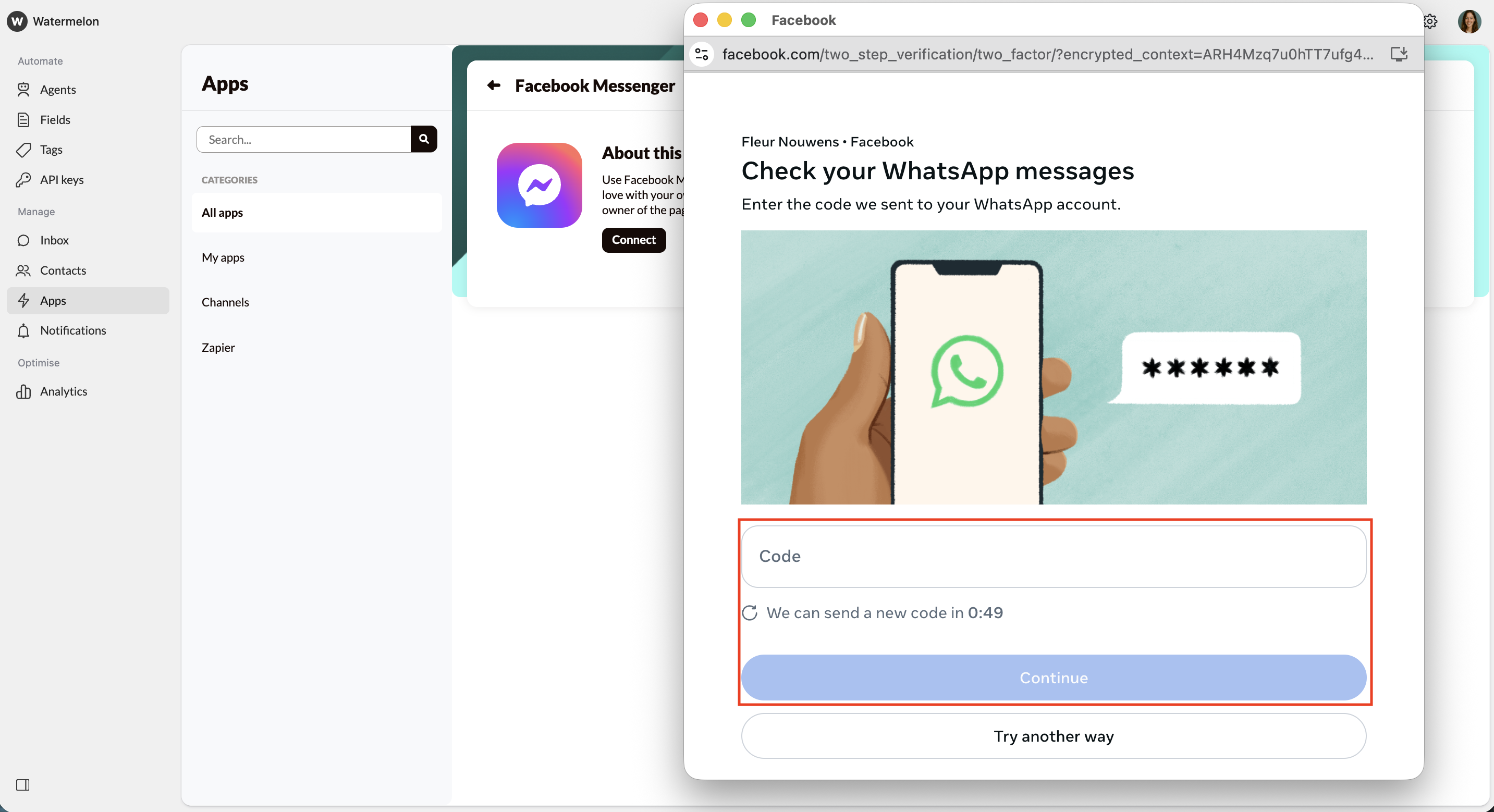
5
Choose which Business to access
In the next screen, you can give Watermelon access to all current and future Businesses or, you can choose to select a specific Business. We advise selecting Opt in to all current and future Businesses.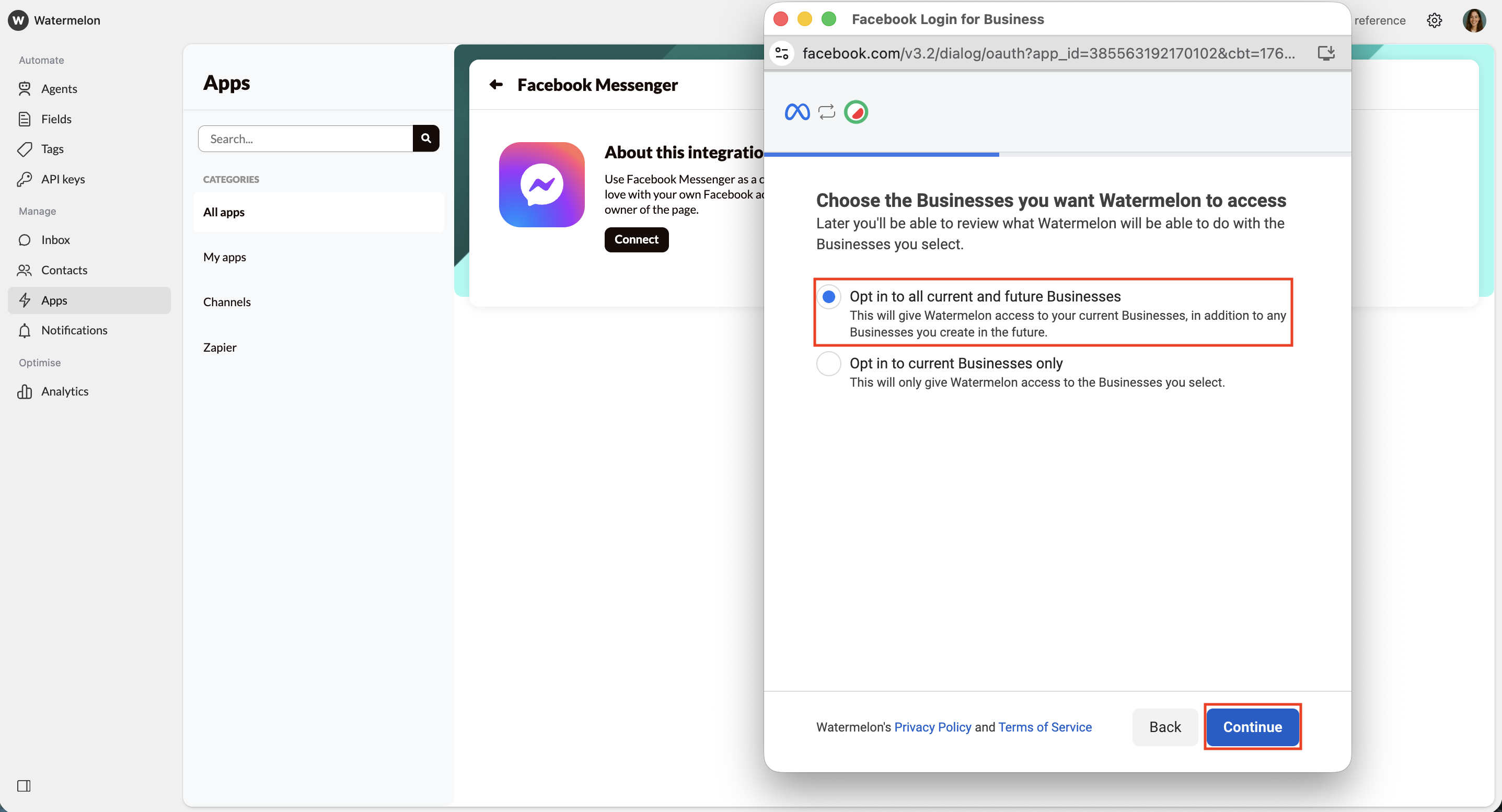
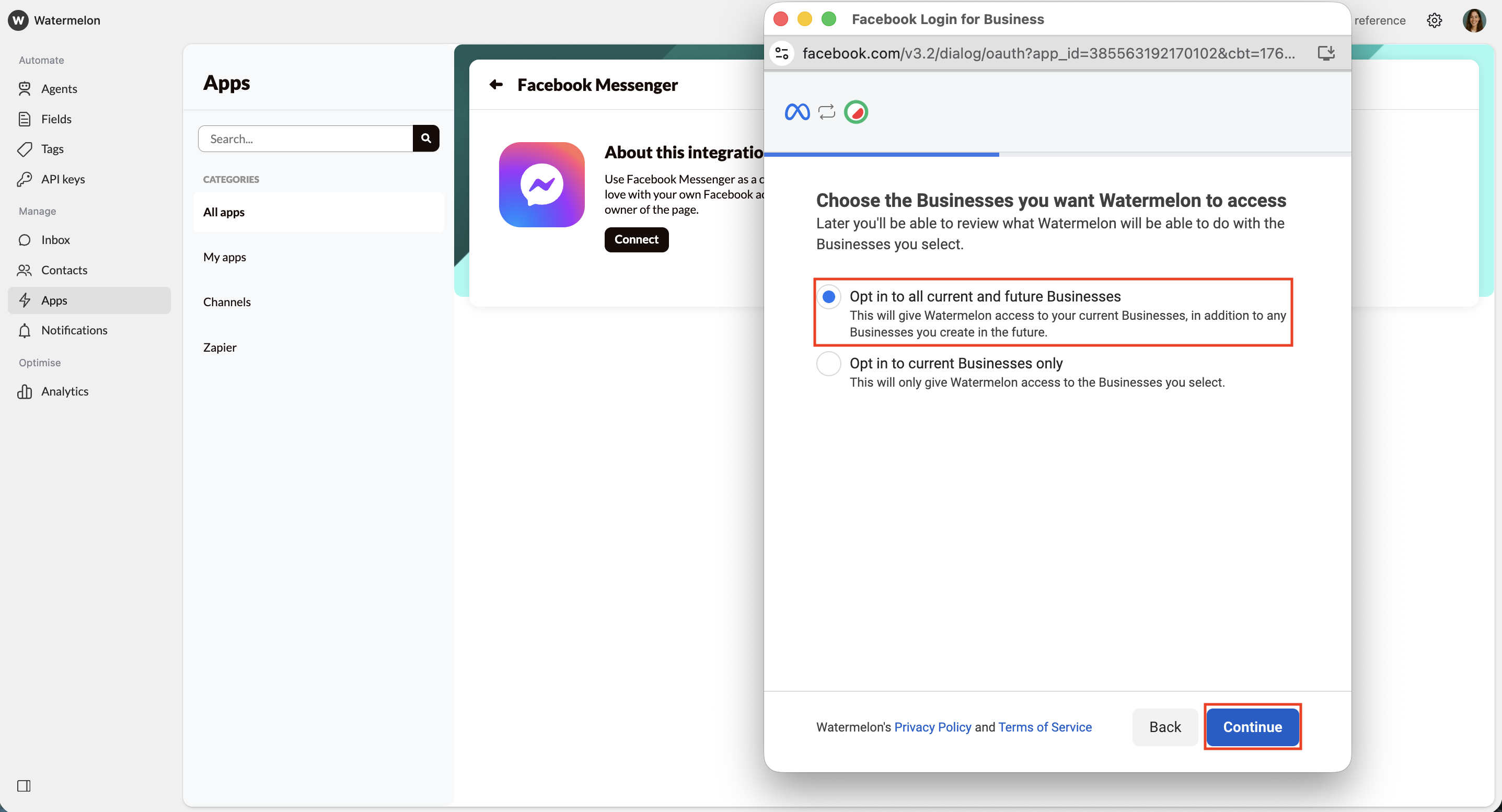
6
Choose which Pages to access
In the next screen, you can give Watermelon access to all current and future Pages or, you can choose to select specific Pages. We advise selecting Opt in to all current and future Pages.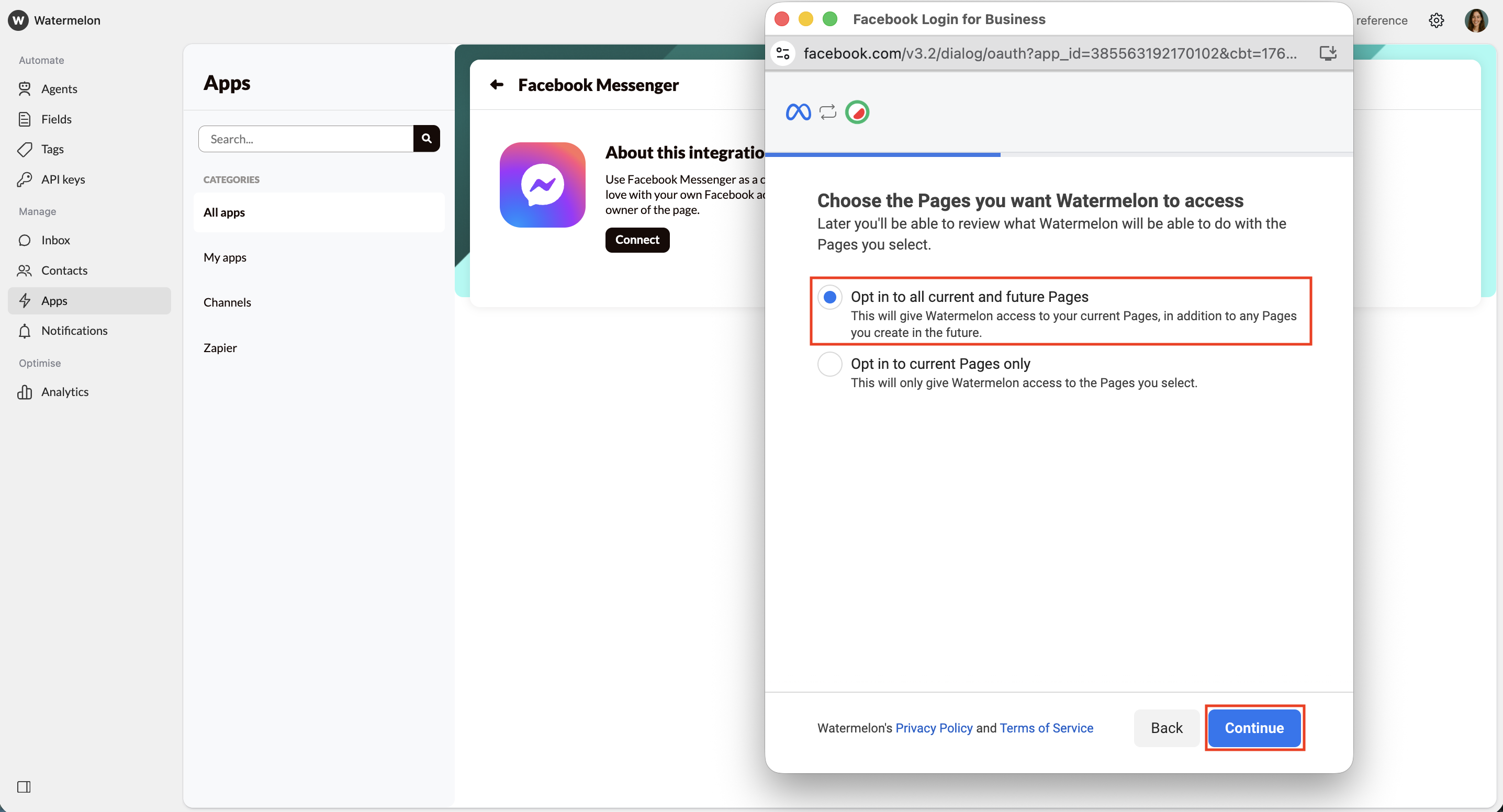
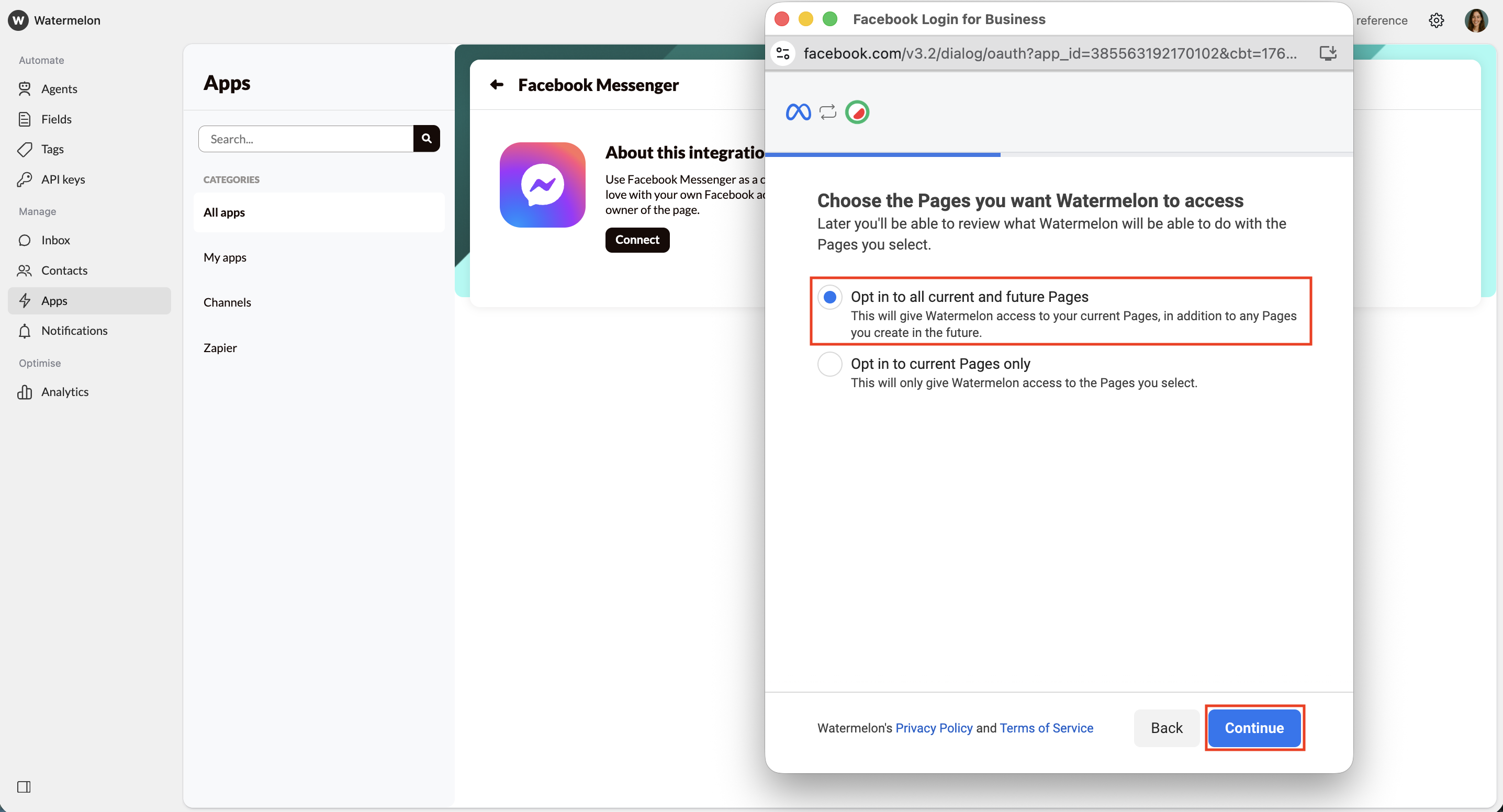
7
Choose Instagram accounts to access
Select the Instagram accounts you want Watermelon to access. We advise: Opt in to all current and future Instagram accounts.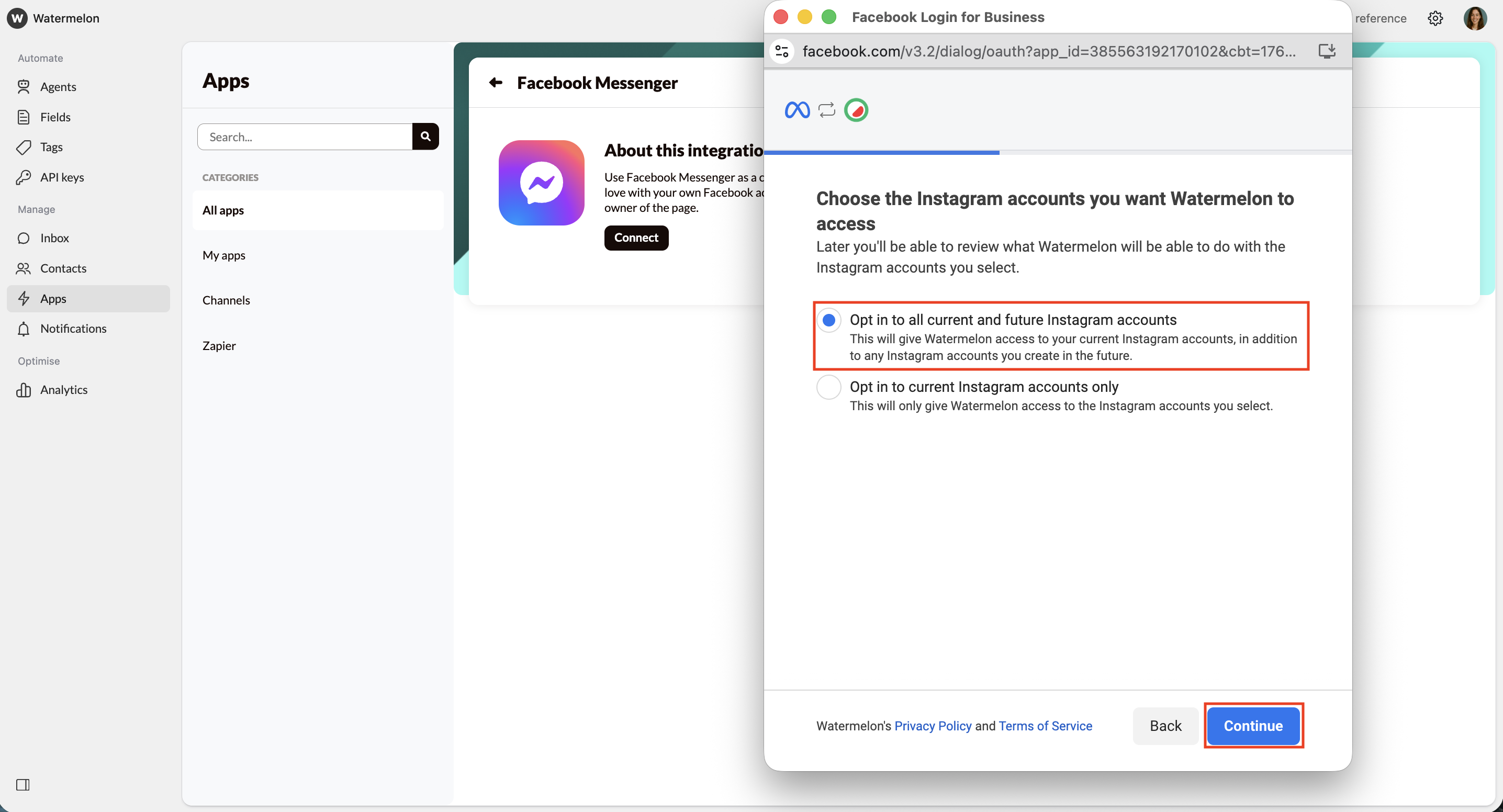
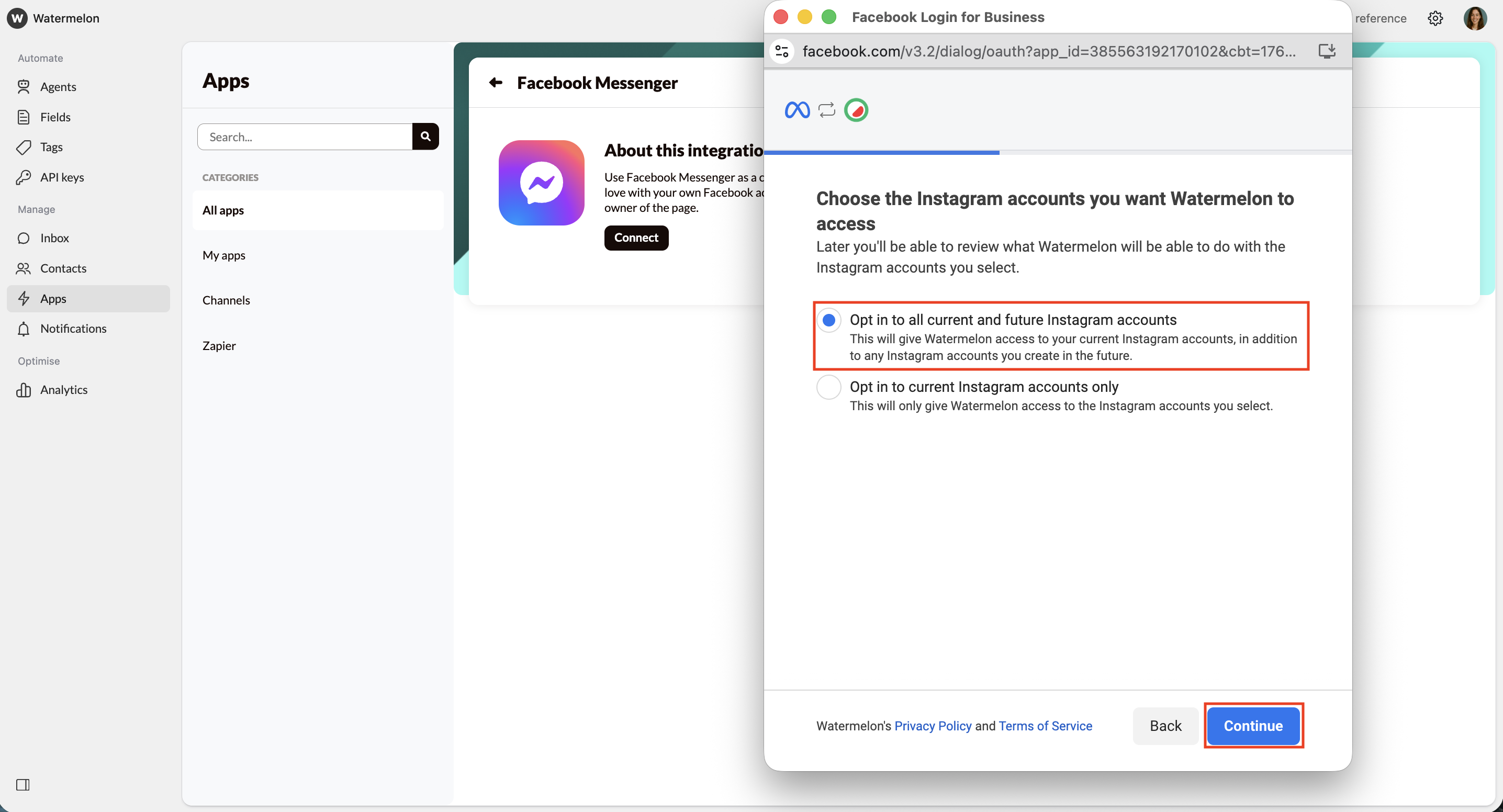
8
Check the summary
After your selection, you will see a summary page of the rights you have given to the Watermelon Facebook app. Click on Save.

9
Read the confirmation
You’ll now get a confirmation that you’ve connected your account. Click Got it.
10
Connect Facebook page in Watermelon
You will automatically return to your Watermelon account, select from the dropdown menu the page you want to link to Watermelon.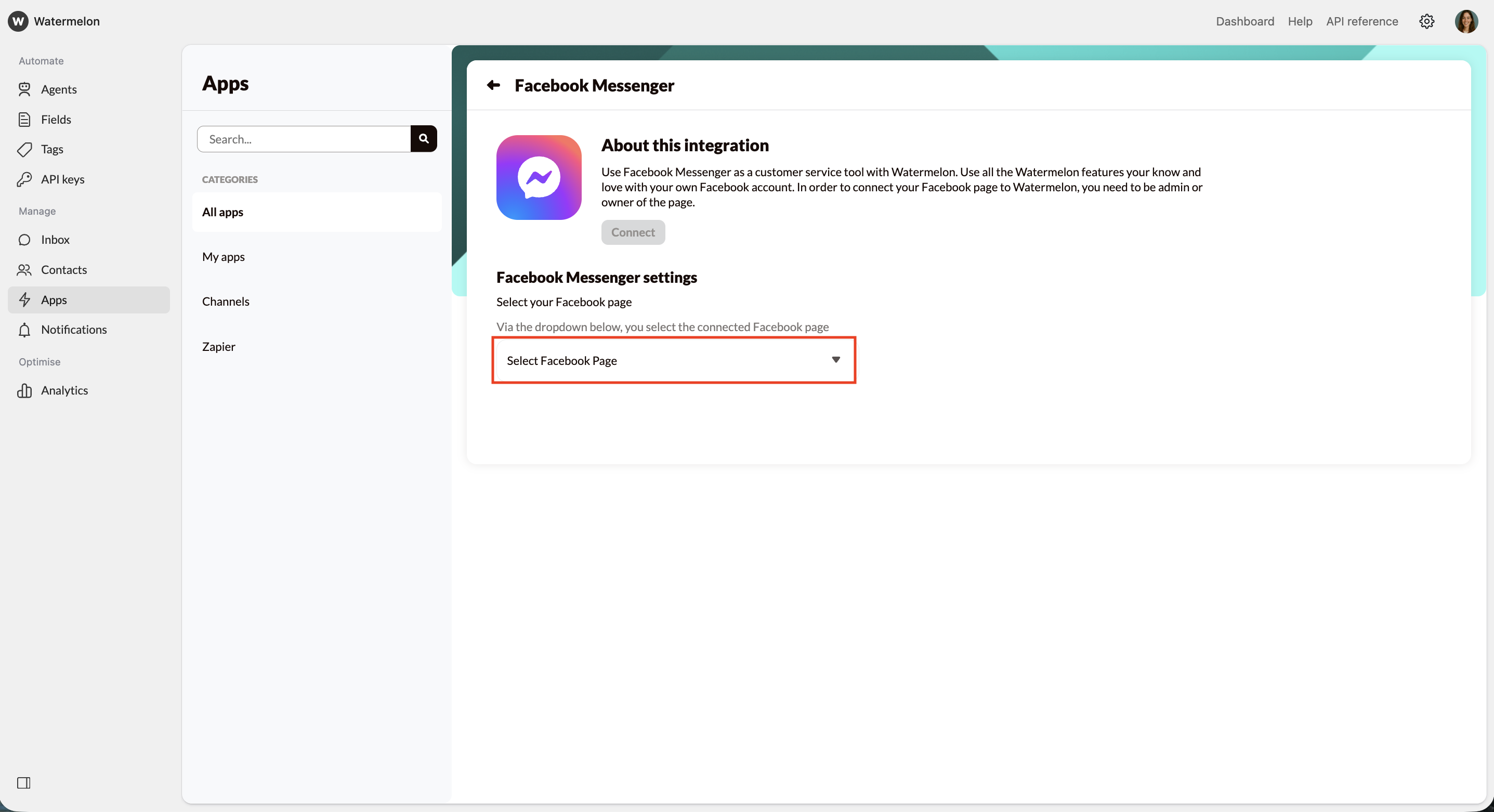
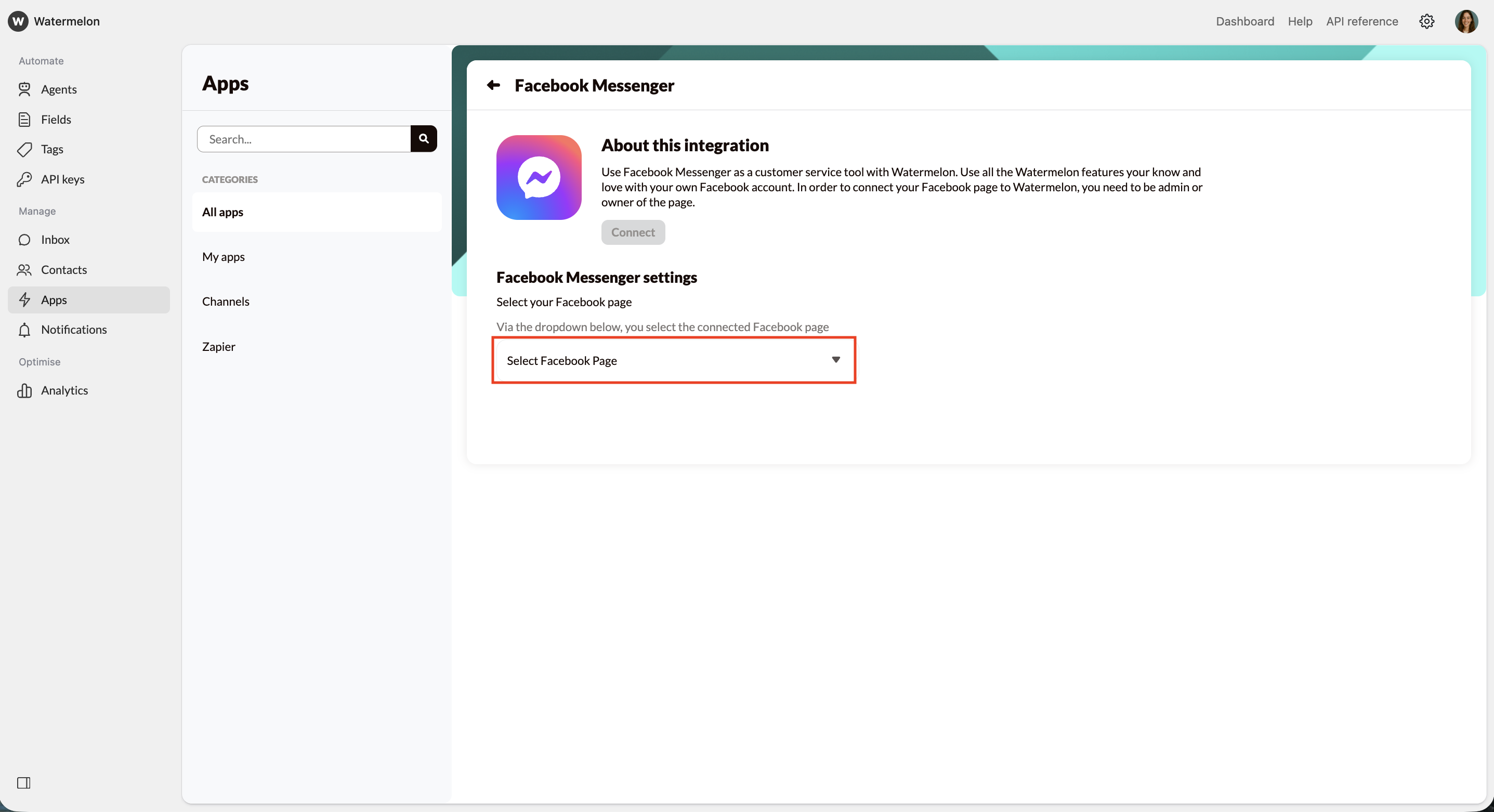
11
Facebook is connected
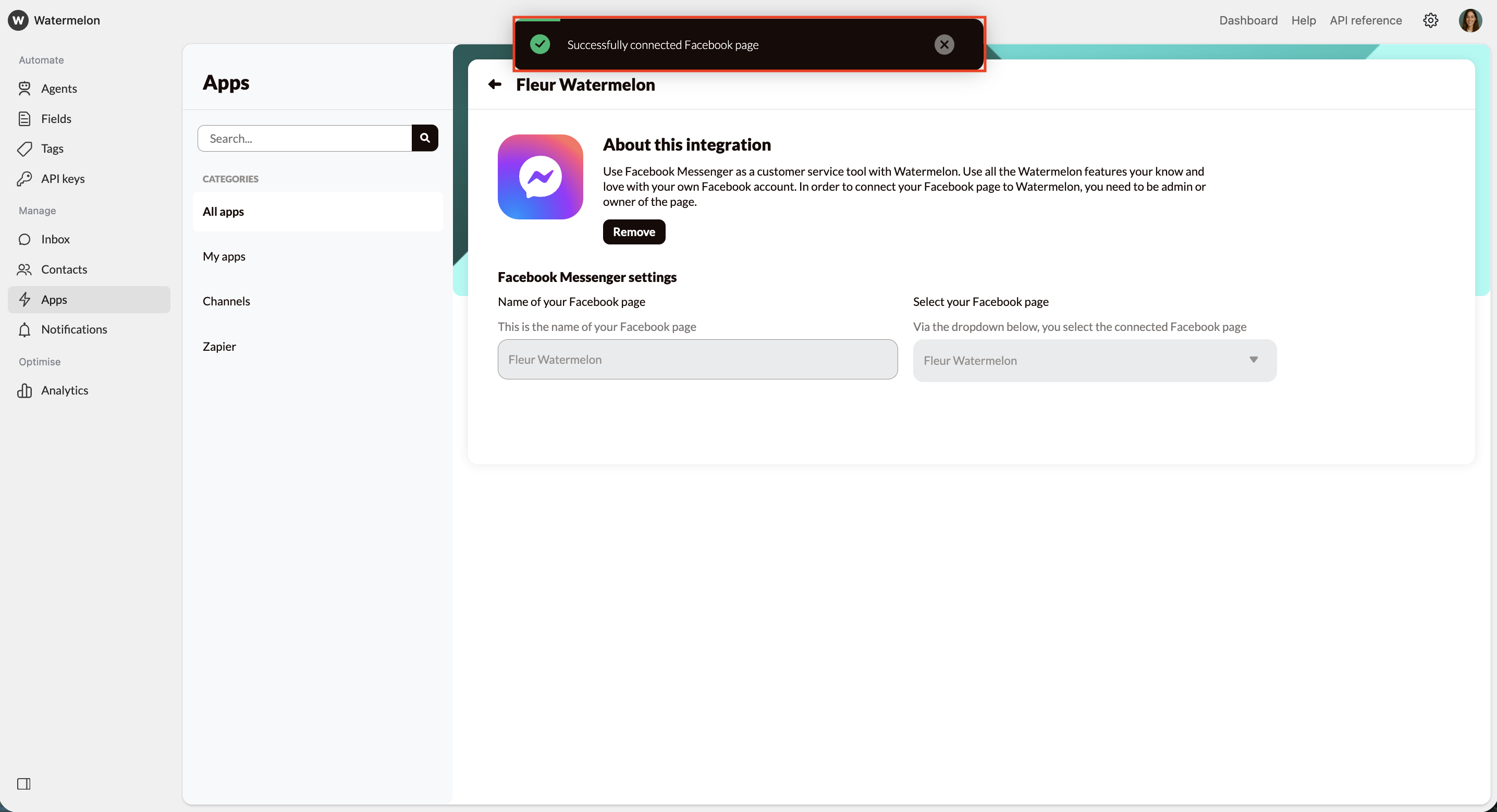
You’ve now connected Facebook Messenger to Watermelon. Your Facebook Messages will now show in your Watermelon Inbox and can be answered from here.

