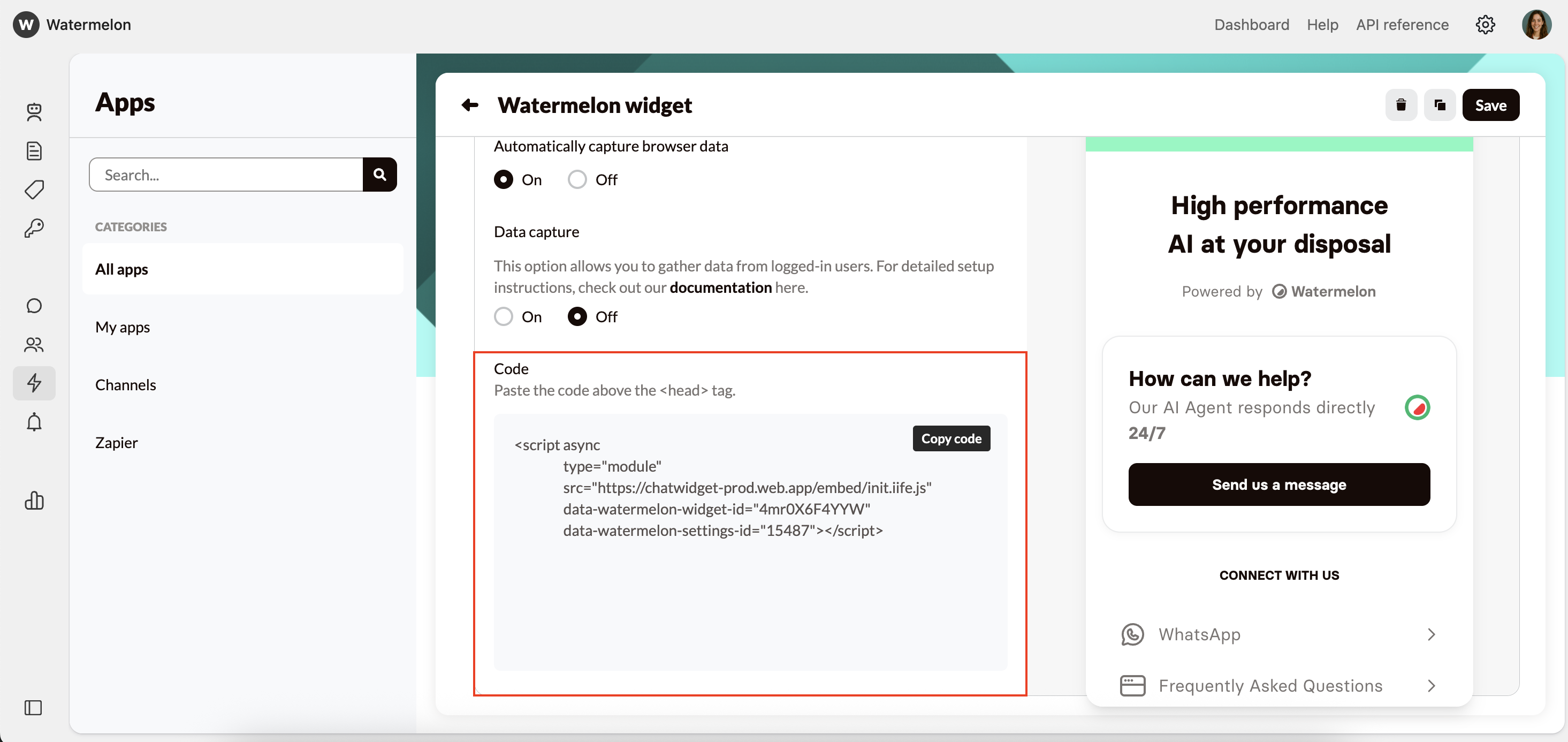Automatically open widget
You can choose whether the Chat Widget should open automatically once on your website, or if the user needs to open it manually. You can set this separately for users on mobile devices.- On: Customers can immediately go to the chat to ask questions, this will take up some space on the screen. This will have a positive output on the amount of chats you’ll receive.
- Off: Customers need to manually open the Chat Widget to ask questions. Only the minimized launcher will show. This might cause people to reach out via other channels quicker.
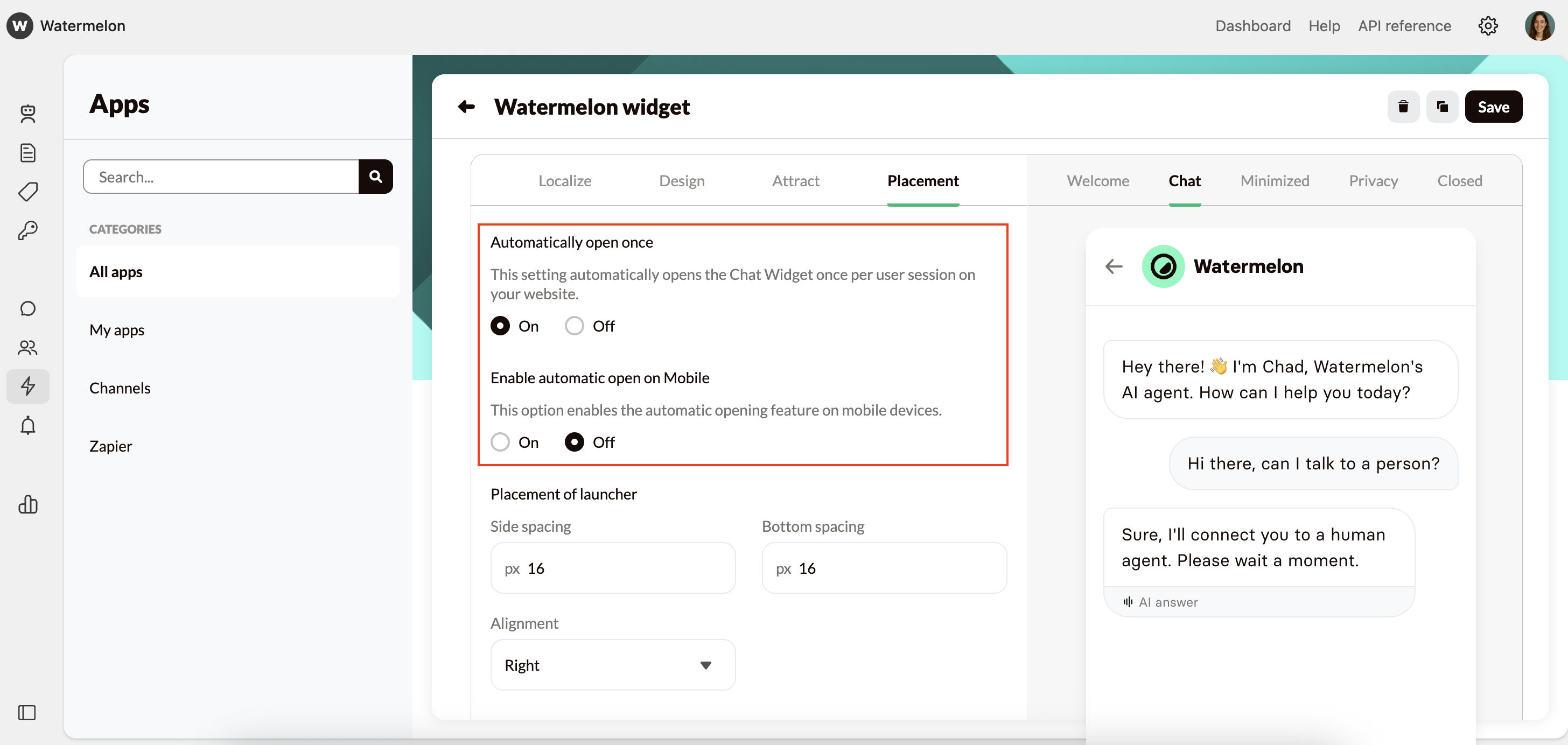
Placement of launcher
Select whether you want the widget aligned to the left or right, meaning it will appear on the left or right side of your website. You can also specify how much space you want between the side of the page and the widget, as well as between the bottom of the page and the widget.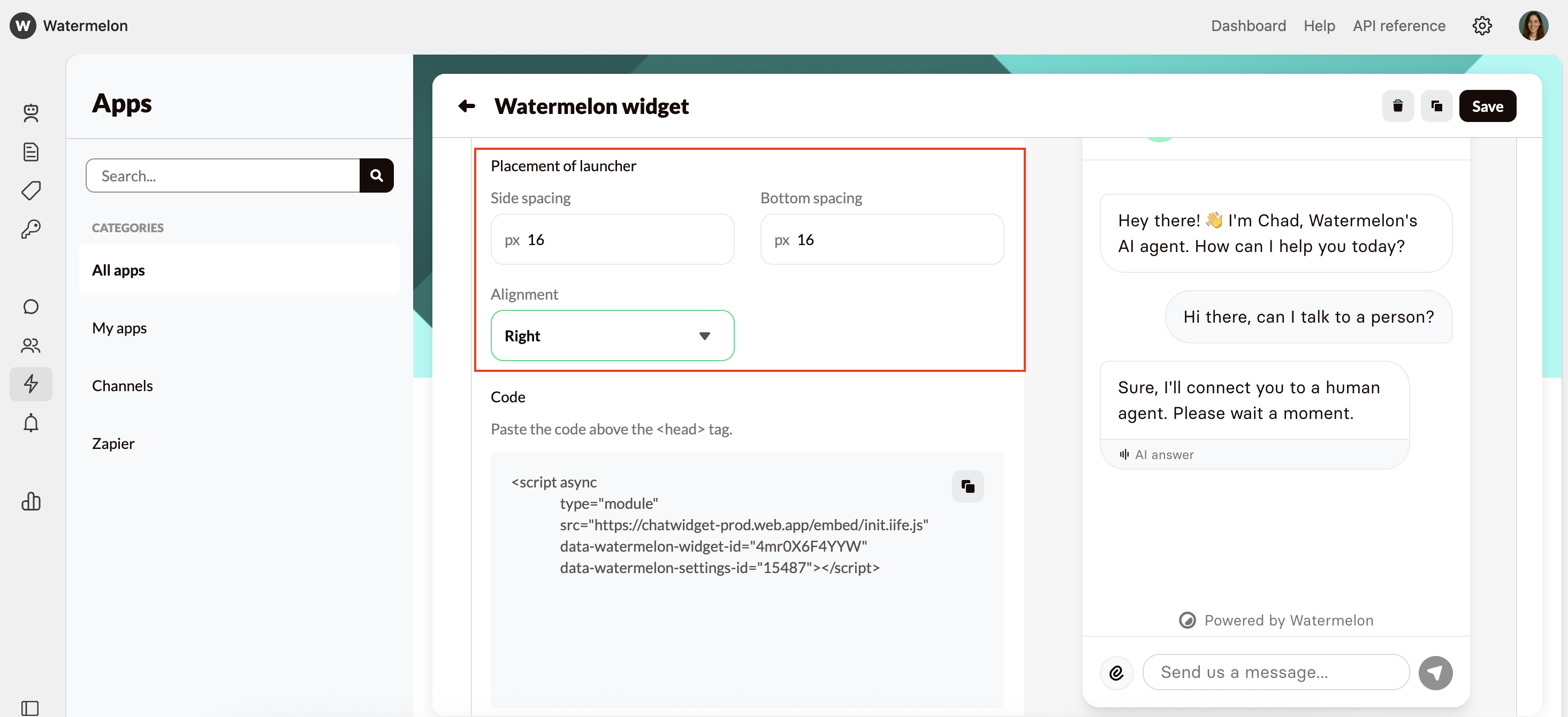
Track website visitors
By enabling this, you can see which page the visitor was on when they started the chat. Website visitor tracking helps you understand how visitors behave on your website. Once active, a new tab in your Inbox view shows which pages visitors are on, how long they stay, and their total activity. This data can give you insigths on which pages customers have the most questions.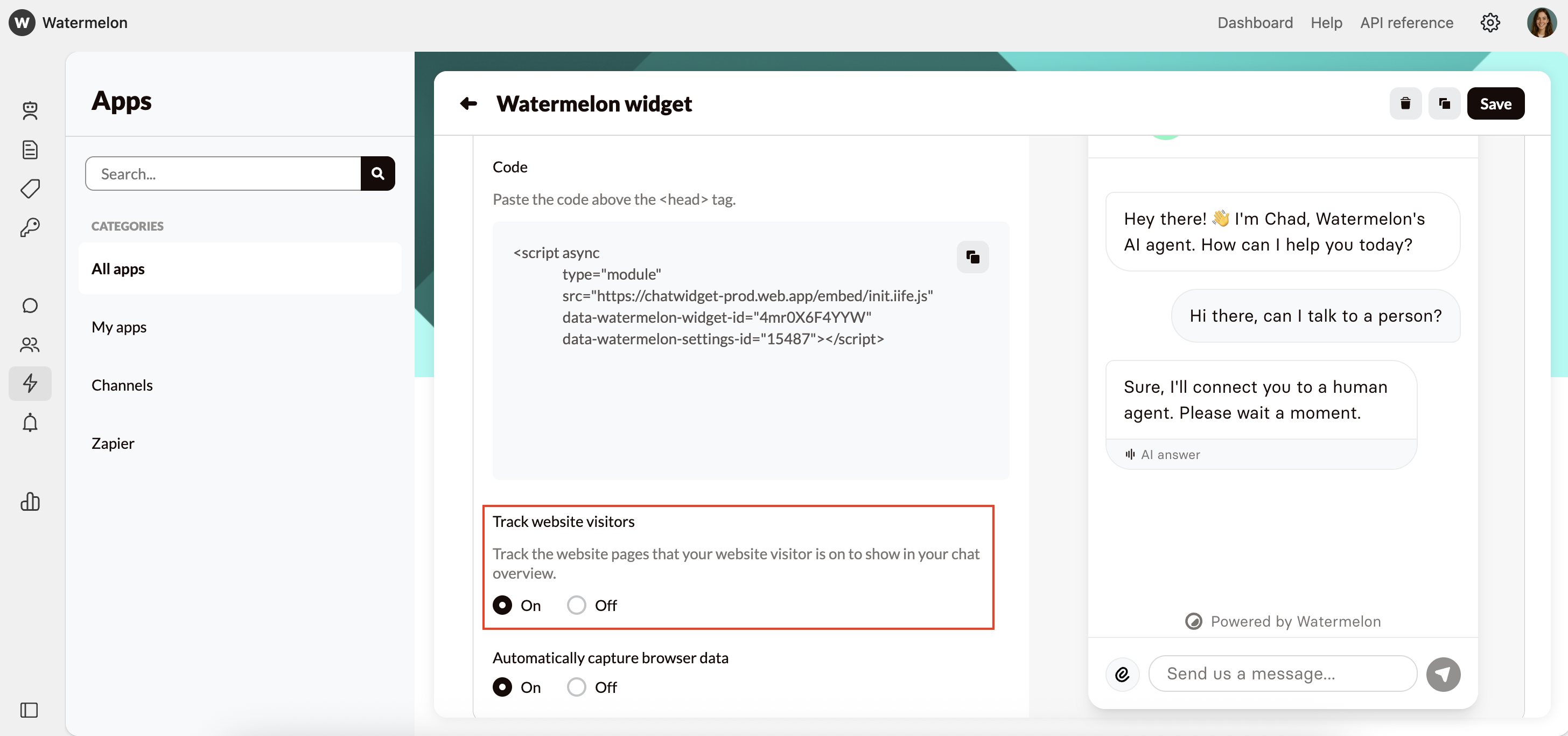
Automatically capture browser data
Choose whether the Chat Widget should automatically capture certain information from the user’s browser, or not. This includes details such as browser type, device (desktop or mobile), operating system, and language settings. This data can help personalize conversations or resolve technical issues more efficiently. For logged in users, the Agent knows first name, last name, user id, phone number and emailadres offering a very personal experience.When you turn Automatically capture data on, you’ll get different codes which you need to use. For more information about the set up, see our documentation.
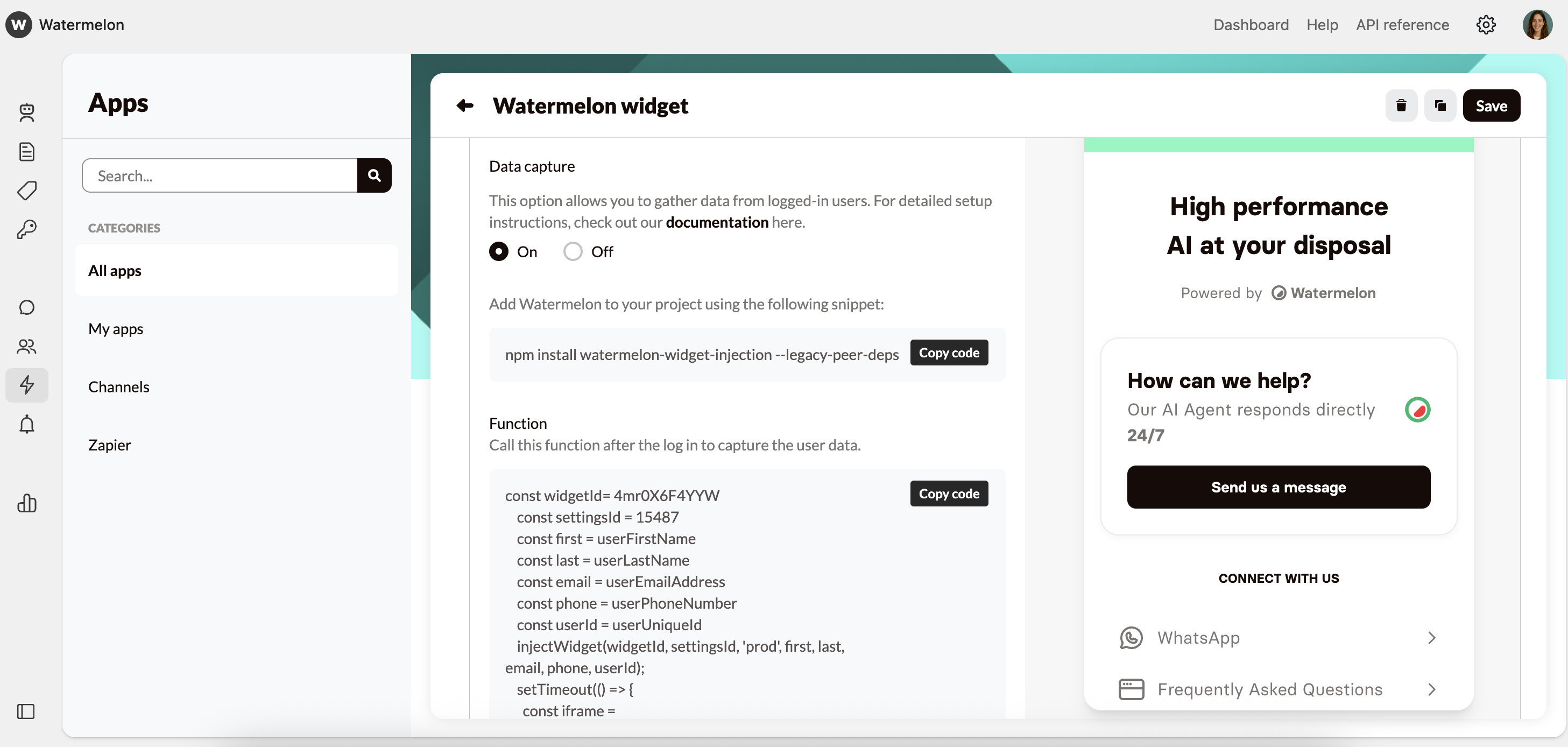
Code
With the code provided here, you can place the widget in the desired location on your website.