Picqer template: Retrieving order status
This article will guide you through using the Picqer Action template.
By using this template, you can seamlessly connect to your Picqer account to retrieve order status information, either by fetching a list of all orders or retrieving a single order by its ID. The template is prefilled with essential information, allowing you to automate conversations with your customers effectively. However, you will need to fill out some specific details to connect to your Picqer account.
1. Access the template
In your AI Agent in Agents, navigate to Actions. Select the Picqer template.
This template includes prefilled information necessary for retrieving order information from your Picqer database.
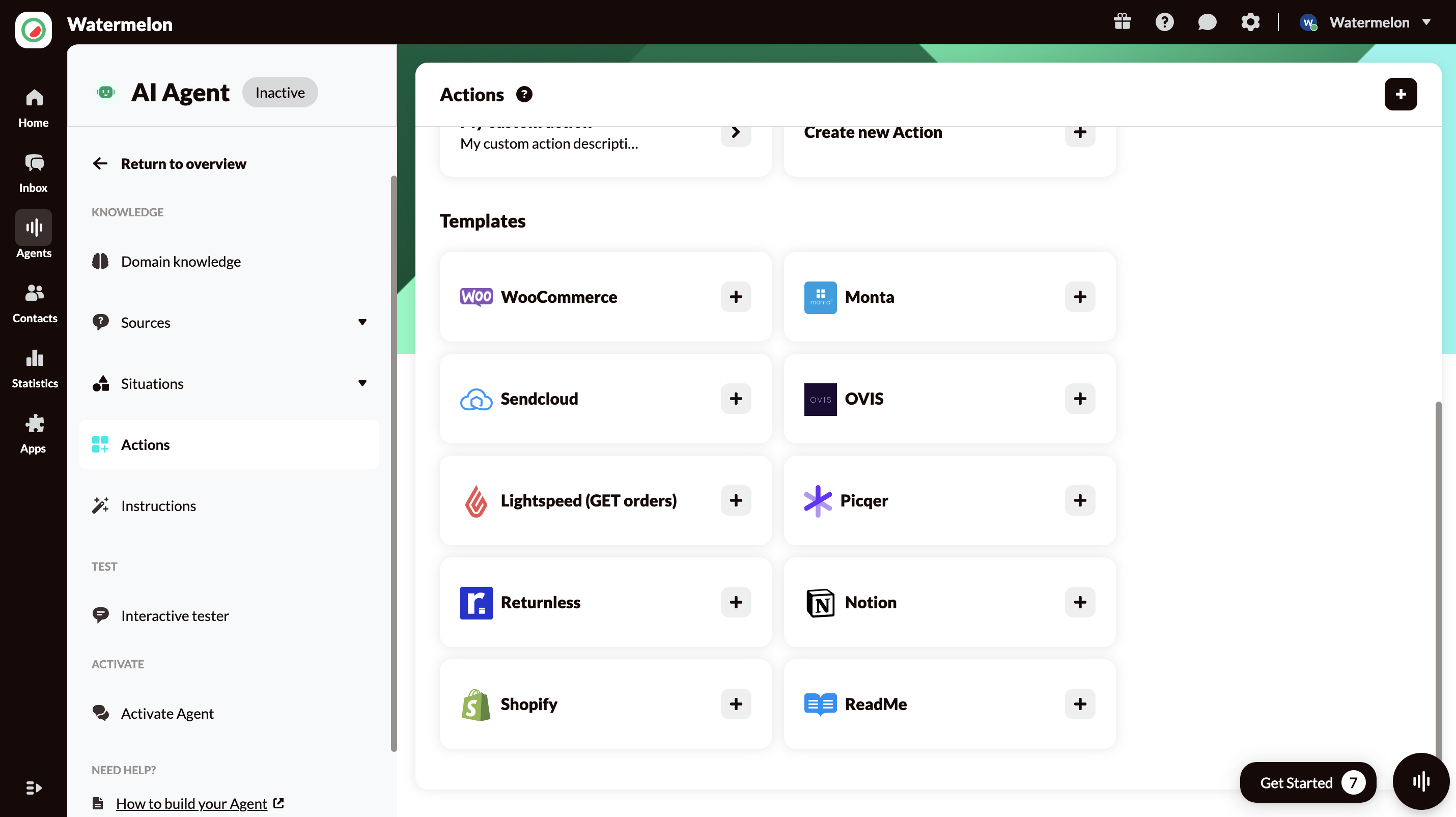
2. Fill in the required fields
-
Base URL: Enter the base URL for your Picqer API. This is the endpoint where the action will send requests to retrieve order information. Your Base URL is your subdomain with /api/v1/ added. Example for the domain example.picqer.com it is:
https://example.picqer.com/api/v1/
-
Authentication: The Picqer API requires Basic Authentication using a username and password. Picqer uses HTTP Basic Auth to authenticate. Use the API Key as the username, the password will be ignored.
- To create an API key go to Settings. and click API Keys.
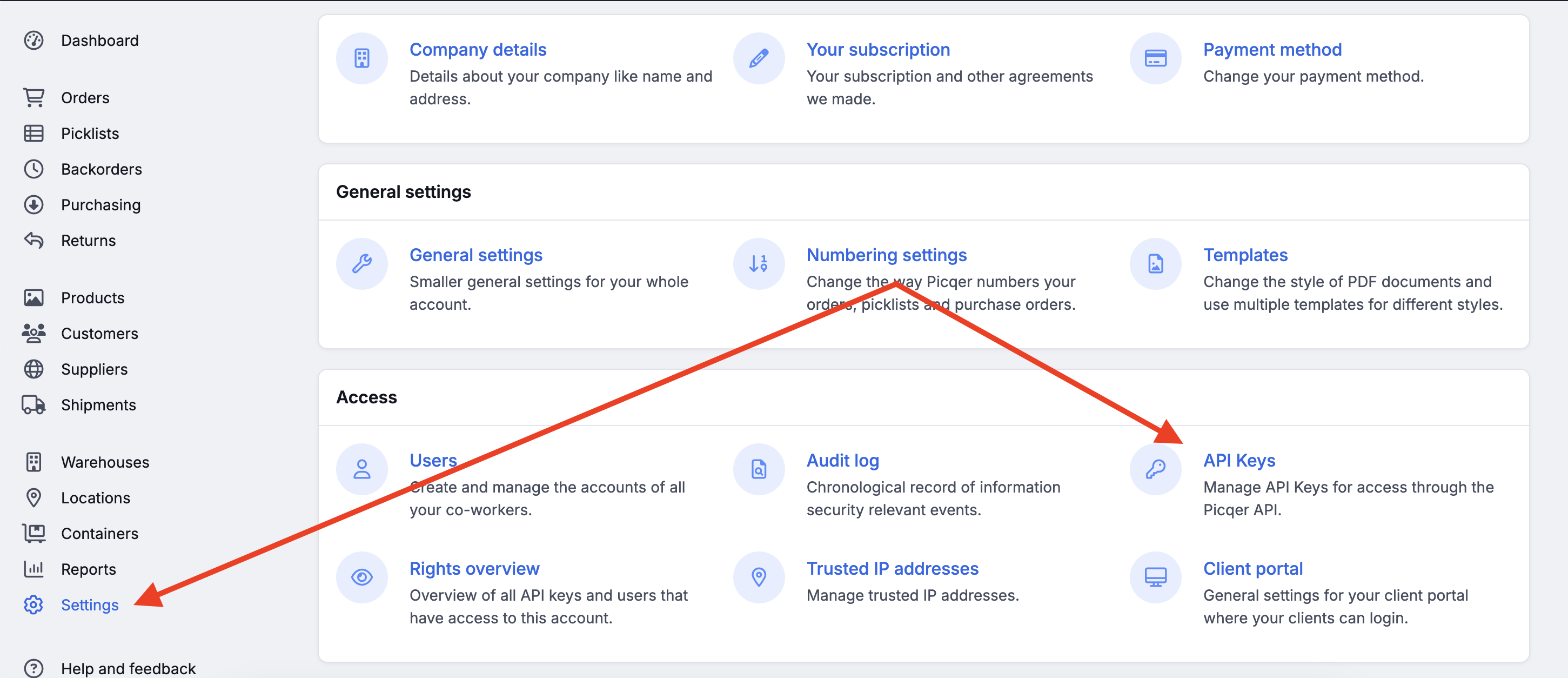
- Click the New API Key button and copy the Key. Paste this in the username field in Watermelon under Authentication. The password will be ignored by Picqer.
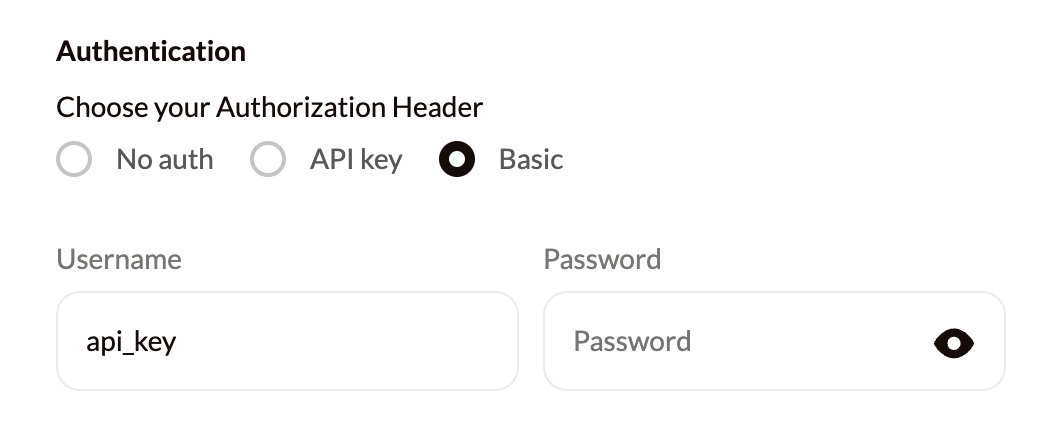
In Watermelon; Add the API Key in the Username field. The password will be ignored.
- Health Check URL and Instruction:
- Health Check URL: Define a health check URL to monitor the status of the external server. This URL checks if the server is online.
The Health Check URL is similar to the BaseURL and can be constructed by appending the health check endpoint to your base URL. Example of a Health Check URL:
https://example.com/api/v1/health_check- Health Check Instruction: Add an instruction for the AI Agent to follow if the server is not online. For example, you can instruct the AI Agent to respond with: "Sorry, something went wrong on our end. Can I assist you with anything else?"
- Health Check URL: Define a health check URL to monitor the status of the external server. This URL checks if the server is online.
Note: Ensure that the health check is not secured, otherwise the action cannot access it.This ensures that at Monta you cannot check if the API is still running or if it has, for example, timed out.
3. Optional: Update the Schema
The template already has a filled-in schema, so you can use it right away. If you want, you can change the schema to fit other purposes.
4. Validating your Action
After filling in the required details and schema:
- Validate: Click Validate to check for any errors in your schema. Correct any issues that are identified.
- Available Actions: Once validated, the available actions will be displayed.
The Picqer Action can't fetch Track and Trace data from the Picqer API
Updated 22 days ago
